GPU artifacting refers to visual glitches or anomalies that appear on the screen during intense graphics processing. To fix GPU Artifacting, you can try updating your graphics card drivers, checking for overheating, or even replacing the card if necessary.
Suppose the artifacting is caused by poor texture quality. In that case, you can improve your texture resolution or use higher-resolution textures if the artifacts are caused by pixilation. You can reduce or remove pixilation via post-processing effects like bloom or vignette.
Suppose the artifacts are caused by incorrect lighting. You can adjust your lighting settings until they’re closer to what you want them to be. Suppose the artifacts are caused by incorrect vertex shader execution. In that case, you can try tweaking your vertex shader parameters until they look correct.
In this article, I’m going to discuss what is GPU artifacting, what causes gpu artifacting, and how to fix it. So, stay tune till the end.
Introduction About GPU Artifacting
In the world of computing, there are many terms that you should know and understand. GPU artifacting is one such term if it occurs on your computer, with a little understanding of what this term means and what causes it. You can avoid these problems in the future!
How to detect GPU artifacting?
If you notice any distortion or jaggedness in textures or images when rendered. Your computer may be experiencing GPU artifacting. The most common type of GPU artifacting is shimmering, seen as small dots or lines on the screen that move and change size. Other artifacts include banding (repeating patterns), texture corruption, and flickering. Screen flashes on the screen are also one of the signs of GPU artifacting.
6 Most Common Causes of GPU Artifacts

GPU artifacts are visual anomalies that can occur during intensive graphics processing. These issues can manifest in a variety of ways, including screen tearing, pixelation, or distorted colors.
Several factors can contribute to GPU artifacting, and identifying the root cause is key to fixing the issue. In this section, I’m going to explore the 6 most common causes of GPU artifacts and discuss how to troubleshoot each one.
1: Overheating
GPU artifacts result from overheating, which means higher temperatures around your GPU due to less airflow. It can also affect the chips in the CPU. Several factors can cause overheating. And a player’s mileage may vary on what is causing artifacting.
One possible cause is the graphics card heat spreader (HSP) contact with the thermal pad, which can generate plastic-like material on the surface of the HSP. Overheating also occurs when a card uses too much power.
Resulting in increased temperatures and increased generation of artifacts. A weak connection between the power supply and the graphics card. It also increases temperatures.
To reduce the chances of experiencing GPU artifacting. Players must pay close attention to their graphics card’s temperature and power usage. And ensure there are no excess cables or devices connected to their graphics card. And also provide better airflow around the GPU.
2: Overlocking of Graphics Card
GPU Overclocking is a common way to improve the performance of a computer system which is usually done by many users who are gamers.
They do this by increasing the clock speed of the processor or graphics card. But overclocking your GPU can also have negative consequences that can cause GPU artifacts and software problems when a computer system is overclocked. The processor and graphics card work harder than intended. And they can fail under such a workload.
This can cause the processor and graphics card to heat up, leading to GPU artifacting. Another cause of GPU artifacting is improper thermal management. When a computer system is overclocked, it often heats up faster than it would under normal circumstances.
This means that the computer must work harder to keep itself cool, which can also lead to GPU artifacting and increased GPU temperature.
Finally, GPU overclocking can also cause damage to the graphics card itself. Overheating and improper thermal management can both damage the graphics card. So you should avoid overclocking.
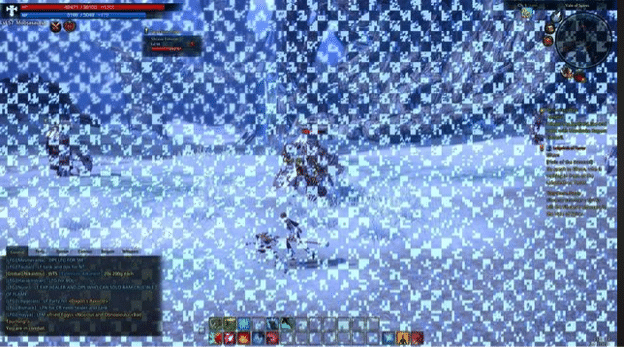
3: Insufficient Memory Bandwidth
When the video card cannot keep up with the demands of the graphics processor, GPU’s artifacting can occur. This can be due to low bandwidth ports on the motherboard. Or inadequate power delivery to the graphics card.
4: Outdated drivers
Older versions of drivers may have yet to be designed with VRAM usage in mind. And may have yet to be optimized for medium or high-resolution gaming. As a result, VRAM consumption and performance may take a hit. Updating drivers can help to ensure optimal performance. Outdated drivers can be the cause of GPU artifacting. So make sure your GPU driver is up to date.
5: Effective or Incompatible Components
Sometimes faulty components within the system can cause artifacts. Damaged or soldered chips may malfunction and cause graphical glitches. Incompatible parts, such as GPUs from different manufacturers, can also cause issues. By identifying and replacing any faulty or incompatible components, you can reduce the cause of graphics card artifacting.
6: VRAM Issues
The more potential reason for artifacts is VRAM Issue. You may have encountered a time when your computer or gaming console needs to update properly.
And you’re trying to figure out why?
This is because the memories stored in your computer’s graphics card may be corrupted. If this happens, the system assumes that the memory region is damaged, which trips up your video problems.
Suppose you’re experiencing Rift or Vive artifacts on the screen. Those are types of issues caused by VRAM problems. It can happen with more textures and shaders than in other games. And the most common manifestation is a slight color shift. If you’re experiencing these problems, it’s likely due to a lack of VRAM in your system.
When your video card experiences artifacting, VRAM is identified as the problem’s root. You can prevent further degradation. By removing data, you don’t need it from your video card’s VRAM. This could mean new games and saved games should be deleted. You can even reduce temperature thresholds.
Suppose you’re experiencing issues with your GPU. There’s a good chance that the VRAM is either overused or not functioning. VRM issues also causes GPU artifacting.
2 Effective Methods of How to fix GPU Artifacting?
GPU artifacting can be a frustrating issue that can impact the performance and visual quality of your computer. If you’re experiencing GPU artifacting, you may be wondering how to fix the issue.
In this section, I’ll explore 2 effective methods to fix GPU artifacting. I’ll discuss each method in detail and provide step-by-step instructions to help you troubleshoot and resolve the issue. Whether you’re a seasoned computer user or a novice, these methods are straightforward and easy to follow.
1: Underclocking
To fix GPU artifacts underclocking your graphics card can help to resolve GPU artifacting. Underclocking a graphics card can result in a lower clock speed of the graphics card. This can improve performance by reducing the work the graphics card must do.
But, underclocking your graphics card may also result in other issues. Such as decreased stability and increased susceptibility to hardware failure. Before underclocking your graphics card.
Ensure that you know the risks and have researched the available options properly. There are several ways to underclock a graphics card.
The BIOS, software, or hardware controller. Before overclocking your graphics card, each method has its own set of benefits and drawbacks. Determining which method will work best for your specific setup is important. The BIOS is the most traditional way to underclock a graphics card. This method requires access to the computer’s motherboard settings.
And basic computer system and hardware knowledge. However, BIOS overclocking is the easiest way to underclock a graphics card. And is generally recommended for first-time overclockers. Software overclocking is another option for underclocking a graphics card. This method involves downloading and installing an overclocking utility onto your computer.
2: Changing thermal paste
Changing your thermal paste may be the solution if you need to fix the GPU artifact. There are different types of stock thermal paste available. So finding one that works best for you is important. Review product reviews before purchasing to ensure you’re getting the best product for your money.
To apply thermal paste, you’ll need to remove the fan and heatsink of your graphics card. After that, you’ll need to put the new thermal paste on them. And make sure it is evenly distributed. Also, try first to eliminate dust particles on your GPU.

4 Proven Tips to Avoid GPU Artifacting
Here are 4 proven tips to avoid GPU artifacting.
- Turn off smooth lighting: Smooth lighting options can sometimes cause graphical problems, including GPU artifacting. Try turning off smooth lighting in your video settings if it’s causing issues.
- Disable V-sync: This will allow the game to run at a lower frame rate, which can help prevent GPU artifacting from happening altogether. But keep in mind that this will also reduce image quality. Always choose what is best for your game experience.
- Disable flashing lights and transparencies: These effects can trigger sudden pixel color changes, leading to GPU artifacting. To disable them. Open the video settings of your game or application and disable any flashing lights or transparencies you see.
- Use low-resolution textures instead of high-resolution ones: When textures are too high resolution, they can cause the GPU more than necessary artifacting problems. Lower the resolution until the artifacts disappear and upsize them.
To lower the temperature of your GPU, you should install a cooling system. Also, you should ensure your graphic card drivers are up to date to avoid GPU artifacting. And also, your GPU is provided with enough power supply so that it can function properly.
Stop Overheating – Buy a High-Quality GPU Cooling System Today!
Conclusion
GPU artifacting is a problem that can plague any computer user. Whether you’re trying to edit a video or play games, the symptoms of GPU artifacting can vary from machine to machine. Still, the underlying cause is usually poor graphics card emulation.
You can fix GPU artifacting by replacing your graphic card driver, reducing in-game resolution installing cooling fans, or regulating airflow in your PC. So your graphic card stays cooler. But before trying these things. Also, update the graphics driver to avoid GPU’s artifacting.
Furthermore, you should keep your operating system updated to avoid GPU artifacting. And make sure your power supply unit provides enough power to your GPU. But, You had to find the main root because your graphic card is causing GPU artifacting. Even if all these techniques don’t work, you should consult your GPU company because maybe your had received a faulty graphics card.
Related Reading:
