AMD GPU scaling is a feature that lets AMD graphics cards change the size and shape of an image or video output so that it fits the resolution of the screen. This feature helps get rid of black bars or distorted images that happen when playing a game or watching a video on a screen with a different aspect ratio than the source material. It improves visual quality and enhances the overall gaming or viewing experience.
In this article I am going to discuss what AMD gpu scaling is and what are its types. Moreover, ow do you turn it on it in AMD radeon and simple AMD. So if you want to learn about GOU scaling stay with me till end at the end of article.
I assure you will have enough knowledge of GPU scaling. And of course if you had an AMD graphics card then I also had written step by step instruction for GPU scaling. So make sure to read till end.
What is AMD GPU Scaling?
AMD GPU Scaling is adjusting the graphics quality of a game on the fly. It’s especially useful for older games, which may not run well on modern computers. But it can also improve the Performance of modern games, even if you still want to play with the graphics settings at maximum.
GPU scaling uses your computer’s video card, which is integrated into the motherboard of an AMD computer. Intel computers cannot adjust it. It can be used on Macs and PCs, but the specific steps may vary.
Here’s what AMD GPU Scaling can do.
1: Maintain Aspect Ratio
This option will allow you to extend the image of your game to accommodate the size of your screen. This is a simple solution when playing games from the past. However, the image will be pixelated in appearance, as it has not been optimized for a new display.
The original aspect ratio was never altered, and there will be no wasted space if scaled with this option. However, you won’t be able to enjoy breathtaking images because it has yet to be updated for today’s resolution of 1080p HD or higher.
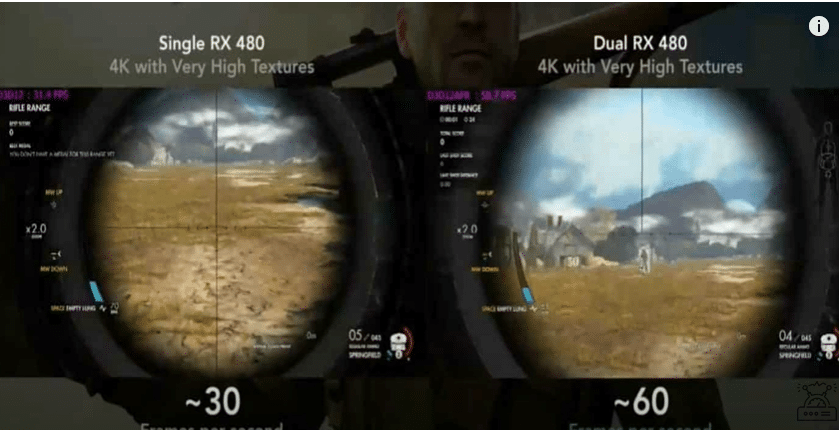
2: Full Aspect Ratio
This mode will allow you to play the game in full-screen mode. Due to the fixed aspect ratio, images may be stretched while being scaled. Any extra gaps in the background are filled with a dark bar pattern to avoid this. The bars are then added beneath or on either side of the graphics.
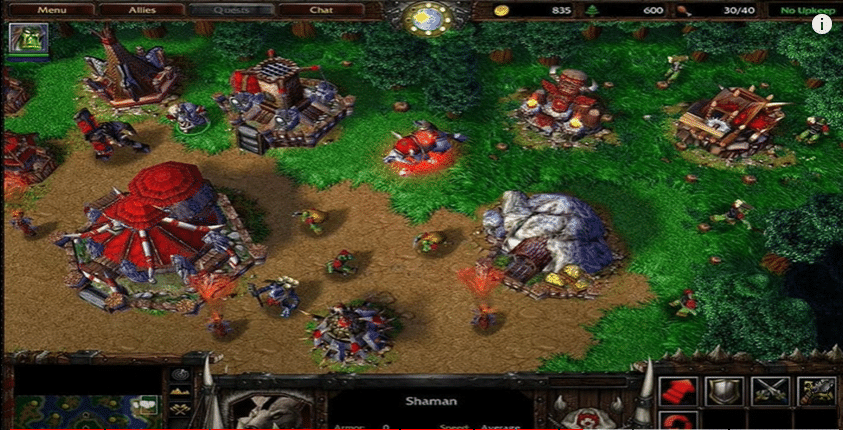
3: Centered Trimming
Centered trimming is a cutting method; the result of using this method is centered trimmed pieces. This mode is available when the game uses a lower screen resolution. However, like the other modes, it doesn’t decrease or increases the size of the image. Instead, it positions the image in the center of your screen.
Related Reading:
- Top 25 Brand Strategists To Work With This Year
- Best Personal Branding Agencies for Executive Leaders in 2025
- Hire These Personal Branding Agencies for Personal Websites
How to Check Whether You Have AMD Scaling?
To check where you have AMD Scaling, first, you’ll want to ensure your computer has an AMD GPU. You can check this in the AMD Radeon Settings. To do this, press the Windows key and the letter “R” to bring up the run prompt.
This will open the “Radeon Settings” menu. You can also open it by searching for “Radeon Settings” on your computer. Once the menu is open, click the “AMD Radeon Settings” tab at the top.
You should see “AMD Radeon Settings” in the menu if you have an AMD GPU. There are a few things you can look for to check if you have AMD GPU scaling. The first is the “AMD FreeSync” option on the “Display” tab.
If you have an AMD FreeSync monitor like the LG 29UM69G-B or Samsung CHG90, you will also see “AMD FreeSync” as an option. The second is the “Scaling” option on the “Video” tab. If you see either of these options, you have GPU scaling. You need to see these options to have GPU scaling.
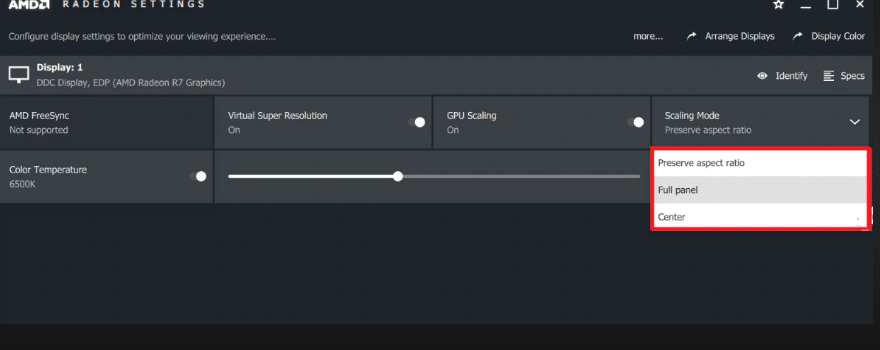
How to Adjust AMD GPU Scaling in AMD Catalyst Step by step instructions?
Follow these steps to adjust AMD GPU scaling in AMD Catalyst.
- After pressing the right button on your desktop screen, choose AMD Catalyst Control Center from the dropdown menu.
- You can hover over the “My Digital Flat Panels” option in the left-hand navigation of this page. Hitting that button will cause a dropdown to appear.
- To choose the Properties (Digital Flat Panel) option, click the dark grey button.
- Under Performance, on the right, select ‘Enable GPU Scaling. Select this box.
- In the first box, select “Maintain aspect ratio” and choose the size you want from the dropdown menu.
- Click the “Apply” button to apply the scaling mode you selected.
- The monitor will shut down for a few seconds to make the changes take effect. Once it boots back up, the changes will be applied.
Steps for AMD radeon
Here are the steps you should take if your PC has a modern GPU:
- To access the AMD Radeon Settings panel, right-click on your desktop and select it.
- The AMD Radeon settings window appears. Click on the Display tab to access your display settings.
- Under the Performance section of your card’s advanced settings, find GPU Scaling to enable it.
- Click the Scaling Mode to display the dropdown menu of scaling options.
- You can choose from various scaling modes in the menu.
- Exit the Radeon Settings.
What Are the Limitations of AMD GPU Scaling?
You should note that AMD GPU Scaling only adjusts the game’s visuals. It doesn’t change or improve your computer’s Performance.
You can use it to play high-quality games, even if your computer isn’t powerful enough to handle it normally. But that doesn’t change your computer’s hardware. It’s essentially tricking the game into thinking your computer is more powerful than it is.
This is useful, but it also has a few drawbacks. The first is that it doesn’t change your computer’s actual hardware. So, if you’re playing a game that needs a lot of processing power, you may find that it still needs to catch up.
The second is that using GPU scaling can cause problems for developers. They may not expect it, leading to strange visuals in the game, like misaligned images.
Conclusion
AMD GPU Scaling can be a useful tool for improving the Performance of old games, even the ones you’re playing at maximum quality. It can also be helpful for modern games, even if you’re playing them at low quality.
It can help you get the most out of your computer, even if it’s underpowered. You can even use GPU scaling for high-quality visuals with the right settings.
