The answer is YES. It is possible to use a FreeSync monitor with Nvidia graphics card.
If you’re considering upgrading your monitor to one that supports FreeSync technology, you may be wondering if it will work with your Nvidia graphics card.
No doubt you can use but there are a few important things you should know before making your purchase.
In this blog post, we’ll explore the details of using a FreeSync monitor with Nvidia GPUs.
So if you’re looking to get the most out of your gaming experience, keep reading to learn more about using a FreeSync monitor with Nvidia.
Does Freesync Monitor Work With Nvidia?
G-Sync Compatible monitors are a great option if you’re looking to use a FreeSync monitor with an Nvidia graphics card.
Many people think that it’s impossible to use a FreeSync monitor with a Nvidia GPU, but that’s not the case.
G-Sync Compatible monitors are certified by Nvidia to work with certain Nvidia GPUs, and will enable G-Sync on those monitors.
This means that you’ll be able to take advantage of the refresh rate and variable refresh rate technology of G-Sync, regardless of which graphics card you have.
However, not all G-Sync Compatible monitors will work with all Nvidia GPUs.
To ensure that your FreeSync display will work with your Nvidia graphics card, you should check that the model you’re buying is certified as ‘G-Sync Compatible’ by Nvidia. If it isn’t, it won’t be able to take advantage of G-Sync technology.
If you have a compatible monitor, you can then go into the Nvidia Control Panel and enable G-Sync on your monitor.
Once this is done, you’ll be able to take advantage of the smooth gaming experience offered by G-Sync when playing games on your Geforce GPUs.
In summary, it is possible to use a FreeSync monitor with an Nvidia GPU. All you need is a G-Sync Compatible gaming monitor and an Nvidia GPU that is certified as compatible.
You can then enable G-Sync in the Nvidia Control Panel to get the most out of your gaming experience.
Related Reading
- What Are NVIDIA CUDA Cores And What Do They Mean For Gaming?
- How To Use Nvidia Image Scaling To Improve Your Gaming Experience?
- How to switch from AMD to Nvidia graphics card?
What Is AMD FreeSync?

AMD FreeSync is a technology that enables smoother graphics and better gaming performance.
It is designed to improve the image quality of monitors by synchronizing the refresh rate between the monitor and the GPU (Graphics Processing Unit) or graphics card.
This synchronization eliminates screen tearing and stuttering, providing smoother gaming experiences.
Nvidia graphics cards are often used for gaming, so it’s important to know if they are compatible with FreeSync monitors.
Unfortunately, Nvidia graphics cards do not support FreeSync natively, but there are workarounds.
Nvidia GPUs can use FreeSync-compatible monitors as long as the monitor has an HDMI or DisplayPort connection and is G-Sync compatible.
To enable G-Sync on a FreeSync monitor with a Nvidia graphics card, you’ll need to go into the Nvidia Control Panel and enable G-Sync in the settings.
The Nvidia Control Panel can be found in the Windows System Tray or under the Start menu. Once enabled, the monitor should work with any Nvidia GPU, including GeForce gpus.
While FreeSync doesn’t work directly with Nvidia gpus, you can use a FreeSync-compatible gaming monitor with a Nvidia GPU to get smooth, tear-free gameplay.
With some effort, you can use a FreeSync display with your Nvidia graphics card and enjoy the benefits of smoother gaming without having to invest in a G-Sync monitor.
How To Update AMD Drivers? (Easiest Way)
How To Use FreeSync With Nvidia Card?
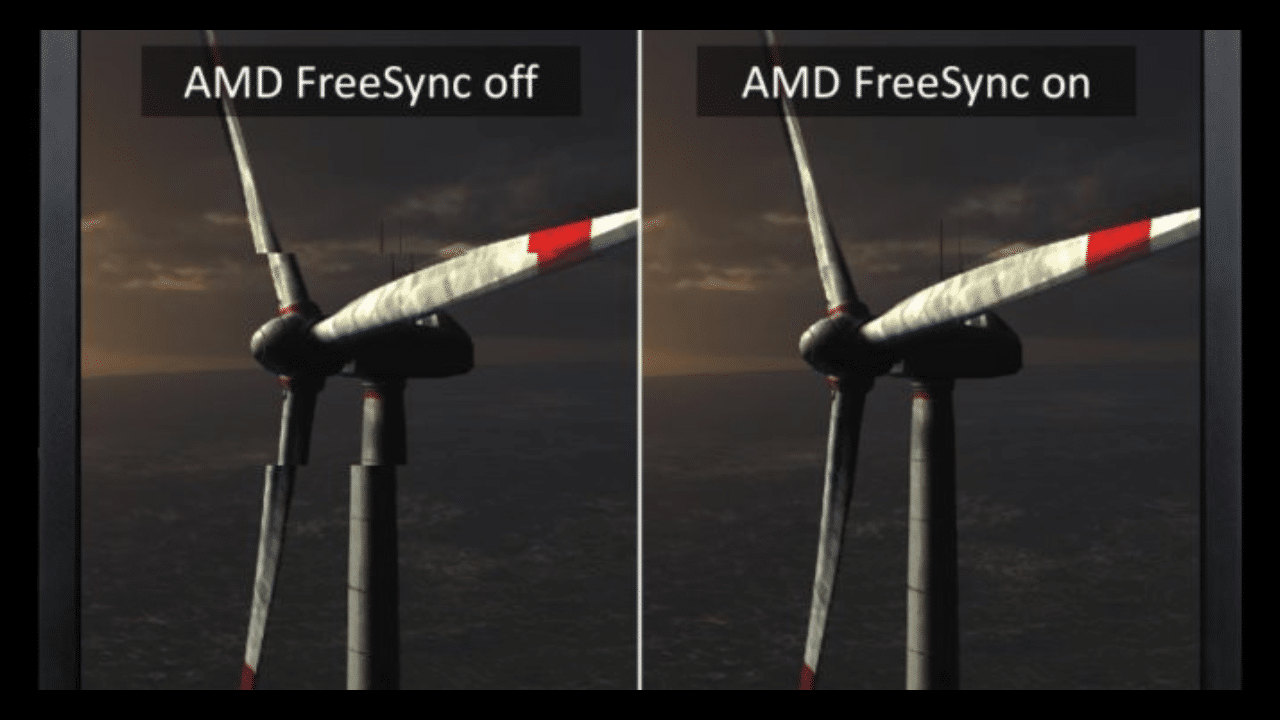
Using FreeSync with a Nvidia is becoming increasingly popular for gamers who are looking to improve their gaming experience.
But does it work?
The short answer is yes!
With the introduction of NVIDIA’s G-SYNC Compatible program, users can now use FreeSync displays with select GeForce and NVIDIA GPUs.
Here’s a step-by-step guide on how you can enable it.
Step 1: Plug the FreeSync monitor into the Display port.
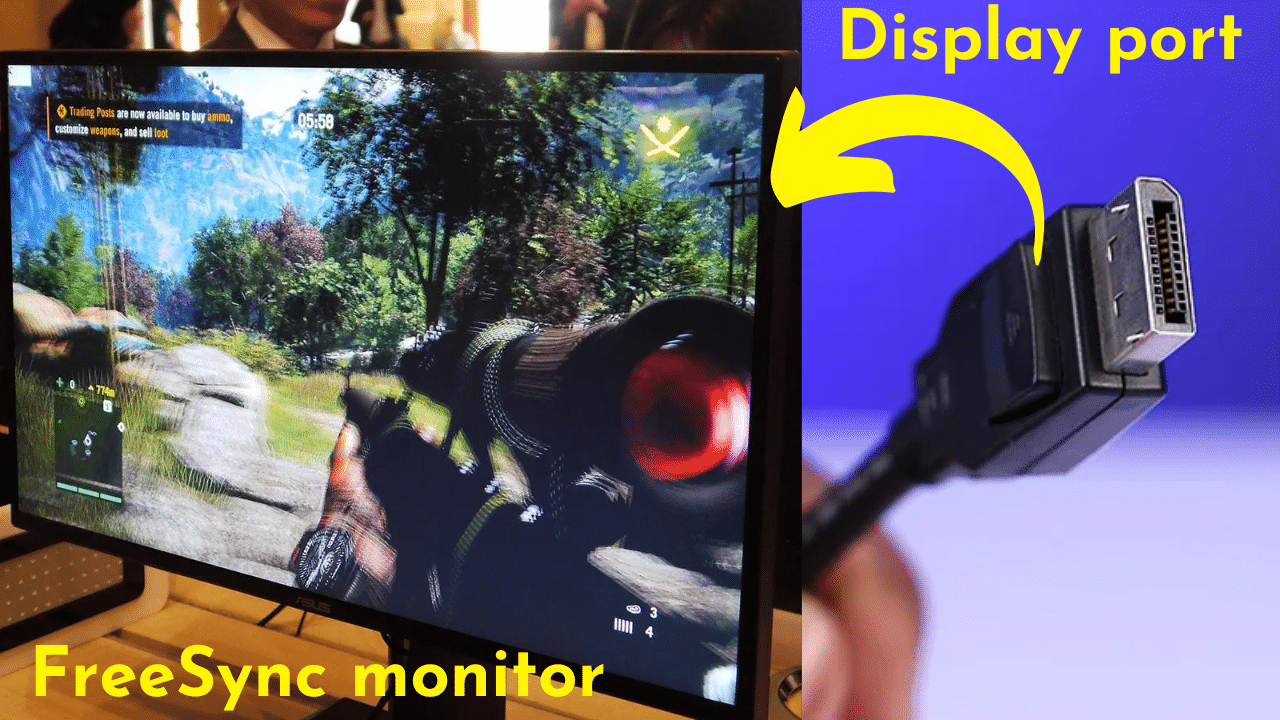
Step 2: Make sure you have the latest version of Windows installed.
- Press Windows and I at the same time to open Settings
- On the Update & Security screen, tap the Update button.
- Check for updates by clicking the Check for updates button
- You will receive a notification that there is an update pending. Download the update and install it.
- Your computer will need to be restarted after the installation process is complete.
Step 3: Download the latest Nvidia drivers
Download the latest Nvidia drivers by visiting its official website and finding the GPU model that you own.
Restart your computer after the download is complete.
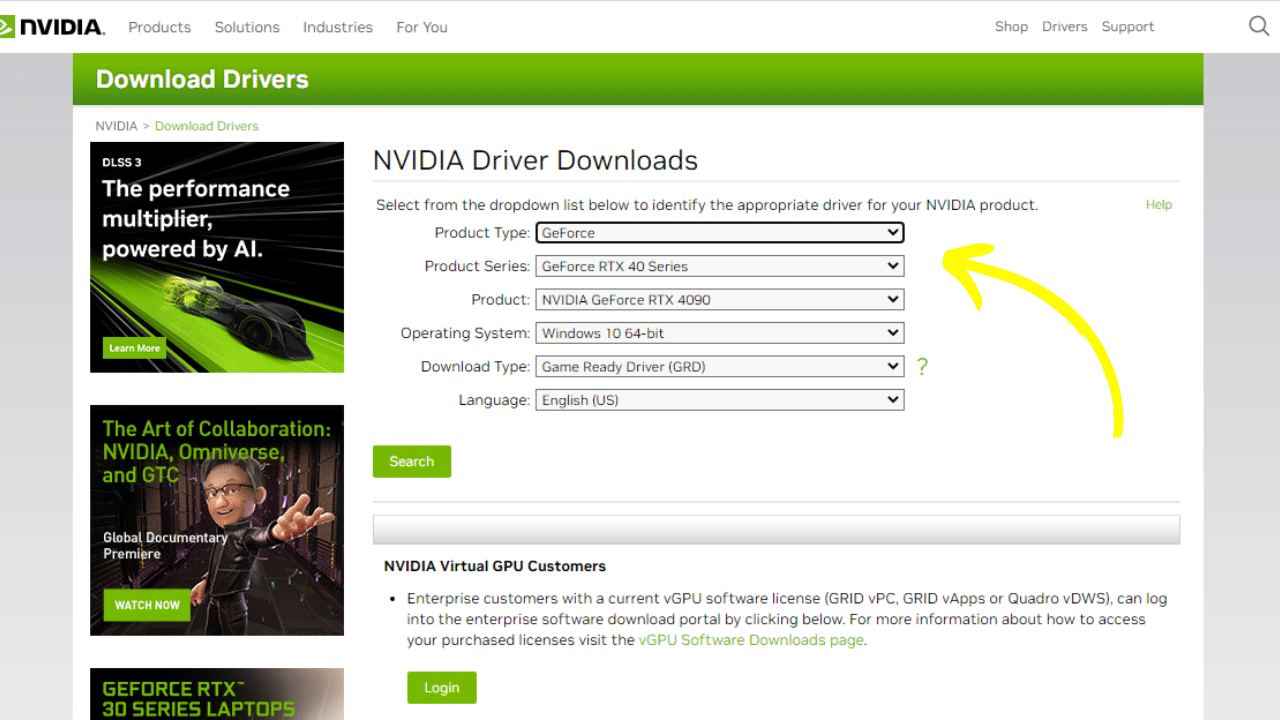
Step 4: Go to the FreeSync settings and enable it.
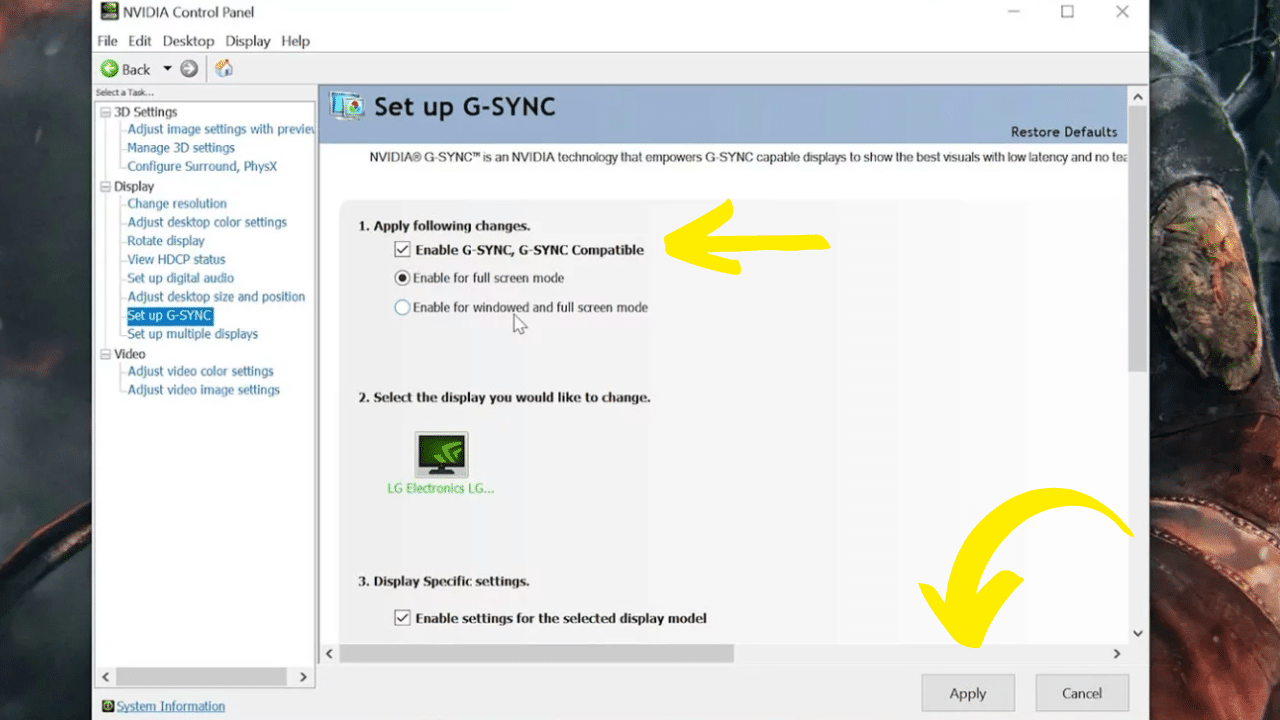
Step 5: Turn G-Sync on.

- Select Nvidia Control Panel from the pop-up menu by right-clicking on the empty space on your desktop.
- Under the Display menu, click Change Resolution
- The FreeSync monitor’s resolution should be set at its highest possible setting.
- Click on Set up G-Sync in the left panel.
- Put a checkmark next to Enable G-Sync, Compatible with G-Sync
- When you have finished, click Apply.
Related Reading:
What Makes A Good FreeSync Monitor For Use With G-Sync?
When it comes to finding a good FreeSync monitor for use with G-Sync, there are a few important things to consider.
First, it is important to make sure that the monitor is G-Sync compatible and is certified by Nvidia. You can do this by looking for the G-Sync Compatible badge on the monitor itself.
Additionally, make sure that the refresh rate of the monitor is at least 120 Hz, as this is the minimum refresh rate recommended for G-Sync to work properly.
You will also need to enable G-Sync in the Nvidia Control Panel, and make sure that your graphics card supports G-Sync.
Most Nvidia GPUs released after 2014 should be able to support G-Sync, including all GeForce GTX and RTX gpus. Once enabled, you should be able to enjoy improved gaming performance with your G-Sync monitor and Nvidia GPU.
The feature to enable FreeSync on Nvidia was only recently added in 2020. So compatibility is still limited and may vary from one model of Nvidia GPU to another.
For the best gaming experience possible, it is best to use a G-Sync Compatible monitor and an Nvidia GPU.
Get a Smooth, Tear-Free Gaming Experience With Nvidia G-Sync

If you’re a serious gamer, you know the importance of having a smooth and tear-free gaming experience. That’s why Nvidia G-Sync monitors are becoming so popular among gamers.
G-Sync compatible monitors are designed to work with Nvidia graphics cards, allowing gamers to take advantage of Nvidia’s advanced technology.
Using G-Sync, gamers can get the most out of their Nvidia GPU, enabling a high refresh rate and eliminating screen tearing.
Will Graphic Card Work Without Drivers?
Is G-Sync Better Ar FreeSync?

G-Sync and FreeSync are both technologies used to synchronize the refresh rate of a gaming monitor with a compatible Nvidia GPU or AMD GPU respectively.
G-Sync monitors are specifically designed to work with Nvidia graphics cards, while FreeSync displays can be used with any graphics card that supports DisplayPort Adaptive-Sync.
If you have an Nvidia GPU, it may be possible to use a FreeSync display by enabling G-Sync in the Nvidia Control Panel, although there may be performance issues.
G-Sync compatible monitors are certified to work with Nvidia GPUs, so they provide the best performance and lowest latency.
However, if you want a lower-cost option, using a FreeSync display with an Nvidia GPU is still an option.
Is a G-Sync Monitor Compatible With an AMD Radeon Card?
Using a G-Sync compatible monitor with an AMD Radeon card is possible with the help of the G-Sync Compatible feature available in Nvidia graphics cards.
This feature allows gamers to enable G-Sync on G-Sync compatible displays, allowing them to enjoy a smooth gaming experience with no screen tearing or stuttering.
With a G-Sync compatible monitor, you can enjoy a variable refresh rate and improved performance for a more fluid gaming experience. Nvidia GPUs also allow users to control the refresh rate and enable G-Sync from the Nvidia Control Panel.
Similarly, it is also possible to use a FreeSync display with a Nvidia GPU. A FreeSync display will work with Nvidia graphics cards, but only if the monitor supports the G-Sync Compatible feature.
You can enable G-Sync from the Nvidia Control Panel to ensure that your Geforce graphics card and FreeSync display are working together properly.
If you want to enjoy a smooth gaming experience with no screen tearing or stuttering, using a FreeSync display with a Nvidia GPU is the way to go!
Related Reading:
- How does an external graphic unit work? And why are they important?
- How To Fix Graphic Card Over Heating?
Is G-Sync Good for Gaming?
G-Sync is a technology developed by Nvidia that synchronizes the refresh rate of compatible gaming monitors with the graphics card, allowing for smoother gaming performance.
While traditionally G-Sync has only been available on monitors that use Nvidia graphics cards, recently some monitors have become G-Sync Compatible, which allows them to work with a wider range of GPUs, including those from AMD.
However, not all monitors are G-Sync compatible and Nvidia G-Sync can only be enabled on Nvidia graphics cards.
For those who have an AMD or FreeSync display, there is still a chance that it could work with an Nvidia GPU.
To determine if your FreeSync monitor will work with your Nvidia graphics card, you should check the Nvidia control panel to see if your monitor is listed.
If your monitor is listed, then it should be able to enable G-Sync and be used with your Nvidia GPU.
