Enabling image scaling can be done through the Nvidia Control Panel. In the Display section, select ‘Enable Nvidia Image Scaling’. Then, choose the desired render resolution and apply any necessary adjustments to the image sharpening settings.
This will allow you to optimize the image quality while not overworking your GPU.
If you love your PC gaming, chances are good that you’ve heard of Nvidia, one of the most respected video game hardware companies in the world.
While many people have at least some experience with Nvidia and its graphics cards, not everyone may know about Nvidia upscaling and what it can do to improve your gaming experience.
Using the Nvidia image scaling (NIS) feature will allow you to enjoy the best gaming experience possible on your graphics card by eliminating blurriness and minimising other visual artefacts like pixelation or jagged edges.
What Is Nvidia Image Scaling?

Are you looking to enhance your gaming experience by improving image quality?
Nvidia Image Scaling can help you do just that! Nvidia GPU scaling is a feature that enables you to upscale images, increasing the resolution and sharpening the image quality.
It allows you to set a custom render resolution. Which can improve the overall image quality depending on your graphics card and Nvidia gpus.
You can enable NIS in the Nvidia Control Panel.
When you enable this feature, you can also enable additional features such as Image Sharpening, which can further enhance the image quality of your games.
By using Nvidia upscaling, you can easily make adjustments to your game’s settings, allowing you to customize the image quality according to your specific needs.
So, if you’re looking to improve the image quality of your games, why not try using NIS and see the difference it makes!
Related Reading
- What Is A Good FPS For Gaming?
- How To Quiet Your Graphics Card Fans For A Peaceful Gaming Experience?
- What’s The Normal GPU Temperature While Gaming?
How to Enable NVIDIA Image Scaling Technology?
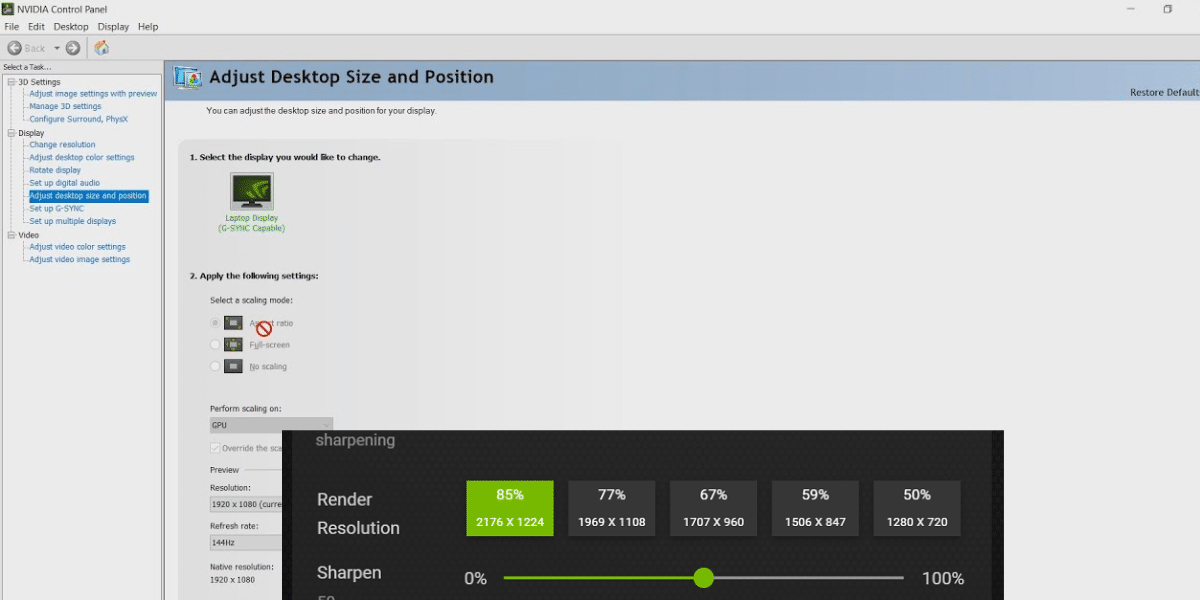
Are you looking for ways to improve your gaming experience?
One of the best ways to do this is by using NVIDIA Image Scaling Technology.
This technology allows you to up-scale the render resolution of games, improving their overall image quality and sharpness.
If you have an NVIDIA graphics card or GPU, it’s easy to enable this feature.
Here’s a step by step guide on how can you enable Nvidia image scaling.
Step 1) Go to Nvidia Control Panel
To enable Nvidia image scaling, all you need to do is open up your NVIDIA Control Panel. Here you will find several settings that you can adjust to maximize the performance of your graphics card.
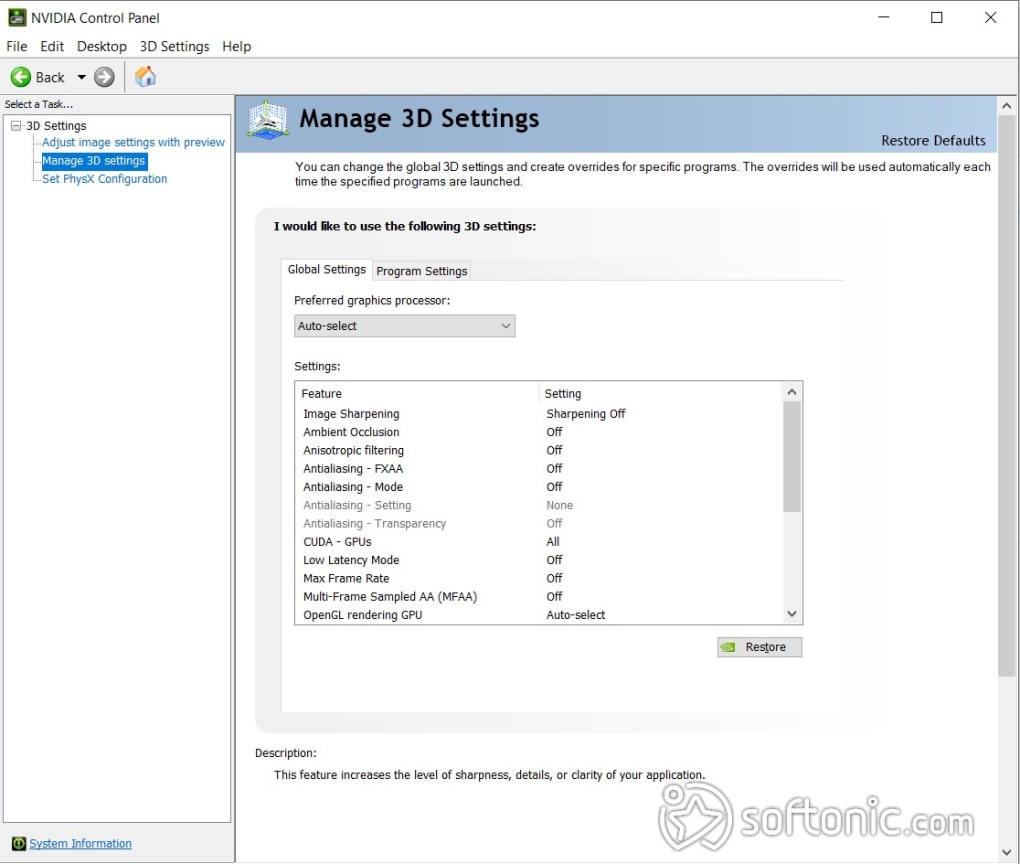
Step 2) Go to “Manage 3D Option“
Once you’re in the NVIDIA Control Panel, look for the option (Manage 3D Setting) to enable Image Scaling.
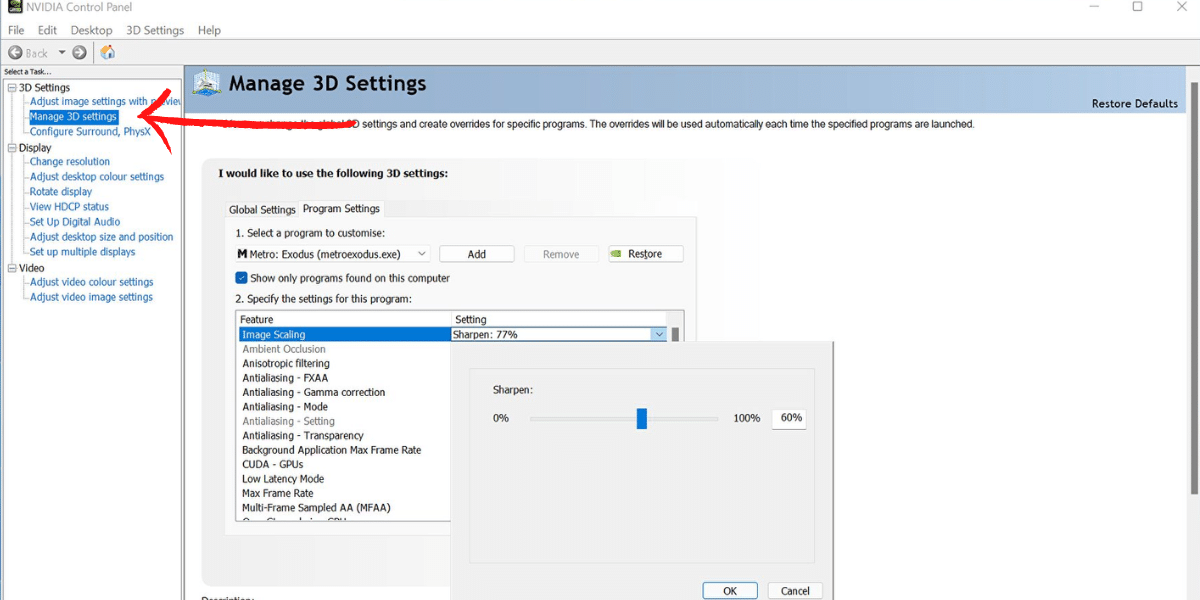
Step 3) Select Enable “Image Scaling Option” Here
If you click on this option, it should bring up a menu which will give you the ability to “Enable” or “Disable Image Scaling.”
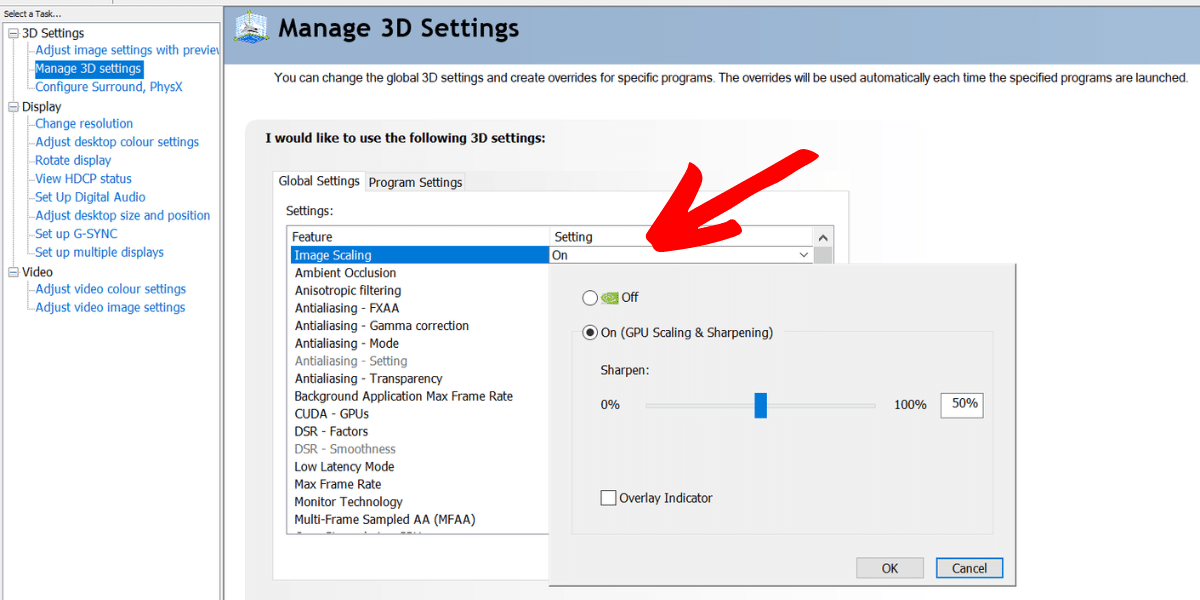
If you select ‘Enable‘, it will allow your gpus to upscale the render resolution of games. This will result in sharper, more detailed images on screen. There is a ratio between 0 and 100.
Related Reading: How to virtually mount GPU?
Once you’ve enabled NVIDIA Image Scaling, you’ll be able to enjoy improved image quality and sharpness in your games.
The following table shows the resolutions generated based on the input:
|
Scaling |
Input Resolution for 4K Output |
Input Resolution for 1440p Output |
Input Resolution for 1080p Output |
|---|---|---|---|
|
85% |
3264 x 1836 |
2176 x 1224 |
1632 x 918 |
|
77% |
2954 x 1662 |
1970 x 1108 |
1477 x 831 |
|
67% |
2560 x 1440 |
1706 x 960 |
1280 x 720 |
|
59% |
2259 x 1271 |
1506 x 847 |
1129 x 635 |
|
50% |
1920 x 1080 |
1280 x 720 |
Not supported by Windows |
Decide what resolution you would like to render. As an example, the lower render resolution of 2880×1620 would be automatically upscaled to 3840×2160 when using NVIDIA Image Scaling (e.g. 2880×1620 upsized to 3840×2160).
With this technology, your gaming experience is sure to be enhanced. So, if you’re an avid gamer looking for ways to improve your experience, try out this feature today!
How Does Nvidia Image Scaling Work?
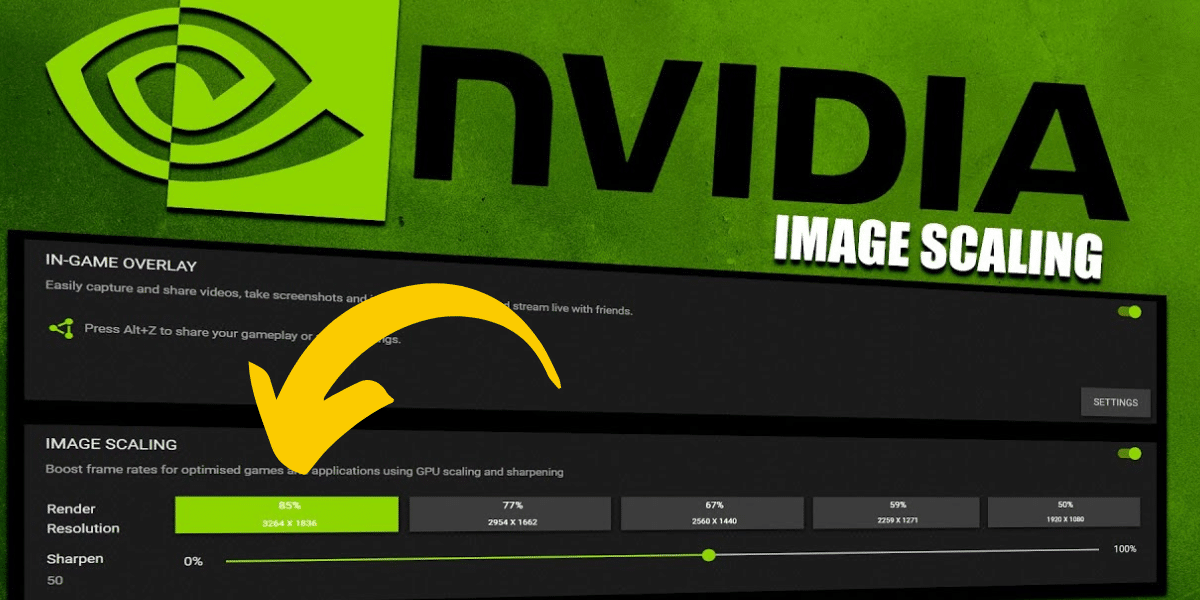
Nvidia image scaling is a feature that allows you to improve the image quality of your gaming experience. This feature can be found in the Nvidia Control Panel and is easily enabled, allowing you to adjust the render resolution and image sharpening to give your graphics card a boost.
Using Nvidia image scaling option will help you get the most out of your Nvidia GPU by increasing the image quality without overworking your graphics card. It can also be used to reduce the load on your GPU while still delivering improved visuals.
Using NIS image scaling feature can drastically improve your gaming experience by providing better visuals and reducing the stress on your graphics card.
If you want to get the most out of your Nvidia GPU, enabling image scaling is a great place to start.
Related Reading: Does Graphics Card Affect the FPS in Gaming?
Boost Your Gaming Experience With Nvidia Image Scaling

Are you ready to take your gaming experience to the next level?
If so, then Nvidia’s image scaling is an essential tool to do just that. With this feature enabled, you can improve your visuals and overall gaming performance.
Nvidia upscaling utilizes your graphics card’s power to scale up or down the render resolution of an image, providing improved image quality and sharpness.
Using the Nvidia control panel, you can use both image scaling and image sharpening features to get the most out of your gaming experience.
With these tools enabled, you should be able to enjoy improved image quality and performance while playing your favorite games.
So make sure to take advantage of these features on your Nvidia GPU and get ready to start enjoying your gaming like never before!
Related Reading
Nvidia Image Scaling vs. DLSS vs. FSR
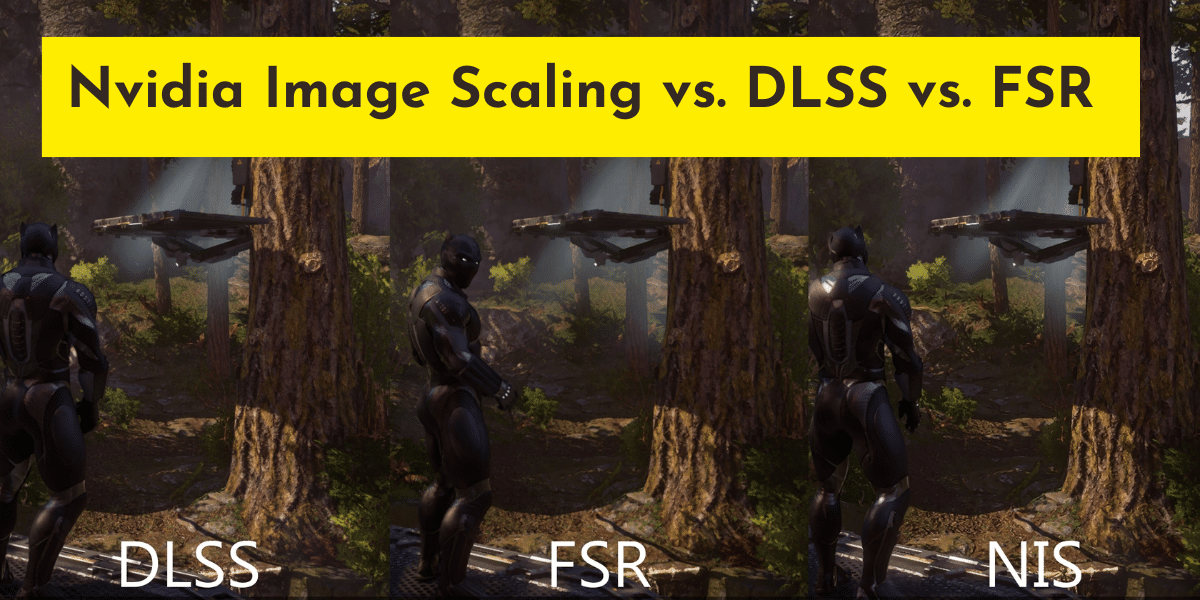
In today’s world of gaming, the visual experience is just as important as the gameplay itself.
Here’s the table of comparison of Nvidia Image Scaling vs. DLSS vs. FSR
| Feature | Nvidia Image Scaling | DLSS | FSR |
| Company | Nvidia | Nvidia | AMD |
| Availability | Most GPUs | RTX GPUs | Most GPUs |
| Algorithm | Traditional Upscaling | Deep Learning | Spatial Upscaling |
| Quality | Good | Very Good/Excellent | Good |
| Performance Impact | Low | Moderate/High | Low |
| Compatibility | All Games | Supported Games Only | All Games |
| Supported Resolutions | Any | Mostly Limited to 1080p or Higher | Any |
| Supported Platforms | Windows, Linux, Android | Windows | Windows, Linux |
To make sure you’re getting the best visual experience out of your games, it’s important to make sure you have a graphics card that can handle the strain and can scale images.
Nvidia provides several features for image scaling setting, including Nvidia Control Panel, DLSS, and FSR, that enable you to get the most out of your games.
DLSS stands for Deep Learning Super Sampling and is an AI-driven technology that leverages deep learning and AI algorithms to intelligently upscale and improve in-game visuals while running at lower resolutions.
DLSS uses Tensor Core processing power on the GPU to upscale games with little to no input lag or loss in image quality.
FSR, or Fidelity Super Resolution, is an image-sharpening feature from AMD that provides gamers with better image quality by increasing the render resolution of their games.
With FSR, gamers can enjoy sharper visuals with minimal input lag and improved performance.
Whether you use Nvidia Control Panel, DLSS, or FSR to scale images, these features can help you get the most out of your gaming experience.
With Nvidia Image Scaling, you can ensure that your games are running at optimal levels and that you’re getting the best visuals possible.
So if you want to get the best out of your games, make sure you use Image Scaling from Nvidia and its associated features.
Final Words
If you’re looking to improve your gaming experience, NIS may be the answer. By enabling image scaling on your Nvidia GPU, you can enjoy a more immersive gaming experience with improved visuals.
Once you enabled this feature, you should notice an improvement in-game visuals and a better overall gaming experience. It will allow you to make the most out of your graphics card and gives you the ability to customize your gaming experience.
So if you’re looking to get the most out of your Nvidia GPU, don’t forget to enable Nvidia image scaling!
Let us know in the comments section if you’ve any confusion about our today’s guide about enabling NIS feature. Our team would happy to assist you in that matter.
