Graphics cards can overheat for several reasons, including insufficient cooling, overclocking, or aging hardware.
To fix a graphics card overheating issue, you can take several steps;
- Firstly, ensure that your graphics card has adequate ventilation and airflow by cleaning the fans and heatsinks regularly.
- Secondly, adjust the graphics card settings to limit its power consumption, such as reducing the clock speed or voltage settings.
- Lastly, if the problem isn’t fixed by the steps above, you might want to install extra cooling solutions like aftermarket fans, liquid cooling systems, or thermal pads to get rid of heat more efficiently.
In order to keep the graphics card from overheating, the GPU’s fans will start to spin faster. In general, any modern graphics card should be able to do this.
But if your GPU temperature suddenly goes up without you running a particularly heavy game or app, your graphics card may be overheating and needs to be fixed right away to prevent further damage.
The GPU overheating could be caused by one or more things. So, you have to check each of them to find where the problem is coming from.
We’ve put together some of the best ways to keep your GPU from overheating. These choices can be tried once at a time.
The 5 Causes of Graphics Processing Unit (GPU) Overheating
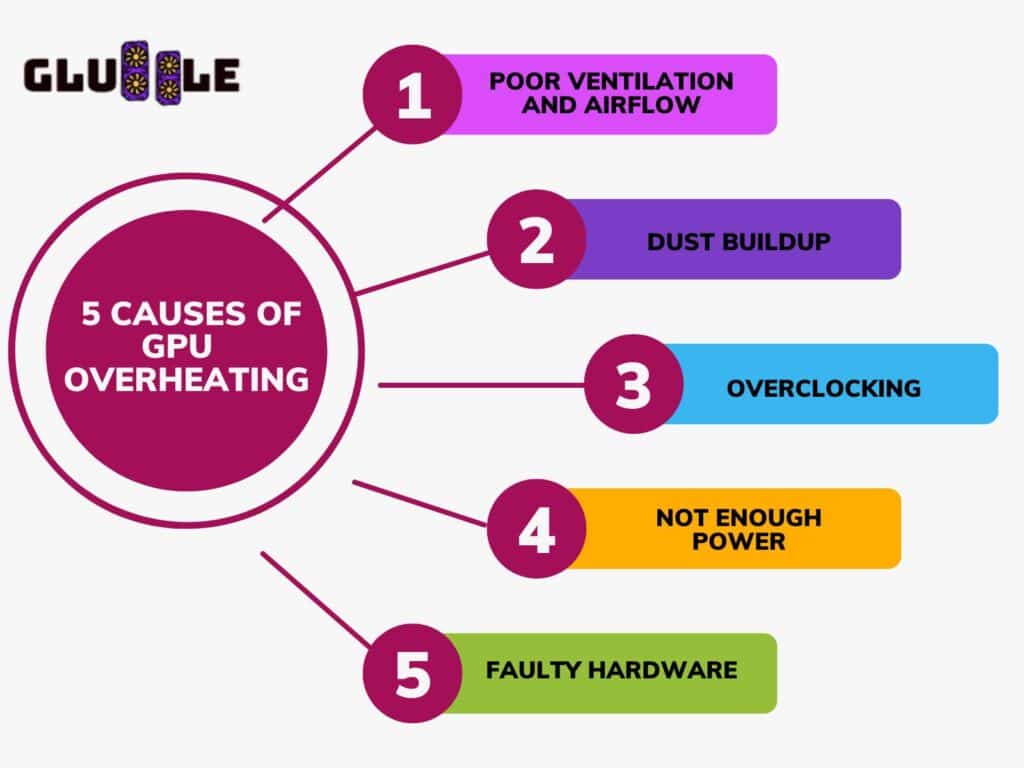
GPUs are powerful devices that are needed for many computer tasks, such as gaming, video animation & editing, and programming. However, they can also be prone to overheating, which can lead to performance issues or even hardware damage.
Here are the 5 most common causes of GPU overheating.
- Poor ventilation and airflow: The most common cause of GPU overheating is poor ventilation and airflow in the computer case. If the GPU is not receiving enough cool air, it will heat up quickly and may even shut down to prevent damage.
- Dust buildup: Dust buildup inside the computer case can also contribute to GPU overheating. If dust gets on the heatsink and fans, they won’t work right and the GPU temperature will get high..
- Overclocking: Overclocking is the process of increasing the clock speed of the GPU to improve performance. However, overclocking can also cause the GPU to overheat.
- Not enough power: If your GPU isn’t getting enough power, it could get too hot. This can happen if you are using a low-quality power supply, or if the power supply is not powerful enough to support your GPU.
- Faulty hardware: In rare cases, faulty hardware, such as a malfunctioning fan or a damaged heatsink, can cause GPU overheating. If you have ruled out all other possible causes of GPU overheating, it may be necessary to replace the faulty hardware.
To sum up it, GPU overheating can cause significant performance issues and even permanent damage to your hardware. By identifying and addressing the causes of graphics card overheating, you can ensure that your GPU stays cool and performs at its best.
Read more: How To Fix Graphic Card Over Heating?What’s The Normal GPU Temperature While Gaming? Explained In Detail
How Hot is too Hot for Gaming GPU? Good GPU Temperature Range
7 Ways to fix Graphics Card Overheating Problem
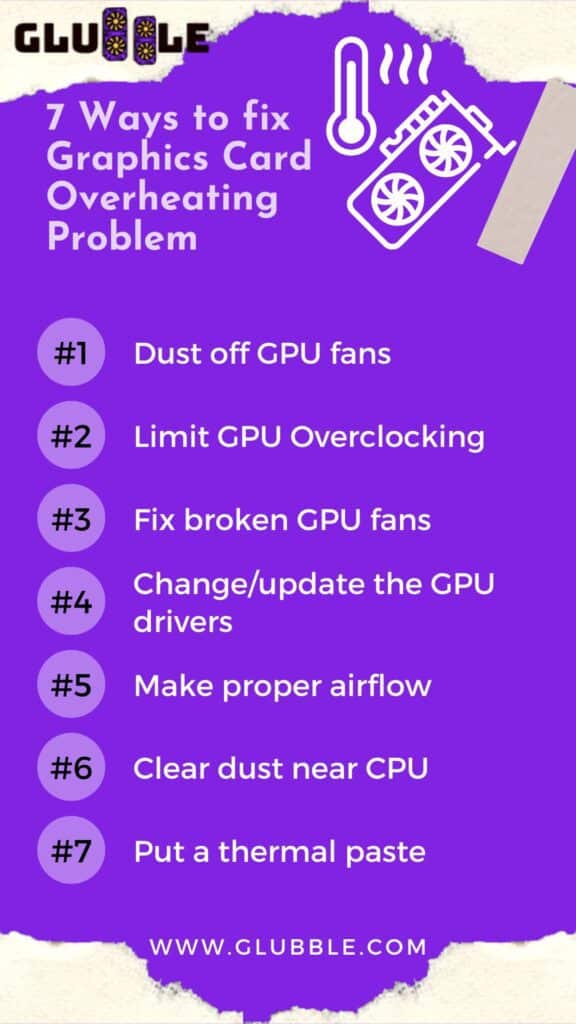
Here’s an explanation of each way for fixing the graphics card overheating problem.
1. Dust off the fans on your GPU cards
Over time, dust can build up inside the GPU fans, making them work less well. The dust keeps cool air from getting to the heatsink on your GPU. The temperature of the graphics card goes up because more heat is being held in.
2. Clear Dust near the CPU
If you put your computer in a dusty room or area, it’s more likely that dust will get on your GPU fan. You should keep an eye not only on the fans on the graphics card but also on the fans in the case. Case fans are used to move air around inside a computer case. If the fans in your computer case are dirty, they may be spreading dust around the inside of your case. If dust has built up on your GPU fans, you can clean them with compressed air.
3. Limit Graphics Card Overclocking
If you overclock your GPU, you might have problems with it overheating. Through the process of “overclocking,” you can make your GPU’s clock speed faster, which will make it work better.
Because there is more heat coming out, you may feel like the temperature is wrong. If you recently overclocked your GPU, you should set it back to how it was when it came out of the box. If that doesn’t get the job done, the next step is to slow down your GPU in MSI Afterburner.
4. The fan is no longer functional
If the fan on your graphics processing unit (GPU) is broken or missing, it could get too hot and break. Your graphics card will only stay in good shape if you fix the broken fans. If you put your ear close to the GPU while it is running, you can hear if the fan is broken or not. If you hear squeaking or clicking sounds coming from your GPU fan, you should get it fixed. Also, make sure that nothing is stopping the fans from going as fast as they can.
5. Change the GPU drivers
Even though it doesn’t make sense, the instructions for controlling the fan are in the drivers for your graphics card. Keeping the GPU fan spinning at its best speed, which can be done by updating drivers, can keep the GPU from overheating.
6. Airflow was slowed down
In older computer cases, there wasn’t enough room for air to flow. If the graphics card is installed inside the computer case and there isn’t much airflow, it makes sense that the temperature will rise.
To keep your PC from overheating, it’s important to choose a case with enough airflow. By taking off the panel on one side, you can let in more air and get relief from the heat and humidity.
7. Take a look at the thermal paste
Yes, GPUs and CPUs can both use thermal paste in the same way. Even though a GPU has big fans and heatsinks to keep it cool, it still needs a good thermal paste to move heat from the processor to the heatsink.
You might be able to stop the GPU from getting too hot if you use a good thermal paste. There are a lot of videos on YouTube that show how to use thermal paste on a GPU. Before putting on the new paste, use some isopropyl alcohol to get rid of the old paste. Use a “water block.”
If none of the other ways to cool down your GPU have worked, it’s time to get serious about installing an aftermarket water block. A water block can make cooling much better, but only if you choose a computer case that is big enough. Setting up a liquid cooler for your GPU is also not easy.
Before you can put in the right liquid cooling kit, you will need to take off the current heatsink and fans. If your graphics card isn’t very good, you shouldn’t use this option. Liquid cooling is a great way to keep a pricey graphics card running that you don’t want to throw away.
If you don’t know how to apply thermal paste, you can also read our detailed guide about “How to Apply Thermal Paste to GPU?“ to do this process easy.
Read more: How To Fix Graphic Card Over Heating?