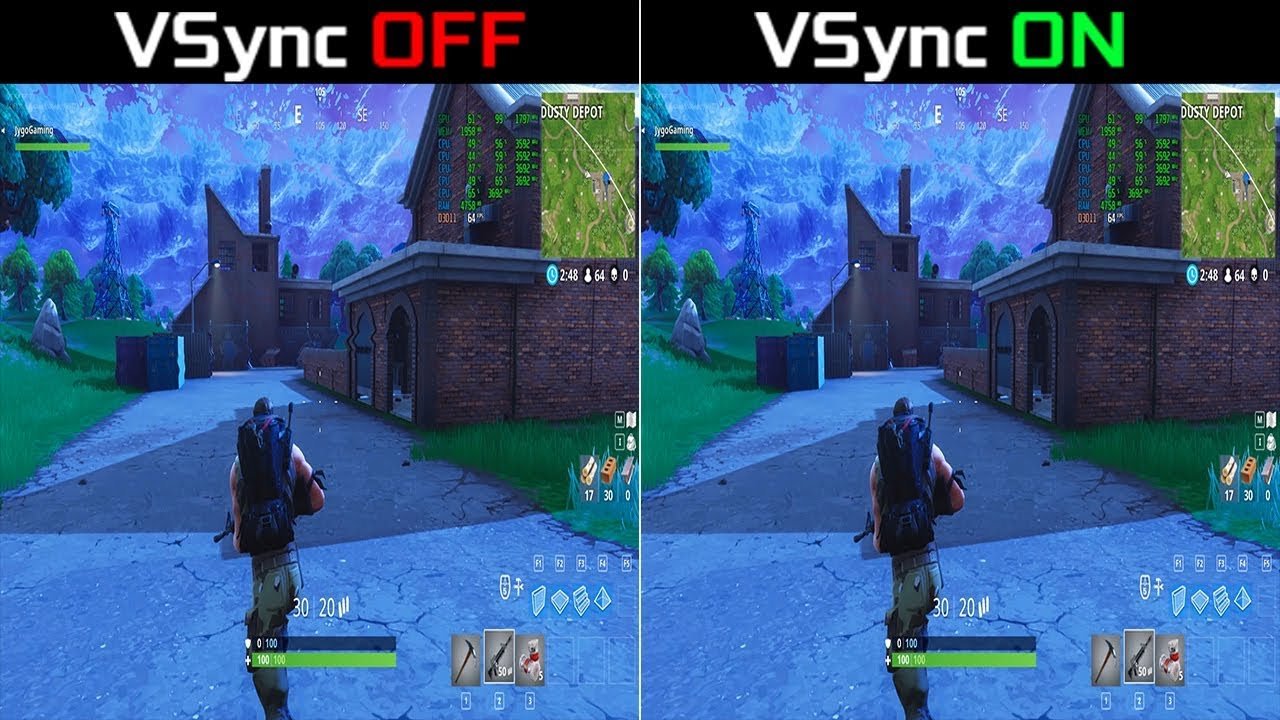Vsync is a technology that synchronizes the frame rate of a game to the refresh rate of a monitor. This can help stop the screen from tearing, but it can also slow down input and make the game run slower.
Whether to turn Vsync on or off in gaming depends on the individual player’s preferences and the specific game they are playing. Some players might like that Vsync makes your graphics processor look better and reduces screen tearing, while others might care more about performance and turn it off.
This blog post will explain what Vsync is, how it works, and offer advice on whether you should turn it on or off for gaming. We’ll also take a look at the pros and cons of each option, so you can make an informed decision about your gaming experience.
What is Vsync?
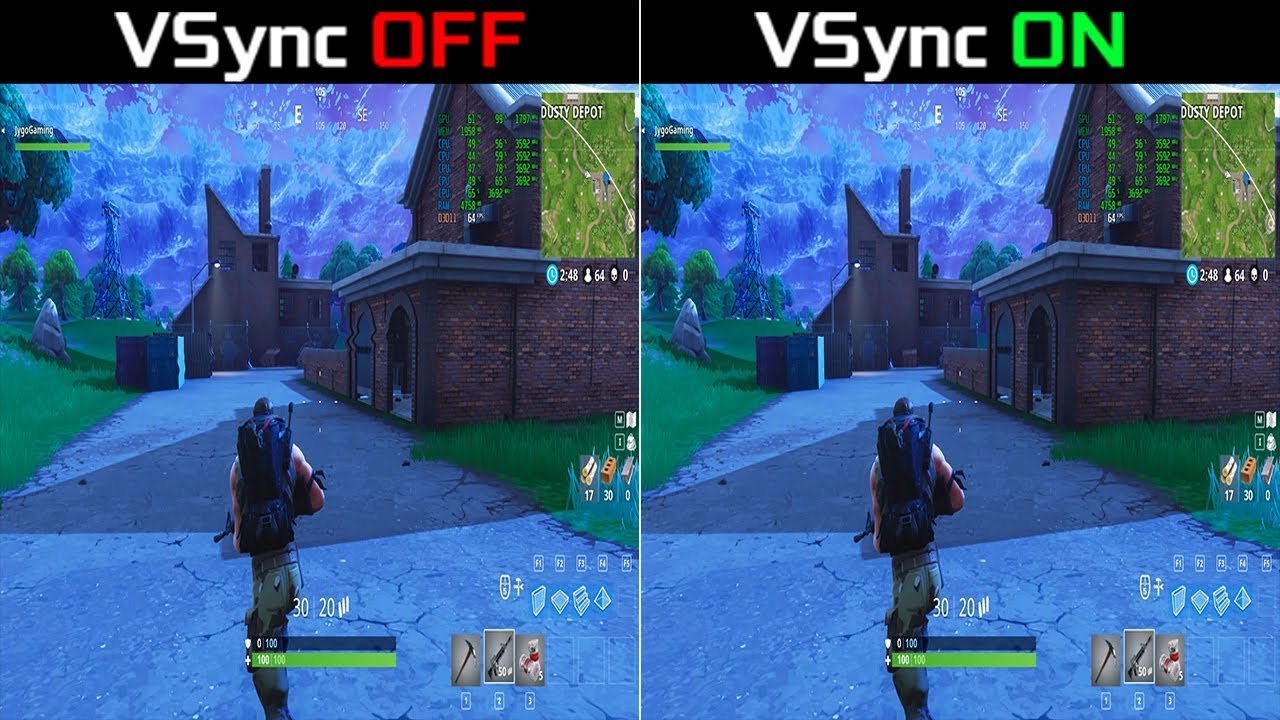
Source: Yoors
Vsync, which stands for “vertical synchronization,” is a technology used in video games to stop the screen from tearing and stuttering. This technology works by matching the frame rate of a game to the refresh rate of the monitor or display.
This keeps images from being shown out of sync and makes gaming smoother. It does this by having the graphics processing unit (GPU) output frames at the same rate as the monitor’s refresh rate, which can be up to 240 Hz or higher.
When you turn on Vsync, your game’s frame rate is capped at the maximum refresh rate of your monitor. This stops the screen from tearing and stuttering.
This also helps reduce input lag, making for a better gaming experience. With Vsync enabled, you can enjoy your games without any visual issues.
However, you should know that when you turn Vsync on, it can cause some performance issues, such as decreased frame rate and additional input lag.
So if you’re looking for an alternative to Vsync that offers more performance, you can try Nvidia G-Sync or AMD FreeSync. The goal of these technologies is to give more consistent frame rates without affecting performance.
What Are Different Types Of Vsync?
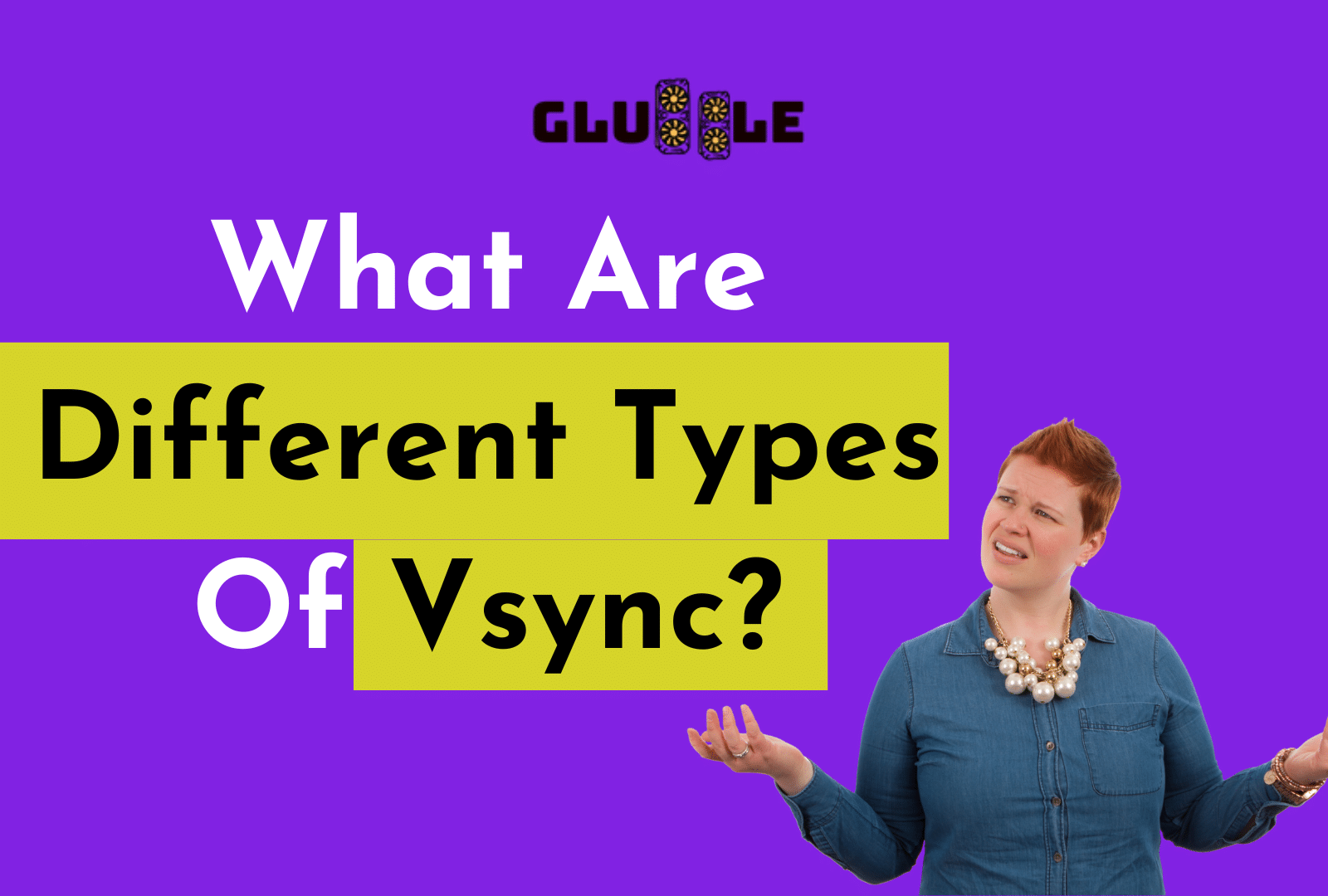
There are several different types of VSync:
1) Standard VSync
This is the most common kind of VSync, and most games have it turned on by default. It matches the game’s frame rate to the monitor’s refresh rate, which can help stop the screen from tearing.
2) Fast VSync
Fast VSync is a variant of standard VSync that aims to reduce the input lag that can be caused by standard VSync. It works by only enabling VSync when the frame rate of the game is higher than the refresh rate of the monitor.
3) Adaptive VSync
Adaptive VSync is a more flexible version of standard VSync that changes the game’s frame rate based on how fast the monitor refreshes. It turns VSync on when the frame rate is higher than the refresh rate and turns it off when the frame rate is lower than the refresh rate. This can help reduce screen tearing and minimize the performance impact of VSync.
4) Triple Buffering
Triple Buffering is a form of VSync that uses an additional buffer to store rendered frames. This can help reduce screen tearing and improve visual quality, but it can also increase input lag and decrease performance.
5) Enhanced Sync
Enhanced Sync is a technology developed by AMD that aims to provide the benefits of VSync without the potential drawbacks. It works by synchronizing the frame rate of the Nvidia graphics card to the refresh rate of the monitor and only enabling VSync when necessary to eliminate screen tearing. Enhanced Sync is available on AMD Radeon graphics cards and is similar to AMD FreeSync.
Should You Turn Vsync ON Or OFF?
When it comes to whether you should enable or disable VSync, it all depends on the type of game you’re playing and what kind of performance you want from your system.
If you’re playing a fast-paced, action-packed game, it may be best to turn VSync off so that you don’t experience any input lag.
On the other hand, if you’re playing a more relaxed game that doesn’t require lightning fast reflexes, then turning VSync on can help eliminate screen tearing and provide smoother visuals.
There are a few things to consider when deciding whether or not to enable VSync.
- First, if you turn VSync on, it will limit your maximum frame rate to the refresh rate of your monitor. This means if your monitor has a 60 Hz refresh rate, then your maximum FPS (frames per second) will be capped at 60 FPS.
- Also, turning on VSync can cause more input lag, which could affect how well you play games.
Pros And Cons Of Vsync Technology
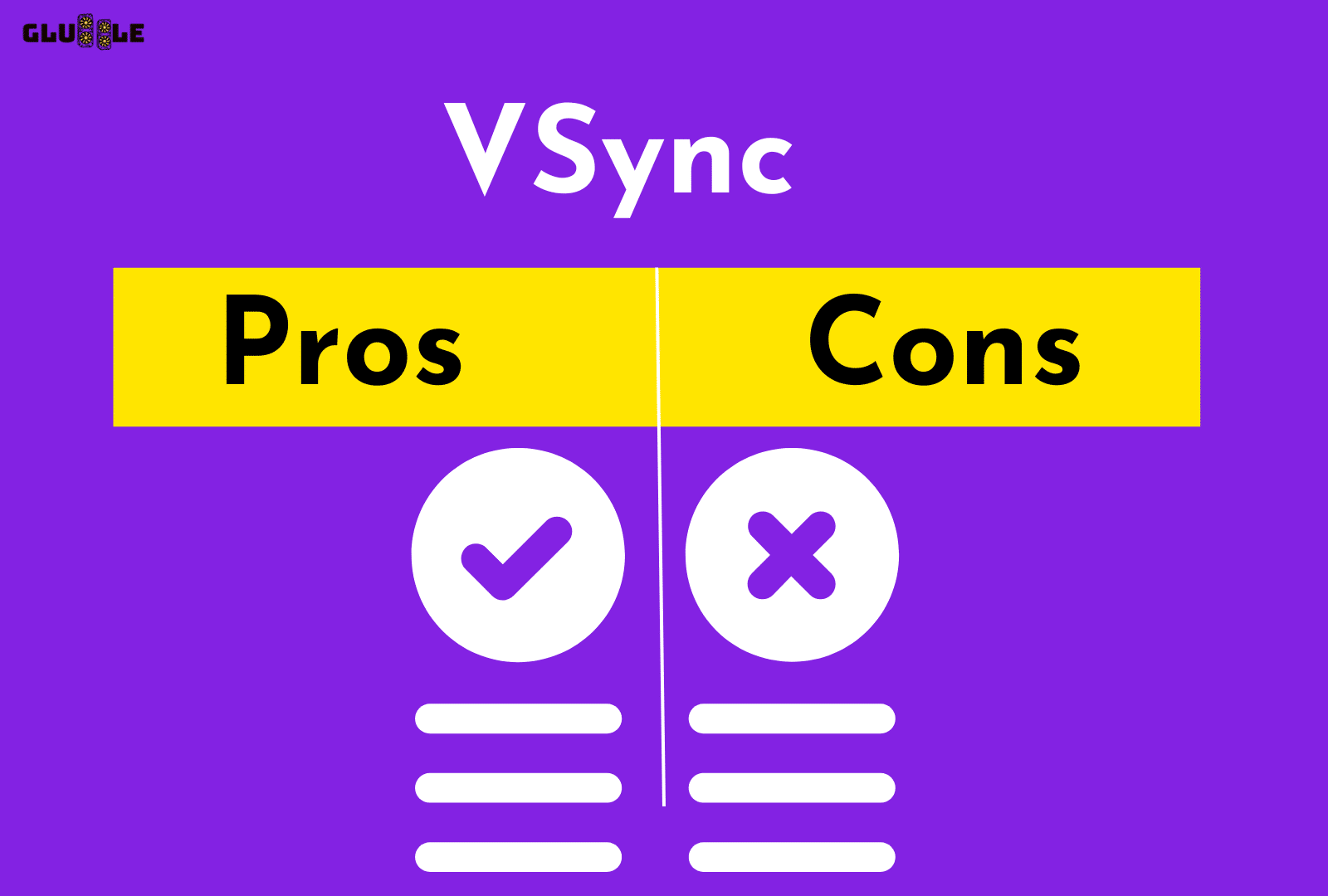
Here are some pros and cons of Vsync technology.
Pros of Vsync:
- Screen tearing is reduced: Vsync matches the game’s frame rate to the monitor’s refresh rate, which can help stop the screen from tearing.
- Improves visual quality: Vsync helps eliminate “ghosting,” which is when fast-moving objects leave a trail behind them. This can improve the overall visual quality of the game.
- Improves the gaming experience: By eliminating screen tearing and improving visual quality, Vsync can make the overall gaming experience more enjoyable.
Cons of Vsync:
- Can cause input lag: Vsync can cause a delay between the time a player inputs a command and when it appears on the screen. This can be especially noticeable in fast-paced games and can be frustrating for players.
- Can cause stuttering: If the frame rate of the game drops below the refresh rate of the monitor, Vsync can cause the game to stutter or judder.
- Can reduce performance: Enabling Vsync can put additional strain on the GPU. It can reduce overall performance and result in lower frame rates.
- May not be supported by all games: Some games may not support Vsync or may have their own in-game options for handling screen tearing.
Read More:
- What is AMD Enhanced Sync And How to Enable it for Butter-Smooth Gaming?
- How To Enable Nvidia Fast Sync For A Smoother Gaming Experience?
How To Enable Vsync On Or Off?
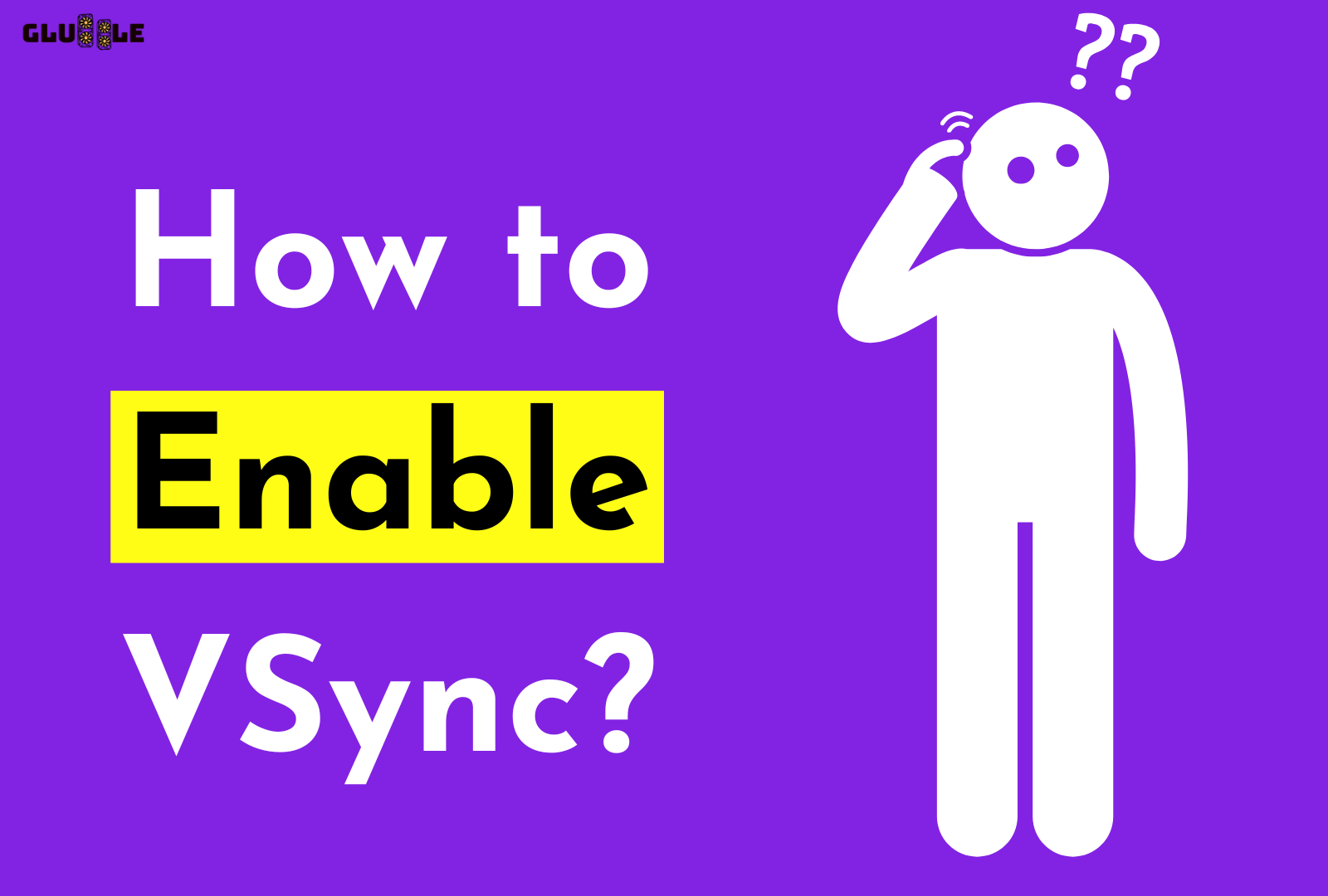
VSync can help reduce screen tearing, which is when two or more frames of a game show up on the screen at once. It can also help to reduce input lag, which is when there is a delay between when you press a button and when the action appears on the screen.
The first step to turning VSync on or off is to open your control panel. Depending on your graphics card and operating system, this can be done in different ways.
For example, NVIDIA users can access the control panel by right-clicking on the desktop, while AMD users can access the Radeon Settings window.
Once you’ve opened the control panel, you can then enable or disable VSync.
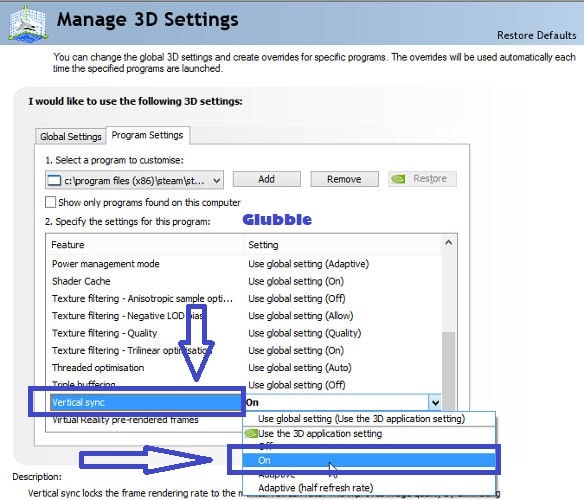
- Click on The “manage 3D settings” option that you can find on the control panel’s left side.
- Under the global setting tab, select Vertical Sync. If it isn’t already enabled, select “Enable” from the drop-down menu.
- To disable it, find the same setting and click “Off.”
Keep in mind that if you are using G-Sync or AMD FreeSync, these must be disabled if you want to use VSync as an alternative to them.
“It is important to note that while turning VSync on or off can help reduce screen tearing and input lag, it will also affect your frame rate. Turning it on will limit your frame rate to the refresh rate of your display, so you may see a slight drop in performance.”
On the other hand, turning it off may lead to an increase in frame rate, but it can also cause screen tearing and input lag. When deciding whether or not to use VSync, it is important to consider how demanding the game you are playing is.
If it’s a very demanding game, you might want to turn on VSync to stop screen tearing or input lag from hurting the game’s performance.
However, if it is not very demanding, then it might be better to turn VSync off and take advantage of the higher frame rate. Ultimately, whether or not you decide to turn VSync on or off comes down to personal preference.
It is best to experiment with both options and see which one works best for your particular gaming setup.
Read More:
VSync vs. AMD FreeSync: What’s the difference?
Here’s the table of differences between VSync and AMD FreeSync.
| Feature | VSync | AMD FreeSync |
| Synchronizes | Frame rate to refresh rate of the monitor | Frame rate of graphics card to refresh rate of the monitor |
| Causes input lag | Yes, if frame rate drops below refresh rate | No |
| Causes stuttering | Yes, if frame rate drops below refresh rate | No |
| Supported by all games | No | Requires FreeSync-compatible monitor and graphics card |
| Impact on performance | Can reduce performance | No negative impact on performance |
Conclusion
Vsync is a great way to improve your gaming experience and get rid of things like screen tearing. But it can also cause more input lag, so you should think about whether or not it’s right for your situation.
If you need to reduce screen tearing, turn Vsync on in your graphics card control panel. Alternatively, you may want to enable G-Sync or FreeSync as an alternative to Vsync if you have the hardware to do so.
Ultimately, it depends on your frame rate and whether you’re willing to sacrifice a few frames of performance for the extra control Vsync can provide.
In any case, remember to experiment and try turning Vsync on and off to determine what works best for you.
Frequently Asked Questions
Here are some faqs and their answers.
What is Vsync?
Vsync is a technology that helps stop screen tearing by matching the frame rate of a game to the refresh rate of a monitor.
What is AMD FreeSync?
AMD FreeSync is a technology that synchronizes the frame rate of a graphics card to the refresh rate of a monitor, which helps to eliminate screen tearing.
Should I turn on G-Sync/FreeSync with vSync?
G-Sync and FreeSync can be used in conjunction with vsync, however it is not always recommended. Depending on how fast your frame rate is, turning on vsync may cause screen tearing or input lag, which lowers the quality of what you see.
If you wish to use G-Sync/FreeSync as an alternative to vsync, you will need to turn off vsync in the graphics control panel and enable G-Sync/FreeSync.
Keep in mind that using G-Sync/FreeSync with vsync may not provide any additional benefit and could lead to decreased performance.
Which Games Should I Use Vsync For?
When considering which games to enable Vsync, it is important to weigh the trade-offs between screen tearing and input lag. Using Vsync to stop screen tearing will help games that need precise input, like first-person shooters.
Alternatives such as G-Sync or FreeSync can be used instead of Vsync for better frame rates and improved performance. Vsync can be enabled or disabled through your graphics control panel.
Ultimately, it is up to you to decide if Vsync is the best alternative to screen tearing and input lag in your gaming experience.