If you want to increase the performance of your CPU, there are several steps you can take. One option is to “overclock” your CPU, which means changing the BIOS settings or using software to speed up its clock speed. Another option is to upgrade your hardware, such as by installing a faster processor or adding more RAM to your system. You can also turn off processes and programs that aren’t needed by using Task Manager. This can help free up resources and make the computer run better.
Your computer’s CPU, or “processor” is one of the most essential components when it comes to the performance of your device. If you’re looking for ways to boost the processor speed and efficiency of your computer, then look no further than these 6 tips on how to increase your CPU’s performance.
Whether you’re a hardcore gamer or just a casual computer user, these steps can help you get the most out of your processor and make your computer run faster and smoother.
1) Enable High-Performance Mode To Increase CPU Speed
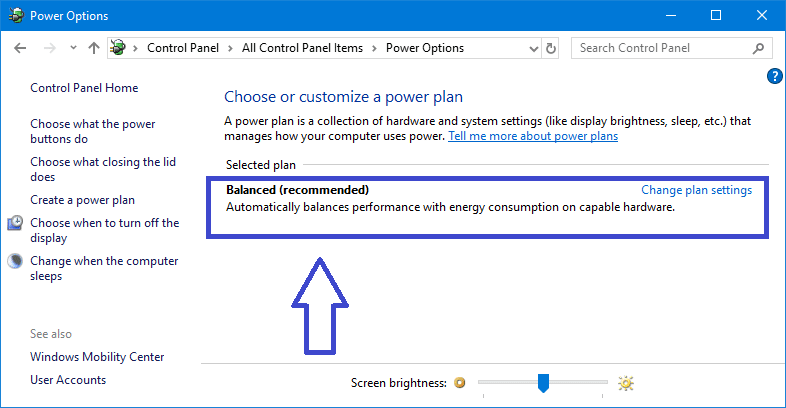
Turning on High-Performance Mode in Windows 10 is one of the easiest ways to make your CPU run faster. This mode makes your computer run faster by increasing the CPU clock speed and making better use of RAM.
To enable this mode, follow these steps:
- Open the Windows Control Panel.
- Click on “System and Security” and then “Power Options”.
- Select “High Performance” from the list of power plans.
- Click “Change plan settings”.
- Under “Advanced Settings”, scroll down to “Processor Power Management” and select “Maximum Processor State”.
- Adjust the setting from the default 90% to 100%.
This will allow your computer to run at its maximum performance level for as long as you want it to. Keep in mind that enabling this mode will also use more energy, so if you are not using your computer for intensive tasks such as gaming or video editing, it might be best to disable it when not in use.
Read More:
- How to Increase GPU Performance & FPS while Gaming?
- CPU And GPU Bottleneck: What is it and How to Fix it?
2) Keep your CPU clean

Keeping your CPU clean is one of the most important steps you can take to increase your computer’s performance. Maintaining and cleaning a laptop, desktop, or other computer with a CPU that runs Windows 8 or Windows 10 will help it run better.
With regular cleaning, you can help keep your CPU from becoming clogged with temporary files, malware, or other unnecessary programs that may be running in the background. All of these can lead to decreased CPU performance, making it hard for your computer to run faster and increasing the chances that it will overheat.
Regularly cleaning your CPU can also help improve your computer’s clock speed, which can in turn increase its performance.
To clean your CPU, follow these steps.
- Start by shutting down your operating system
- Unplug all peripherals including your hard drive
- Clean away any dust, dirt, or debris that may have accumulated around the CPU.
- Once finished, plug everything back in and restart your computer.
- Also, you might want to uninstall any programs you no longer use and get rid of any startup programs you don’t need.
These are all great ways to increase your CPU speed in Windows 10 and improve your PC’s performance.
3) Use a Cooling Pad To keep the processor cool

One of the easiest and most effective ways to improve your CPU’s performance is to use a cooling pad. By using a cooling pad, you can reduce the amount of heat that your CPU generates, which helps to prevent damage and increases the life of your CPU. In addition, this will help increase the clock speed and overall performance of your CPU.
A cooling pad is easy to hook up to any laptop or desktop computer and doesn’t require any special skills to use.
- All you have to do is place your laptop or computer on the pad, plug it in, and the pad will start cooling your CPU.
- Then, you can get better performance without having to change or replace any hardware or software.
It is important to note that using a cooling pad should not be seen as a replacement for other methods of increasing CPU performance. Instead, it should be used with other methods, like deleting temporary files and defragmenting your hard drive, making sure your operating system is up-to-date or changing the power settings on Windows 10.
When combined, these methods can significantly improve the overall performance of your computer.
4) Adjust Your Power Settings To Improve CPU Performance
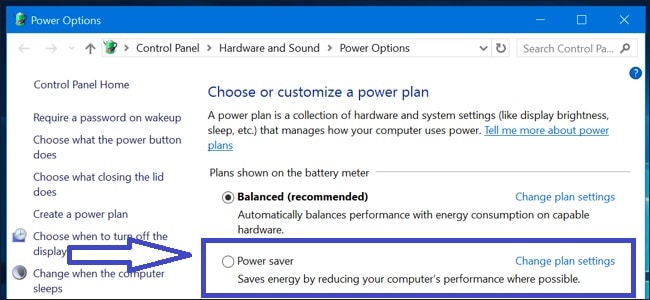
If you want to increase CPU performance and speed up your computer, adjusting your power settings is one of the best ways to do this. On Windows 10, you can access your power settings by clicking the start button, going to the Control Panel, and selecting Power Options. You should then see a list of plans that are currently active. Select the one labeled “High Performance” in order to maximize your CPU speed.
This setting will enable the processor to run at its maximum clock speed and make sure it runs as fast as possible. It can also help reduce any hard drive activity that could be slowing down your computer’s performance. Additionally, it will also prevent other programs from running in the background and using up valuable resources.
5) Update Your BIOS
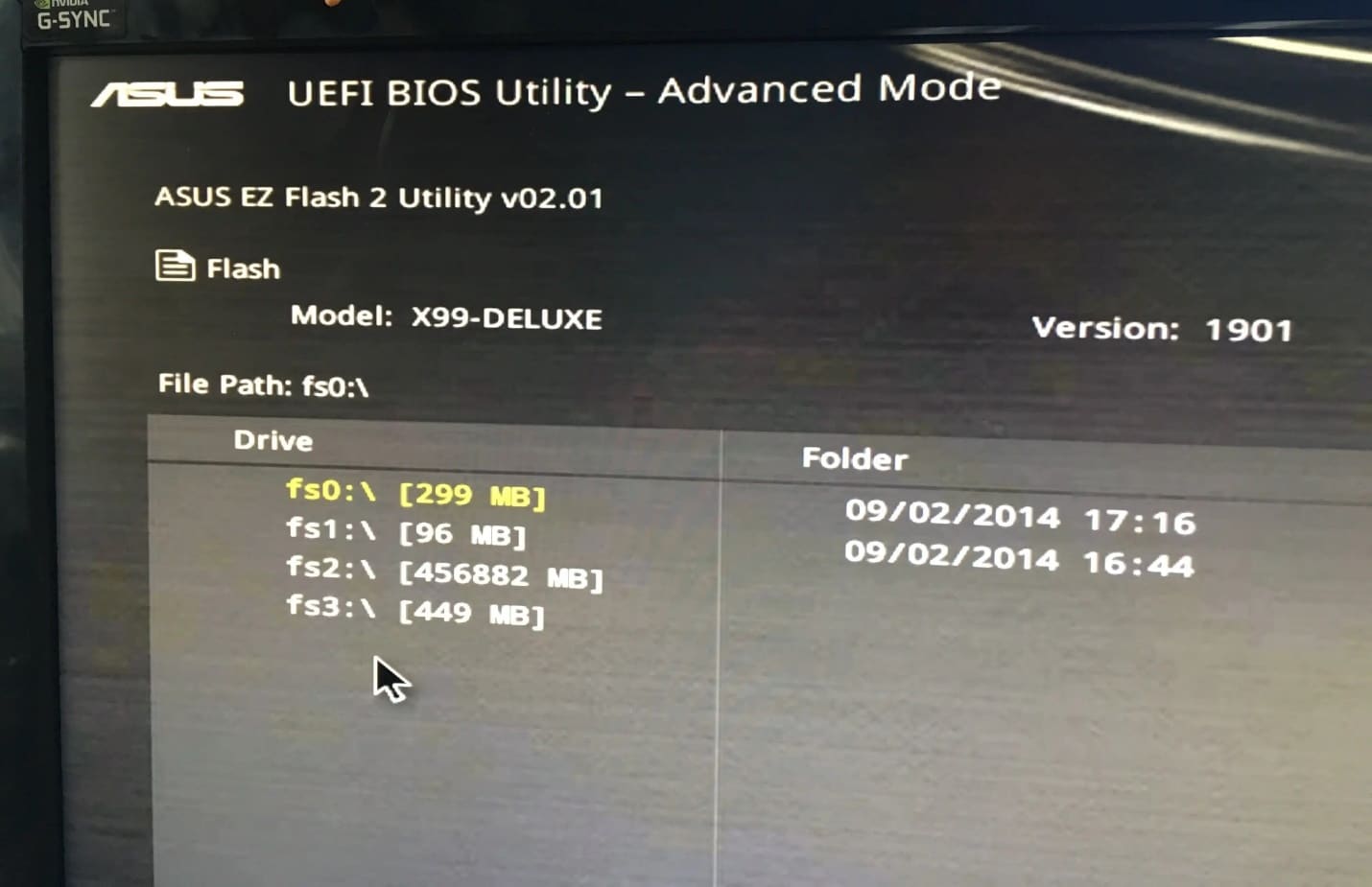
Updating your BIOS can help increase your CPU’s performance. When you update your BIOS, you’re essentially updating the firmware of the computer, allowing it to run more efficiently and at higher speeds.
The BIOS is a set of instructions that helps the computer access the hardware and operating system of the computer. If your BIOS is out of date, then your computer won’t be able to access these resources and run as quickly as possible.
To update your BIOS on Windows 10, follow these steps.
- Open the Settings app and go to Update & Security.
- On the left-hand side, click on the “Windows Update” option.
- Click on “Check for updates” and then wait for the process to finish.
- If an update is available, then click on “Download now” and follow the instructions to install the update.
- Once your BIOS has been updated, you’ll notice an improvement in your CPU’s performance.
You should notice that your computer runs faster, increases its clock speed, and runs smoother than before. You should also see an increase in overall PC performance, as well as an improvement in how quickly programs run on your computer.
Additionally, updating your BIOS can help improve your computer’s performance when using Windows and when running programs or games.
It’s important to keep in mind that updating your BIOS is only a temporary solution.
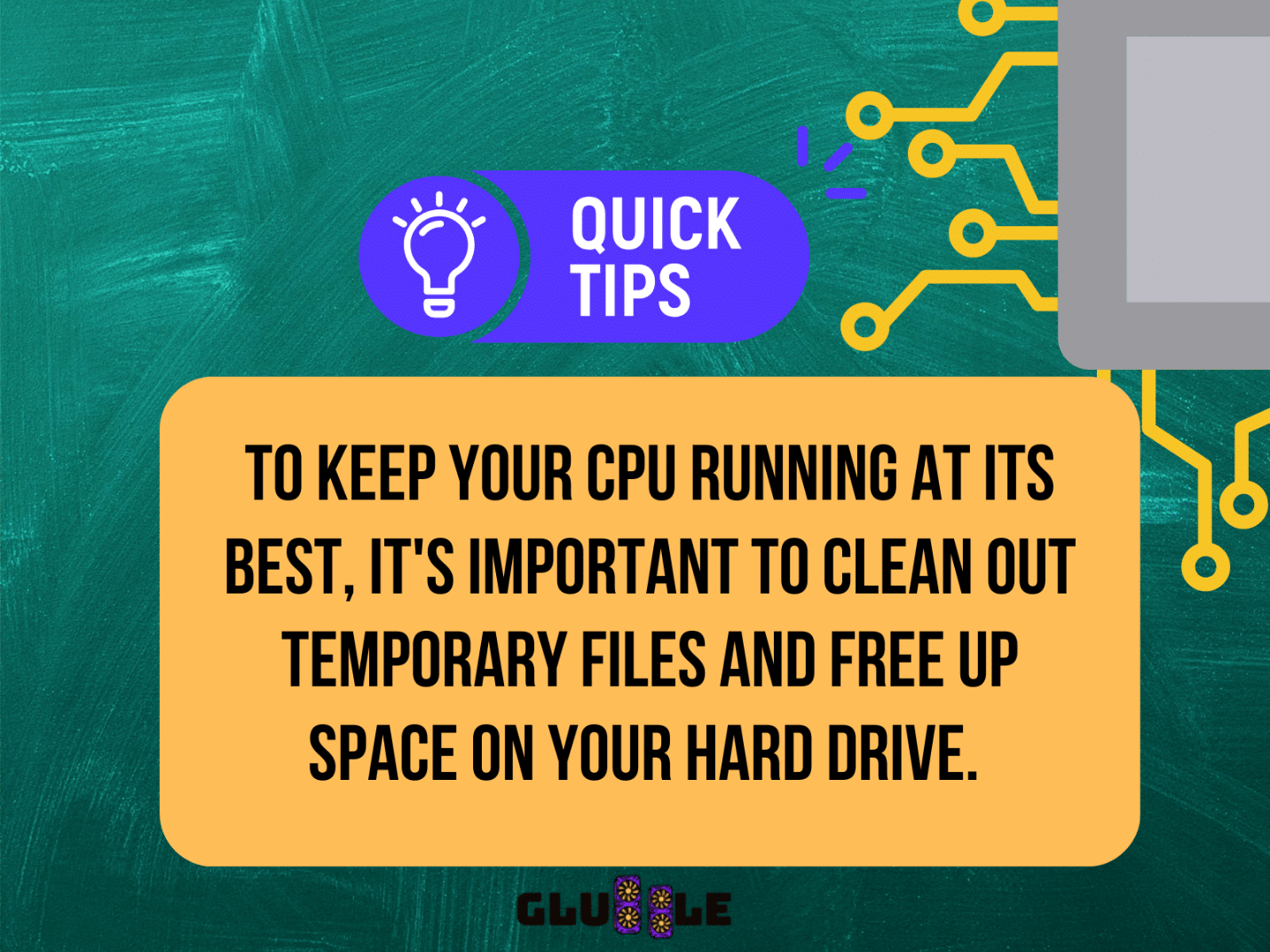
It’s also important to regularly check for software updates and security patches from Microsoft, as these can help improve computer performance and make sure your system is running smoothly.
Read More:
6) Overclocking your CPU

Overclocking is one of the best ways to increase your CPU’s performance and speed up your computer. It involves adjusting the clock speed of your CPU, which is the amount of time it takes for the processor to execute instructions. Increasing the clock speed can make your CPU run faster and improve its overall performance.
Overclocking can be done on Windows 10 by using the Windows Performance Monitor tool. This tool allows you to monitor the performance of your CPU and adjust the clock speed accordingly. You can also use third-party software such as MSI Afterburner or EVGA Precision X1 to overclock your CPU.
Before overclocking, you should make sure that your system is running optimally. Clear out any temporary files that may be running in the background and free up space on your hard drive by deleting unnecessary files and programs. You should also check that your operating system is up-to-date and all drivers are installed correctly.
Once you have taken all these steps, you can begin overclocking your CPU. Depending on the type of processor you have, the process may vary. However, most CPUs will require a few simple steps to overclock them. Begin by setting your target clock speed and then gradually increase it until you reach the desired level of processor performance.
Keep in mind that overclocking is a complex process and should not be attempted by anyone without experience in computer hardware. If done incorrectly, it could cause permanent damage to your CPU. It is important to ensure that you follow the manufacturer’s instructions closely and never exceed the safe levels set by the manufacturer.
