Download and install EVGA Precision X1, click on the “Monitoring” tab, click on the “Tuning” tab, increase the GPU clock and Run a benchmark or stress test.
EVGA Precision is a powerful overclocking and system monitoring software that allows users to optimize their PC’s performance. However, with so many features and settings, it can take time to figure out where to start.
This guide will cover everything you need to know about EVGA Precision, including its features, settings, and troubleshooting steps.
Evga Precision Complete Guide
Overview of EVGA Precision:
EVGA Precision is an overclocking and system monitoring software that allows users to adjust their graphics card’s clock speeds and voltage to improve performance. It also includes temperature monitoring, fan control, and system monitoring.
Features of EVGA Precision:
EVGA Precision includes many features, such as GPU and memory overclocking, temperature monitoring, fan control, and system monitoring. It also includes a built-in benchmarking tool and the ability to create a custom fan and overclocking profiles.
Related Reading
- EVGA Precision x1 Vs MSI Afterburner
- How To limit FPS With MSI Afterburner?
- How To Record With MSI Afterburner?
- How To Unlock Core Voltage Using MSI Afterburner?
Settings and Configuration:
The settings and configuration options in EVGA Precision can be overwhelming, but there are a few key settings you should be aware of. These include the GPU and memory clock speeds, GPU voltage, temperature monitoring, and fan control.
Troubleshooting:
If you’re experiencing issues with EVGA Precision, there are a few troubleshooting steps you can try. These include updating the software to the latest version, checking for compatibility issues with your graphics card, and ensuring that you have installed the latest drivers.
How To Overclock Gpu With Evga Precision X1
Overclocking your GPU with EVGA Precision X1 is a great way to boost your PC’s performance. However, following safe overclocking practices is essential to avoid damaging your hardware. Here’s a step-by-step guide on how to overclock your GPU with EVGA Precision X1:
- Download and install EVGA Precision X1.
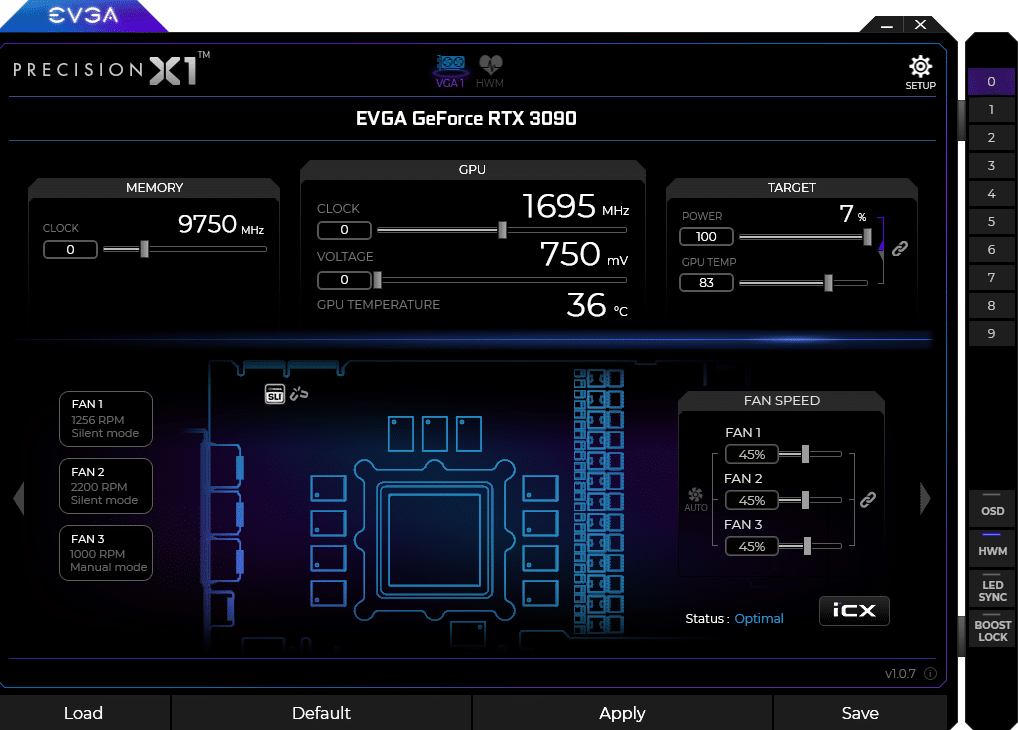
- Open EVGA Precision X and click on the “Monitoring” tab to check your GPU’s current clock speeds and temperature.
- Next, click on the “Tuning” tab to begin overclocking your GPU.
- Start by increasing the GPU clock offset by a small amount, such as +50 MHz. Click the “Apply” button to save the changes.
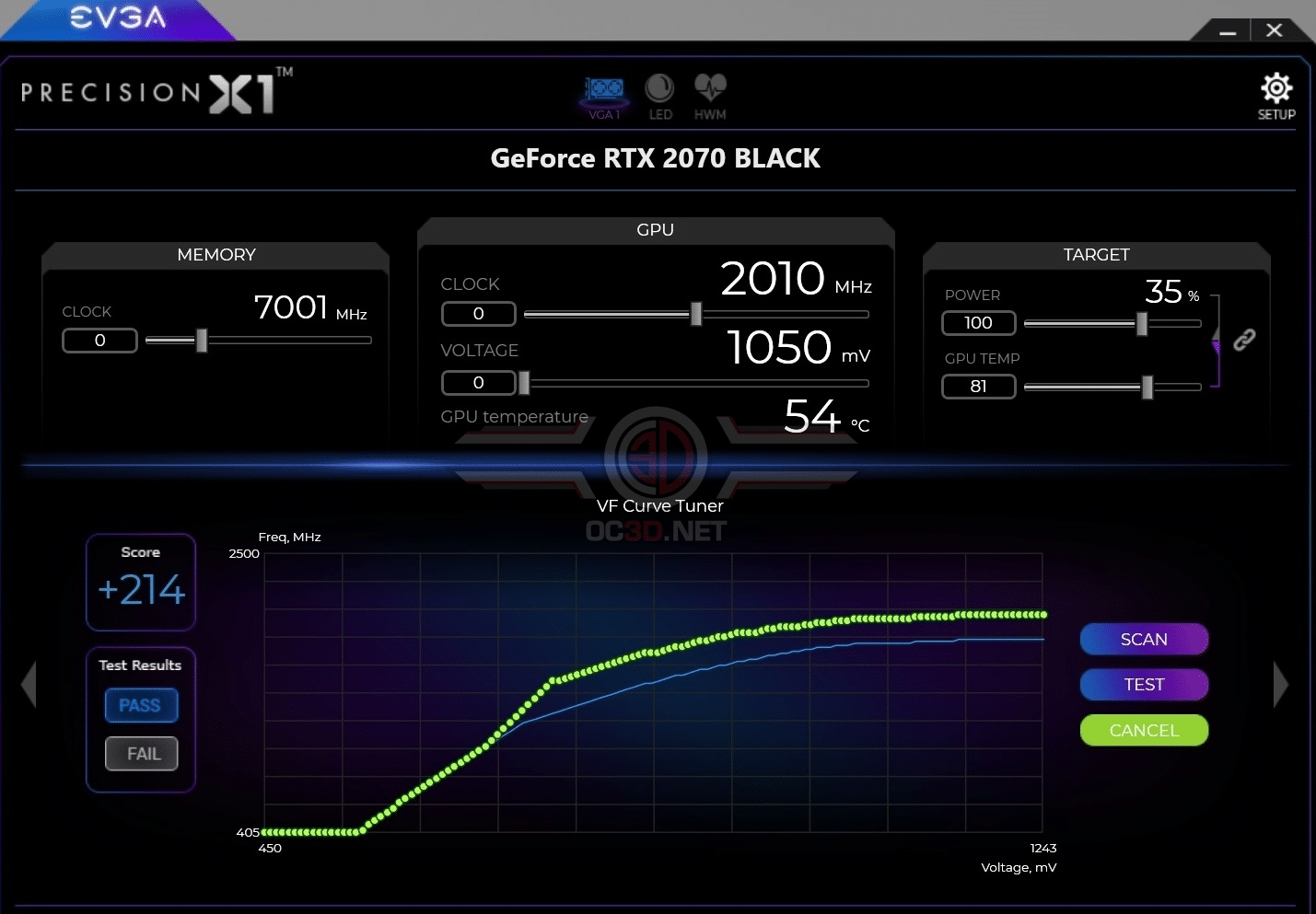
- Run a benchmark or stress test, such as Furmark or Unigine Heaven, to ensure that your GPU is stable at the new clock speed.
- If the stress test passes without any issues, repeat steps 4 and 5, gradually increasing the GPU clock offset until you reach the desired level of performance or the point where the GPU becomes unstable.
- It’s also recommended to increase the voltage of the GPU to achieve higher overclocking results. However, it’s important to note that this can cause the GPU to run hotter and can also shorten its lifespan of the GPU.
- Once you’ve found the optimal overclock settings, save them as a profile in EVGA Precision X1 for easy access in the future.
It’s important to note that overclocking will increase the temperature of your GPU and can shorten its lifespan of the GPU.
Therefore, it’s essential to monitor the temperature of your GPU at all times and to stop overclocking if the temperature becomes too high.
Also, it’s recommended to use a cooling solution such as a GPU cooling pad or water cooling to keep the temperature in check.
Benefits of Using Evga Precision
There are several benefits to using EVGA Precision, a powerful overclocking and system monitoring software. Some of the main benefits include:
- Improved performance: One of the main benefits of using EVGA Precision is the ability to overclock your GPU and boost your PC’s performance. By adjusting the clock speeds and voltage of your graphics card, you can increase the performance of your PC and improve its ability to run demanding games and applications.
- Temperature monitoring: EVGA Precision includes a built-in temperature monitoring feature that allows you to monitor the temperature of your GPU in real time. This is important for safe overclocking, as running your GPU at high temperatures can cause damage and shorten its lifespan.
- Custom fan profiles: EVGA Precision also includes the ability to create custom fan profiles, which can help to keep your GPU cool and stable while overclocking.
- System monitoring: EVGA Precision also includes system monitoring features, such as the ability to monitor GPU usage, memory usage, and CPU usage. This can help you to identify any bottlenecks or issues with your PC’s performance.
- Easy to use: EVGA Precision is user-friendly and easy to use, which makes it accessible to users of all skill levels.
- Compatibility: EVGA Precision is compatible with a wide range of graphics cards and is regularly updated to support new hardware.
- Profiles: EVGA Precision allows you to save custom overclocking and fan profiles, which makes it easy to switch between different settings and configurations. This can be especially useful for users who regularly switch between different games or applications with different performance requirements.
- Benchmarking: EVGA Precision also includes a built-in benchmarking tool, which allows you to test the performance of your GPU and compare it to other systems. This can be useful for identifying areas for improvement and tracking your progress as you overclock your GPU.
- Customizable Interface: EVGA Precision has a customizable interface that allows you to move, resize and change the layout of the monitoring windows, giving you the flexibility to customize the look and feel of the software according to your preference.
Also, Read
- What is Coil Whine & How to Fix it?
- What Does A Backplate Do For A GPU? Does The GPU Backplate Worth It?
- How To Overclock Gpu With Evga Precision X?
Conclusion
In conclusion, EVGA Precision is a powerful overclocking and system monitoring software that allows users to optimize their PC’s performance. With so many features and settings, it can take time to figure out where to start.
However, by following this guide, you should understand how to use EVGA Precision and troubleshoot any issues you may encounter. If you have any other questions or concerns, please feel free to leave a comment below.
The most important thing is to familiarize yourself with the software and settings and to check for compatibility issues with your graphics card. Additionally, keep an eye on the temperature of your graphics card to ensure it doesn’t overheat.
Frequently Asked Questions:
What is EVGA Precision?
EVGA Precision is an overclocking and system monitoring software that allows users to adjust their graphics card’s clock speeds and voltage to improve performance. It also includes temperature monitoring, fan control, and system monitoring.
How do I use EVGA Precision to overclock my GPU?
To overclock your GPU with EVGA Precision, open the software and go to the “Tuning” tab. Start by increasing the GPU clock offset by a small amount, such as +50 MHz. Run a benchmark or stress test, such as Furmark or Unigine Heaven, to ensure that your GPU is stable at the new clock speed. Repeat this process, gradually increasing the GPU clock offset until you reach the desired level of performance or the point where the GPU becomes unstable.
Is it safe to overclock my GPU with EVGA Precision?
Overclocking your GPU can increase the performance of your PC, but it also increases the risk of overheating and other hardware issues. It’s important to follow safe overclocking practices and monitor your PC’s temperature and stability. EVGA Precision includes a built-in temperature monitoring feature that allows you to monitor the temperature of your GPU in real time.
How do I create custom fan profiles in EVGA Precision?
To create a custom fan profile in EVGA Precision, go to the “Fan” tab and adjust the fan speed settings to your desired settings. Once you have created your custom fan profile, you can save it for easy access in the future.
Can I use EVGA Precision with other graphics cards besides EVGA?
EVGA Precision is compatible with a wide range of graphics cards and is regularly updated to support new hardware. However, you can check your graphics card’s compatibility with the software before using it.
Are there any alternatives to EVGA Precision?
Other overclocking and system monitoring software is available, such as MSI Afterburner and ASUS GPU Tweak II.
