Open EVGA Precision X and select your GPU, Increase the GPU clock offset, Monitor your GPU’s temperature and power usage and save your settings.
This tutorial will show you how to overclock your GPU using EVGA Precision X software safely. By the end of this guide, you’ll be able to push your GPU to its maximum potential, resulting in improved performance in gaming and other graphics-intensive tasks.
As an author, I have put together this guide because overclocking is essential to getting the most out of your GPU, and I want to share my experience and knowledge with others.
Related Reading
- EVGA Precision x1 Vs MSI Afterburner
- How To limit FPS With MSI Afterburner?
- How To Record With MSI Afterburner?
- How To Unlock Core Voltage Using MSI Afterburner?
What will you need to follow in the tutorial: How To Overclock Gpu With Evga Precision X?
- EVGA Precision X software (downloadable for free from the EVGA website)
- A compatible EVGA graphics card
- A PC with a compatible operating system (Windows 7, 8, or 10)
Step-by-step instructions: How To Overclock Gpu With Evga Precision X?
- Open EVGA Precision X and select your GPU from the list of detected devices.

- Take a screenshot of the GPU monitoring page.
- Increase the GPU clock offset by small increments (e.g., +50 MHz) and test for stability using a benchmarking tool like Unigine Heaven.
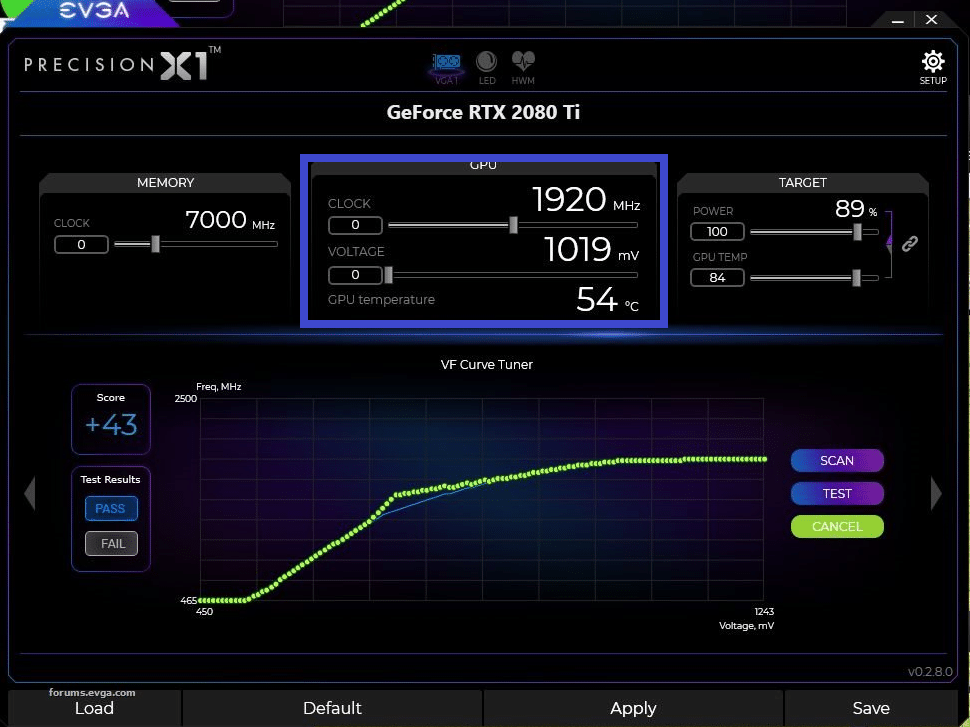
- Take a screenshot of the GPU clock offset setting.
- Repeat step 2 until you reach the highest stable overclock for your GPU. Monitor your GPU’s temperature and power usage during the overclocking process.
- Save your overclock settings and enjoy improved gaming performance and other graphics-intensive tasks.
Also, Read
- How To Overclock GTX 1070 With MSI Afterburner?
- Best Way to Maximize Crypto Mining Profitability?
- How To Open MSI Files On Mac [100% Working Method]
- Do I Need a Graphics Card If I Don’t Play Games?
- How to Confirm if Crypto Mining Rig Is Online
Benefits Of Overclocking Gpu With Evga Precision X
Overclocking your GPU with EVGA Precision X can provide several benefits, including:
- Increased performance: By increasing the clock speed of your GPU, you can see a significant boost in performance for gaming and other graphics-intensive tasks. This can result in higher frame rates, smoother gameplay, and improved overall user experience.
- Improved efficiency: EVGA Precision X allows you to fine-tune your GPU’s clock speed and voltage, which can result in better power efficiency. This can help to keep your GPU running cooler and extend its lifespan.
- Customization: EVGA Precision X allows you to fully customize your GPU’s overclock settings, giving you complete control over how your GPU performs. This can benefit users who want to fine-tune their GPU to their specific needs and preferences.
- Easy to use: EVGA Precision X is a user-friendly software that makes it easy to overclock your GPU, even for users who need to become more familiar with the process. The software provides detailed monitoring and reporting of your GPU’s performance, making it easy to see the results of your overclock settings.
- Free software: EVGA Precision X is free software that can be downloaded from the EVGA website and is compatible with a wide range of EVGA graphics cards.
It’s important to note that overclocking can also increase the risk of damage to your GPU, so monitoring your GPU’s temperature and power usage during the process to ensure stability and safety is essential. It’s also recommended to use the software for experienced users.
Conclusion
We hope you found this tutorial helpful. Overclocking your GPU with EVGA Precision X can significantly improve performance in gaming and other graphics-intensive tasks. If you enjoyed this tutorial, please let us know in the comments and share it with others.
Constantly monitor your GPU’s temperature and power usage during the overclocking process to ensure stability and safety.
Frequently Ask Questions:
What is overclocking, and why should I do it?
Overclocking increases the clock speed of a computer component, such as a GPU, beyond its factory-specified maximum. This can result in increased performance but also increases the risk of damage to the component. It is recommended for experienced users.
Is it safe to overclock my GPU with EVGA Precision X?
Overclocking can increase the risk of damage to your GPU. However, software like EVGA Precision X can make the process safer by providing detailed monitoring and reporting of your GPU’s performance, allowing you to see the effects of your overclock settings. It is essential to monitor your GPU’s temperature and power usage during the process to ensure stability and safety.
Will overclocking void my GPU’s warranty?
It depends on the manufacturer’s warranty policy. Some manufacturers may void the warranty if the GPU is overclocked, while others may not. It is essential to check the warranty policy before overclocking your GPU.
How is my GPU compatible with EVGA Precision X?
EVGA Precision X is compatible with a wide range of EVGA graphics cards. You can check the compatibility on the EVGA website or check the list of compatible cards on the software.
What is the maximum overclock I can achieve with my GPU?
The maximum overclocks you can achieve with your GPU will depend on the specific model and condition of your GPU. It can also vary depending on the cooling solutions and the power supply. It’s essential to test your GPU for stability and monitor the temperature and power usage during the process.
