Yes, MSI Afterburner can be used with non-MSI graphics cards. It is a flexible tool for overclocking that works with a wide range of graphics cards made by different companies. But compatibility might be different depending on the model and version of MSI Afterburner being used. Before you try to use MSI Afterburner with a graphics card that isn’t made by MSI, you should always check the manufacturer’s website to see if it works.
If you’re looking to take your gaming experience to the next level, you may be wondering if you can use MSI Afterburner with non-MSI cards. MSI Afterburner is a powerful program that lets users get the most out of their MSI graphics cards.
It was made by MSI and lets users overclock their graphics cards.
But can you use MSI Afterburner with other brands of graphics cards?
The answer is yes! Despite the name, MSI Afterburner is compatible with a wide range of graphics cards, even those from other manufacturers.
What is MSI Afterburner?
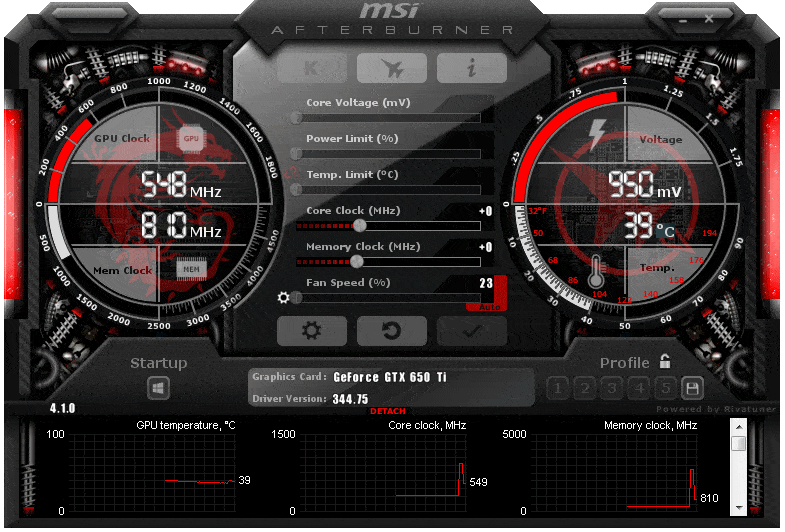
MSI Afterburner is a popular overclocking program that lets users control their NVIDIA and AMD GPUs’ speed, voltage, fan speed, and memory clock. It was made by MSI, which is well-known in the gaming industry, and anyone can download it for free.
MSI Afterburner makes it easy for users to change the speed of their GPU to improve performance or lower temperatures. This can be done by adjusting the voltage, clock speed, and fan speed of the card. It also has features like hardware monitoring, real-time frame rate control, custom skins, and more. It also comes with a companion program called RivaTuner, which gives advanced users more tools.
There’s no doubt that MSI afterburner work with non-Msi cards. Msi afterburner is available as a free download for users to tweak and overclock their graphics cards, regardless of the brand of their GPU. It’s even possible to use it on the Founders Edition card of an Nvidia GeForce GPU.
With MSI Afterburner, you can monitor your hardware in real-time including temperature, fan speed, memory clock, and other settings while they are running. They can also adjust these settings in real time without having to reboot their PC. It also lets users increase the performance of their GPU by overclocking it, as long as they stay within safe limits. All these features make MSI Afterburner an indispensable tool for enthusiasts and gamers alike.
What Are The Benefits Of Using MSI Afterburner?

MSI Afterburner is an incredibly powerful tool that allows users to tweak their graphics card’s performance to the max. It has a lot of features, like monitoring the GPU temperature, controlling the fan speed, changing the clock speed, changing the voltage, changing the memory clock speed, and much more. MSI afterburner is available completely free for both Windows and Mac users.
The beauty of MSI Afterburner is that it isn’t exclusive to MSI cards – it can be used with any graphics card regardless of manufacturer. So, even if you don’t have an MSI card, you can still use MSI Afterburner to get the most out of your graphics card.
For those who want to overclock their Founders Edition card, MSI Afterburner works perfectly fine in conjunction with RivaTuner. It is a powerful tweaking utility designed specifically for NVIDIA GPUs and compatible with all series including RTX and GTX. This allows users to get even more out of their graphics card than before and maximize their GPU performance.
All in all, MSI Afterburner is one of the best tools out there for graphics card overclocking, no matter what type of card you have. It has a wide range of features and functions, which makes it a must-have tool for any PC fan. Plus, it’s completely free and easy to use – so why not give it a try?
How To Use MSI Afterburner With Non-MSI Cards?
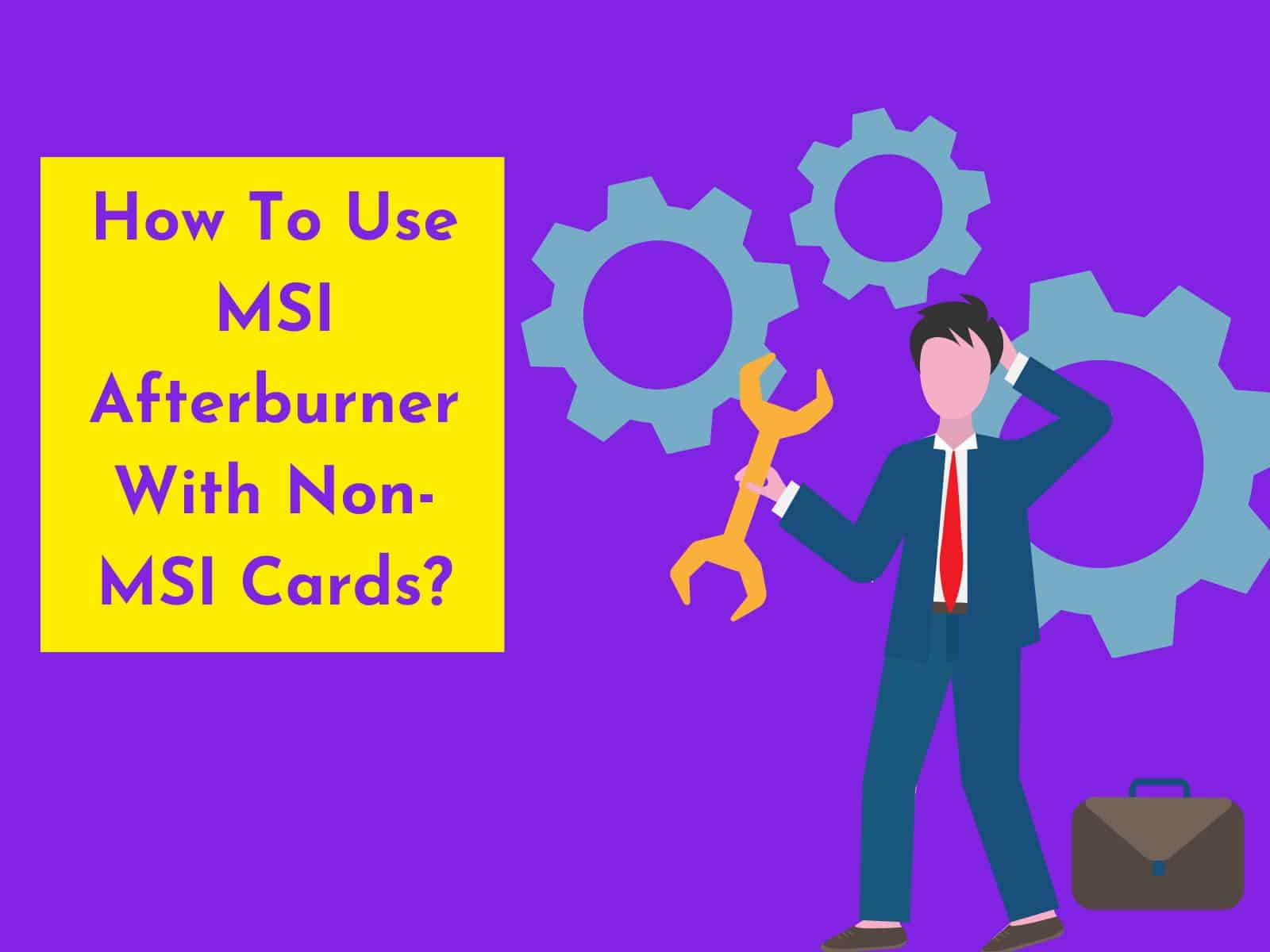
MSI Afterburner is one of the most popular overclocking tools out there and is completely free to use. It’s available for Windows, Mac, and Linux, making it accessible to just about anyone. MSI Afterburner isn’t exclusive to MSI cards, meaning you can use it with non-MSI cards as well.
Here are steps you can follow to use MSI Afterburner with non-MSI cards.
- Download and install MSI Afterburner
- Open MSI Afterburner application
- Adjust the adjustable parameters like GPU temperature, clock speed, fan speed, memory clock, and voltage control for desired performance
- Use MSI Afterburner in combination with RivaTuner if needed
- Click on “Apply” and “OK” to save the changes
- Make profiles for saving the settings
- Enjoy boosted GPU performance without spending money on additional software
MSI Afterburner lets you make profiles so that your settings are always saved and your GPU’s performance is always at its best. This way, when you restart your computer or switch GPUs, the application will automatically load the saved profiles and you won’t have to manually adjust all of the settings each time.
Using MSI Afterburner with non-MSI cards is easy and can really help boost your GPU performance. With a few simple steps and a few minutes of tinkering, you’ll be able to get the best out of your graphics card without spending any money on additional software.
Are There Any Risks Associated With Using MSI Afterburner With Non-MSI Cards?
The short answer is yes; there are risks associated with using MSI Afterburner with non-MSI cards. Although MSI Afterburner is a completely free, feature-rich overclocking tool, it isn’t exclusive to MSI graphics cards and can be used with non-MSI cards.
Users should be aware that when using MSI Afterburner with non-MSI cards, they may not have access to all features and functions that they do when using an MSI card.
MSI Afterburner lets users change the clock speed, fan speed, voltage control, memory clock, and GPU temperature of their graphics card to change how well it works. The level of customization available depends on the type of card and its capabilities.
For example, while users will likely be able to overclock their card’s clock speed using MSI Afterburner with a Founders Edition card, they won’t have access to voltage control.
Because overclocking can be dangerous and cause hardware to break, it’s important for users to know what their non-MSI graphics card can do before trying to use MSI Afterburner.
If you push a certain card’s GPU past its limits, you could damage the hardware in a way that can’t be fixed. Additionally, MSI Afterburner and RivaTuner (the software it is based on) aren’t necessarily designed with every model of card in mind, which could lead to instability or other unforeseen issues.
Therefore, it’s important to pay attention to the health and performance of your GPU while using MSI Afterburner with non-MSI cards.
5 Alternative Overclocking Tools for Non-MSI Graphics Cards
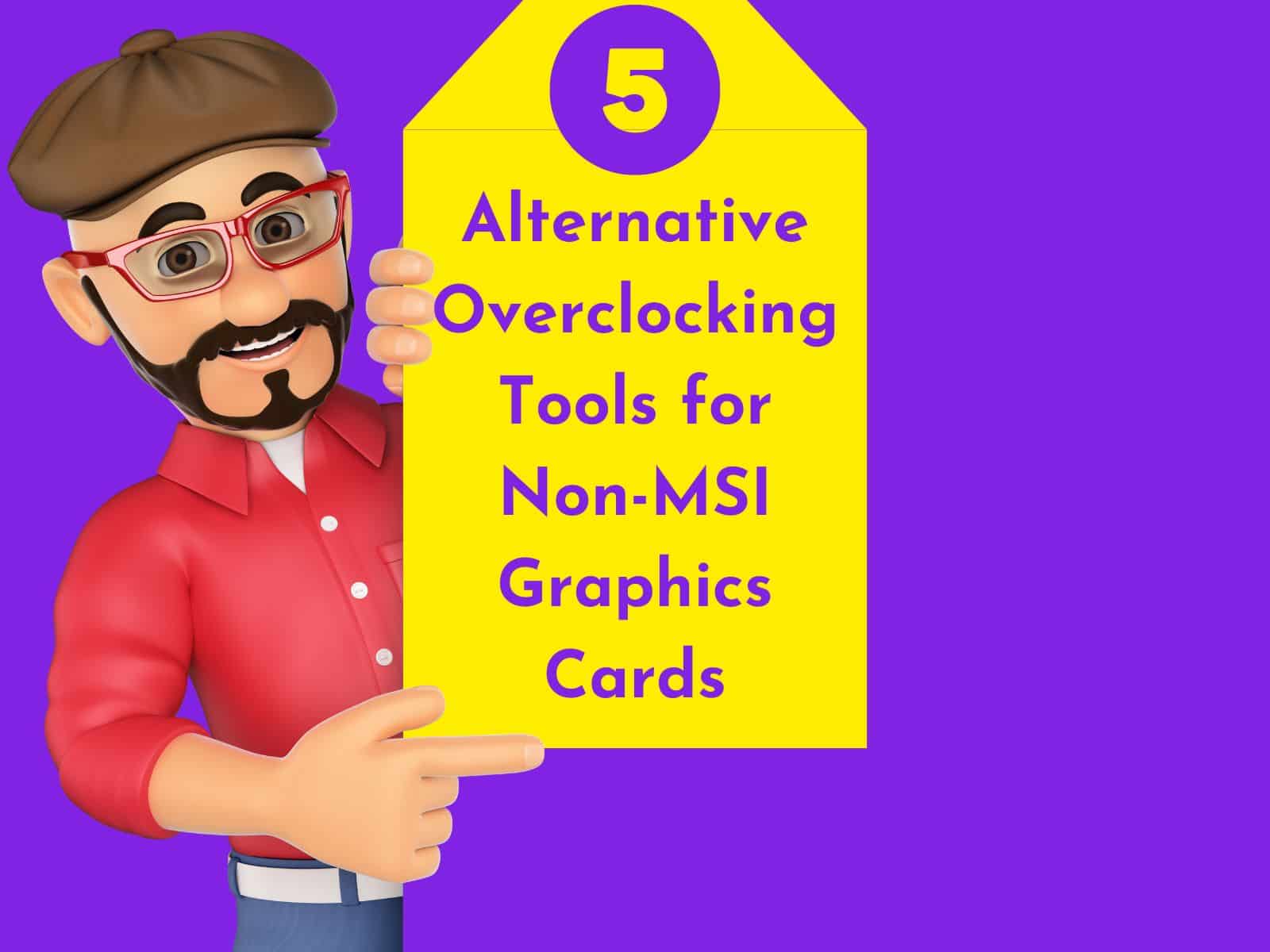
Here are some alternative overclocking tools for non-MSI graphics cards, along with their features:
- EVGA Precision X1: Using this tool, users can adjust GPU and memory clocks, as well as fan speeds. In addition, it features automatic overclocking as well as customizable RGB lighting.
- ASUS GPU Tweak II: With this tool, users can adjust GPU clocks, memory clocks, voltages, and fan speeds on a wide range of ASUS graphics cards. Furthermore, it provides a feature for customizing gaming profiles and monitoring hardware.
- Gigabyte AORUS Engine: Users can alter GPU clocks, memory clocks, voltages, and fan speeds with this tool for Gigabyte graphics cards. Furthermore, there is a hardware monitoring feature as well as customizable RGB lighting.
- Zotac FireStorm: There are many Zotac graphics cards that can be adjusted using this tool. These include GPU clocks, memory clocks, voltages, and fan speeds. Additionally, a hardware monitoring feature is included as well as RGB lighting customization.
- AMD Radeon Software Adrenalin: This tool is made for AMD graphics cards and lets users change the GPU clock, voltage, memory clock, and fan speed. Furthermore, it has a hardware monitoring feature and a customizable gaming profile.
Here is a table summarizing the features of these alternative overclocking tools:
|
Tool |
GPU Support |
Features |
|
EVGA Precision X1 |
NVIDIA |
GPU clock, fan speed, automatic overclocking, customizable RGB lighting, memory clock |
|
ASUS GPU Tweak II |
ASUS |
GPU clock, memory clock, voltage, fan speed, customizable gaming profile, hardware monitoring |
|
Gigabyte AORUS Engine |
Gigabyte |
GPU clock, voltage, fan speed, memory clock, customizable RGB lighting, hardware monitoring |
|
Zotac FireStorm |
Zotac |
GPU clock, hardware monitoring, memory clock, voltage, fan speed, customizable RGB lighting, |
|
AMD Radeon Software Adrenalin |
AMD |
GPU clock, memory clock, voltage, customizable gaming profile, hardware monitoring, fan speed |
Common Issues and Troubleshooting Tips When Using MSI Afterburner with Non-MSI Graphics Cards.
Here are some common problems you might run into when using MSI Afterburner with graphics cards that aren’t made by MSI, along with some tips on how to fix them:
- Compatibility issues: MSI Afterburner may not work properly with some non-MSI graphics cards. This can cause crashes, freezes, or other problems. To fix this problem, try updating to the most recent version of MSI Afterburner or seeing if your graphics card’s firmware has been updated.
- Fan control issues: MSI Afterburner’s fan control feature may not work correctly with some non-MSI graphics cards. If your fans aren’t working properly, try setting a custom fan curve or adjusting the fan speed manually to see if that resolves the issue.
- Overclocking instability: Overclocking your graphics card can cause instability or crashes if not done correctly. Make sure to use MSI Afterburner’s built-in overclocking tools carefully and incrementally. Start with small adjustments and test your graphics card’s stability using a benchmarking tool like FurMark.
- Incorrect monitoring data: MSI Afterburner may not show accurate monitoring data for graphics cards that are not made by MSI, such as the GPU temperature, how much it is being used, or how fast it is running. To fix this problem, try other monitoring tools or see if your graphics card’s firmware has been updated.
- Driver conflicts: Using MSI Afterburner with non-MSI graphics cards may cause conflicts with your graphics card drivers. Make sure to update your drivers regularly and check for any compatibility issues between your graphics card and MSI Afterburner.
Overall, using MSI Afterburner with non-MSI graphics cards can be a great way to optimize your GPU’s performance. But be aware of these common problems and try these tips to fix them if you have any.
Conclusion
In conclusion, MSI Afterburner is a flexible tool for overclocking that isn’t just for MSI graphics cards. Even though the software was made for MSI products in the beginning, it works with GPUs from many other companies as well.
There are, however, some restrictions, such as the fact that non-MSI cards can’t use some of the more advanced features. Still, if you want to get the most out of your graphics card, MSI Afterburner is worth looking into, no matter what brand of GPU you have.
