If you want to know how to record with GeForce Experience with NVIDIA Shadowplay, then enable In-game overlay option from the settings. Run any game, press Alt + Z simultaneously, and hit record. Once done, press Alt + Z again, click record to stop recording.
If you are a gamer, then you must have tried recording your gaming sessions in the past. So, did you download external software for this to work or tried some other method? If you have an NVIDIA graphic card installed on your system, then consider yourself lucky. This is because modern NVIDIA graphic cards now come with a built-in tool that allows you to record gameplay instantly.
This feature is known as NVIDIA Share but is more popular with the term NVIDIA Shadowplay. You can enable this feature through the GeForce Experience. Before we tell you how to use NVIDIA recording software? You should also know what GeForce Experience and NVIDIA Shadowplay are.
So, without any delay, let’s get into it.
Related Reading:
- How To Disable NVIDIA GeForce Experience Overlay?
- Does Graphics Card Affect the FPS in Gaming?
- How To Benchmark Your Graphic Card?
What Is NVIDIA GeForce Experience?
NVIDIA GeForce Experience is a software tool that comes with an NVIDIA graphics card. Most of the users don’t prefer installing it since they don’t find the need for it, or they are not aware of this software. However, it’s important to install GeForce Experience on your pc to avail extra features.
Even though this software doesn’t control graphics and screen resolution. It adds a handful of other features that can help to boost gaming performance. The following are those features:
- Assist in game optimization
- The software allows you to record, and take instant replays and screenshots of your gaming sessions.
- You can also broadcast your games online on many platforms such as twitch.
- Automatically updates NVIDIA drivers.
What Is Nvidia ShadowPlay?
NVIDIA Shadowplay is a common tool used by veteran gamers for screen recording. The user can share their gameplay with friends and family. This tool is an in-game overlay that helps you record, broadcast live gaming sessions on twitch or check Frames per Second.
You can easily access the tool if you at least have an Nvidia graphics card GTX 700 or a newer version. It’s also important to note that you might see a dip of around 10% in your game performance. This will happen when you screen-record your sessions in the most demanding games. But, if you have a powerful PC, you should not worry about it.
Related Reading:
- How to Detect and Fix an Nvidia Graphics Card Not Working in Windows 10?
- What Is NVIDIA Lite Hash Rate (LHR) GPU?
- What is NVIDIA G-Sync Monitor?
How To Record With NVIDIA ShadowPlay?
Before we head to the steps, check if you have the latest NVIDIA GPU. And if you have GeForce Experience pre-installed on your system. In case you do not have GeForce Experience, then visit this website to download the software for free.
Launch NVIDIA GeForce Experience either from the start menu by typing GeForce Experience or hitting Alt + Z key button simultaneously.
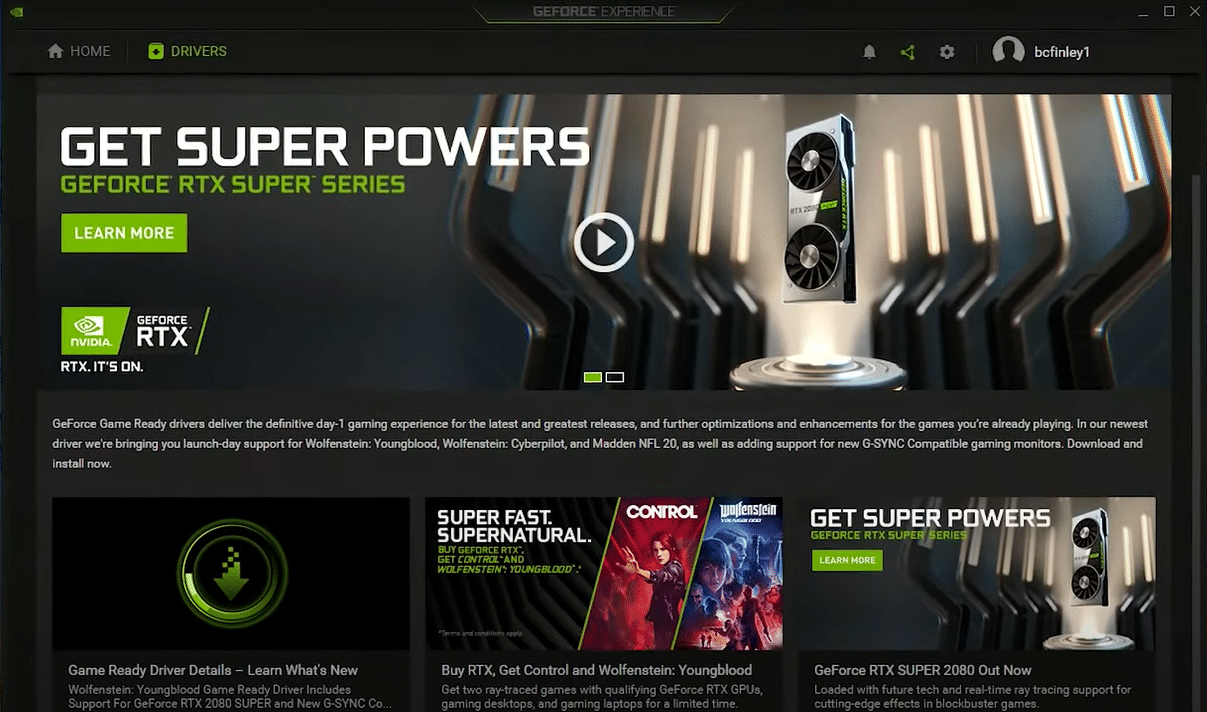
Click on the gear icon in the top right corner of the screen. Head to the General Section, scroll down the screen and enable the In-game overlay option.
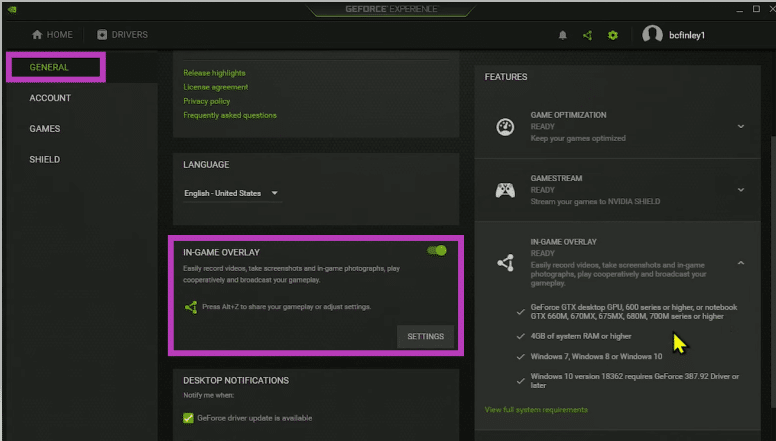
Run the game you want to play.
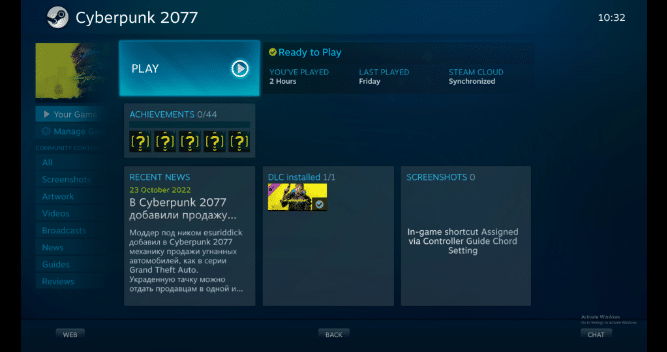
- Hit Alt + Z key on the keyboard to enable NVIDIA Shadowplay in-game overlay option.
- Click Record or press Alt + F9 to initiate the NVIDIA screen recorder. In the same way, if you want to stop recording, press Alt + F9 to stop recording. You can also press Alt + Z to bring the overlay back on the screen and pause the recording manually.
Related Reading:
- What Are NVIDIA CUDA Cores And What Do They Mean For Gaming?
- How To Use Nvidia Image Scaling To Improve Your Gaming Experience?
Tips for using NVIDIA Shadowplay:
If this is your first time using NVIDIA Shadowplay to record your gaming session. It’s important that you keep the following things in mind for a smooth recording.
FPS is necessary:
You should have a high-processing display to make sure the recordings are at 60 FPS.
Add a microphone and in-game camera:
If you are not shy and can face the public. Then it’s best to turn on the microphone and webcam during the recording. This will help you to add voice narration and facial expressions to the game.
Remember the hotkeys:
Hotkeys allow you to instantly start or stop recording the session. That’s why it is important to learn the hotkeys that are widely used.
NVIDIA has made it very easy for gamers to screen-record their sessions. The best thing about the software is that it comes built-in with an NVIDIA card and does not need any other tool. I hope by reading this article, you know how to automatically record all your gameplay. It’s time to show off your gaming skills to your friends and ask them to share it with others too.
