Are you having trouble detecting your Nvidia graphics card in Windows 10?
If so, you’re not alone. Many people have reported issues with their Nvidia graphics card not working in Windows 10, leading to decreased performance and difficulty running certain applications.
Fortunately, there are a few steps you can take to detect and fix this issue. In this blog post, we’ll explain how to detect and fix an Nvidia graphics card not working in Windows 10.
5 Symptoms of an NVIDIA Graphics Card Not Working in Windows 10
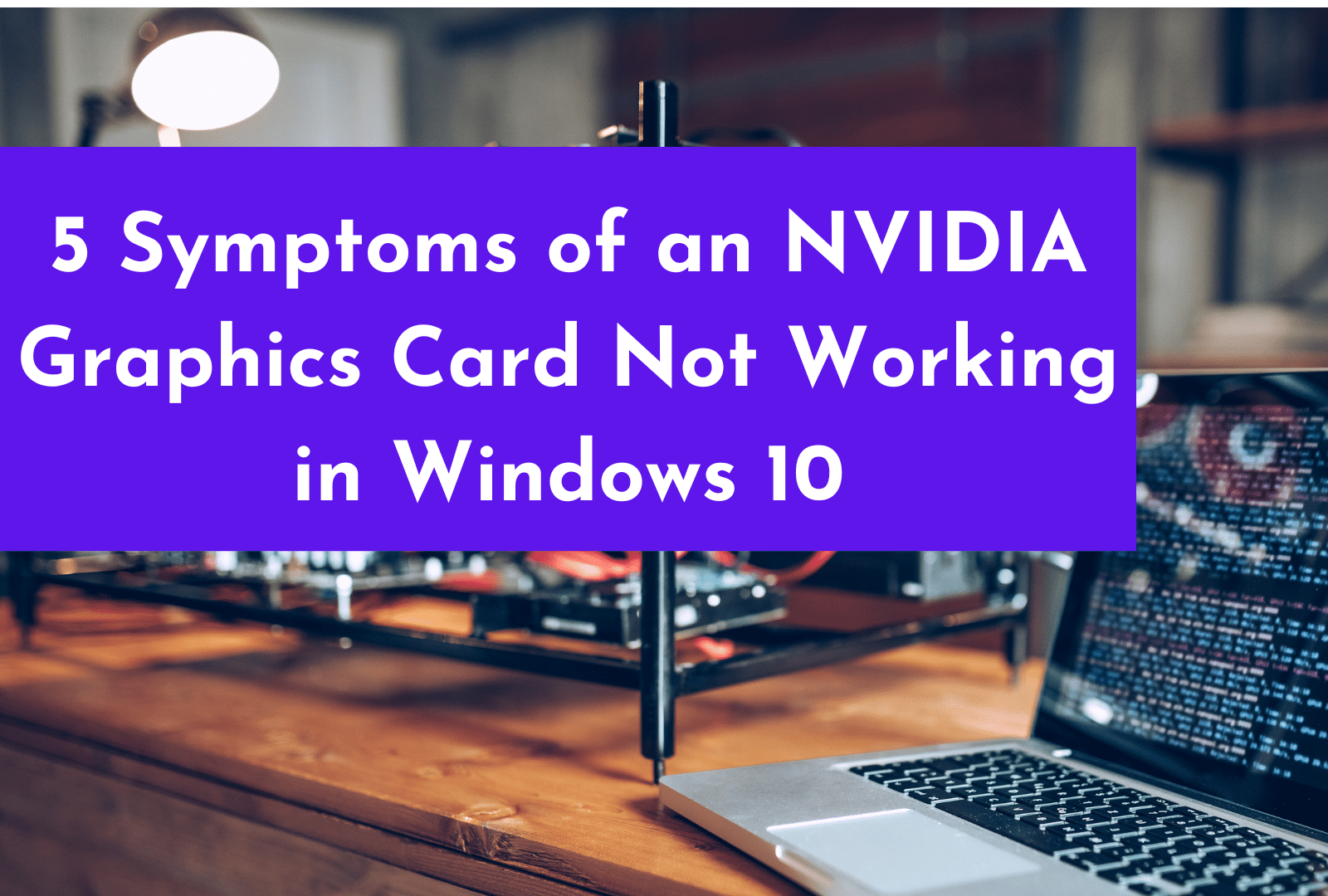
Having trouble with your NVIDIA graphics card on Windows 10?
If you’re experiencing issues with your NVIDIA GPU, several warning signs can help you figure out if the problem is related to your GPU or not.
1. The GPU isn’t detected on Windows 10:
One of the most common signs of an issue with an NVIDIA graphics card is when it’s not detected on Windows 10.
To check if your NVIDIA GPU has been detected;
- Open up the Device Manager by searching for it in the Start menu
- Now look for any entries under the “Display Adapters” section
If you don’t see any entries for your NVIDIA graphics card here, it likely means that the device isn’t being detected correctly.
2. The latest NVIDIA drivers aren’t installed:
A sure sign of an issue with your NVIDIA graphics card is if you have the latest version of Windows 10 installed. But the latest NVIDIA drivers aren’t. Downloading and installing the latest NVIDIA drivers can often fix this problem.
3. Issues running certain applications or games:
Another sign of a faulty NVIDIA GPU is when certain applications or games don’t run as expected. This could be due to an outdated graphic card driver or other software conflicts.
4. The computer restarts unexpectedly:
Unexpected restarts of your computer are another symptom of a faulty NVIDIA graphics card. Make sure you install the latest NVIDIA drivers and check for any Windows updates that may have caused the issue.
5. Display errors or distorted visuals:
Finally, display errors or distorted visuals can also be a symptom of an NVIDIA graphics card not working correctly.
To fix this problem, download and install the latest NVIDIA drivers, restart your computer, and see if the problem persists.
If it does, try using the Command Prompt to fix any corrupted files. You can also try uninstalling any Windows updates that may have caused the issue.
If you’re experiencing any of these symptoms with your NVIDIA graphics card, then you may need to take steps to fix the problem.
In the next section, we’ll look at some methods you can use to detect and fix an NVIDIA graphics card not working on Windows 10.
Is Nvidia Graphics Card Not Detected in Windows 10? Try These 8 Proven Methods
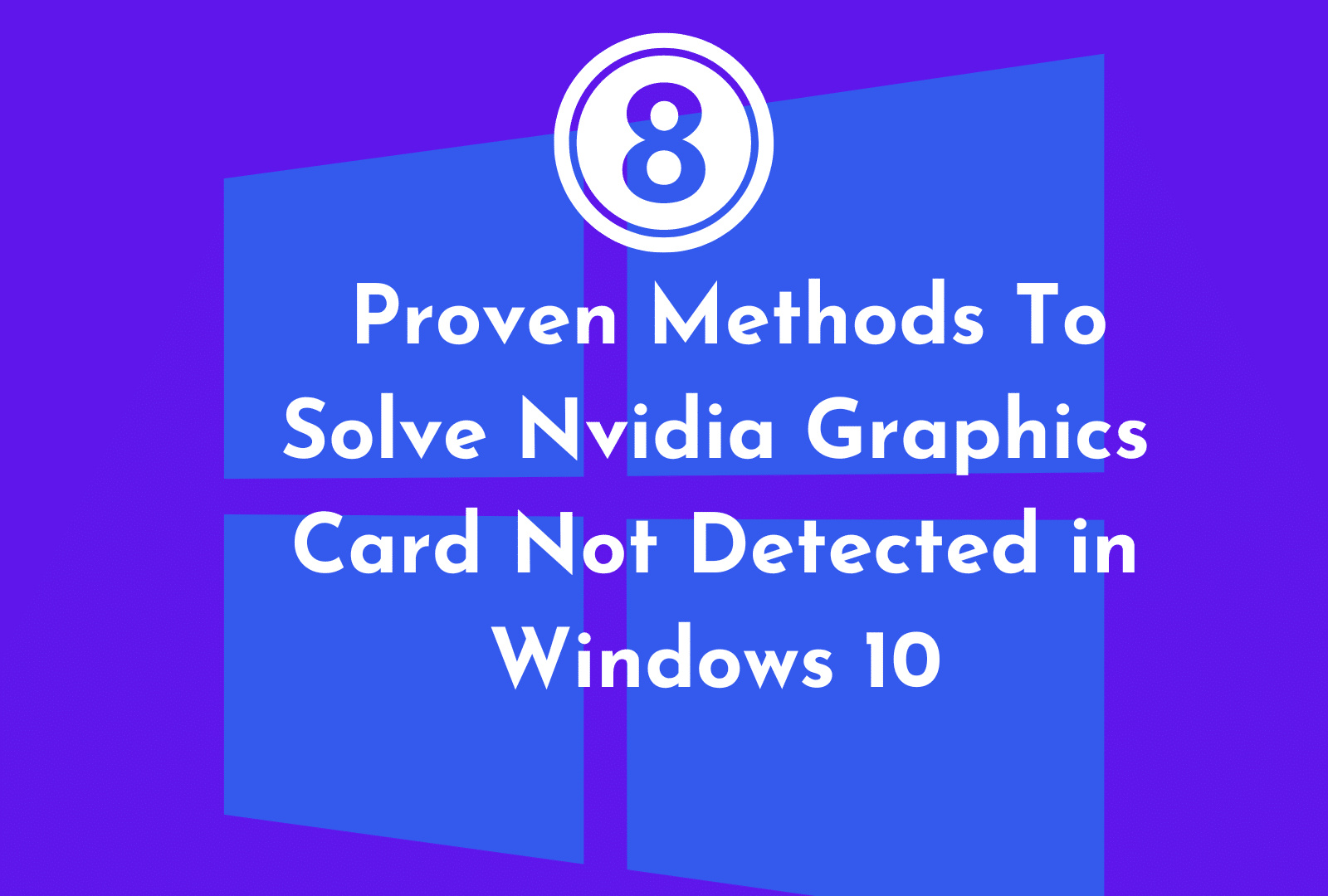
Method 1: Update Drivers Automatically
If your Nvidia graphics card isn’t being detected on Windows 10, the first thing to try is updating your drivers automatically.
To do this, you’ll need to open the Device Manager, find your Nvidia graphics card in the list, and check its driver version.
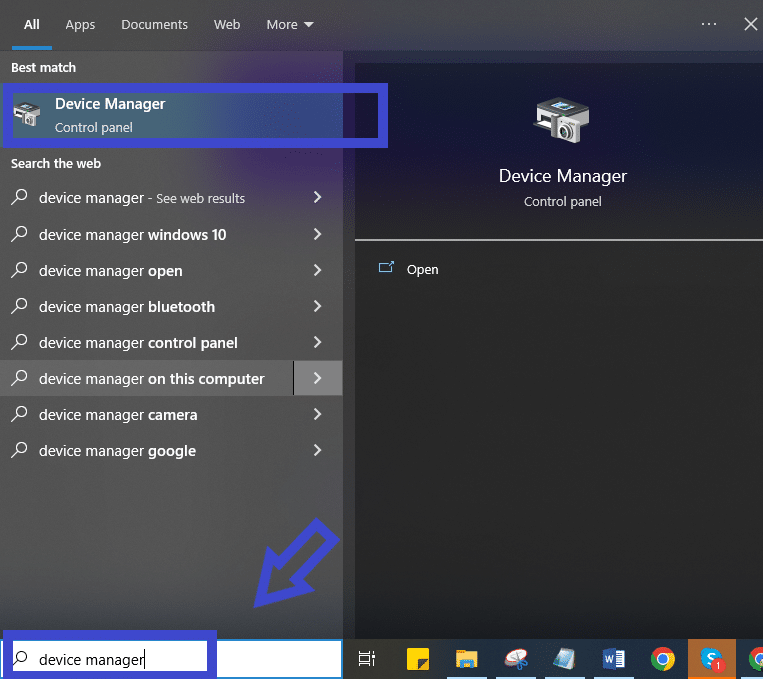
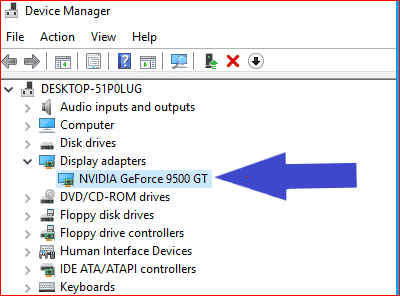
If it’s outdated, you should be able to download and install the latest Nvidia drivers from the company’s website.
You can also use Windows Update to update the drivers manually for your Nvidia graphics card. It is often the easiest way to fix the problem since Windows will usually be able to find and install the latest GPU driver for you.
Method 2: Uninstall and Reinstall the Drivers
If you have an “Nvidia graphics card not detected” on Windows 10, you may need to uninstall and reinstall the drivers to fix the problem.
- First, open Device Manager and locate your discrete or dGPU NVIDIA graphics card.
- Right-click it and select Uninstall.
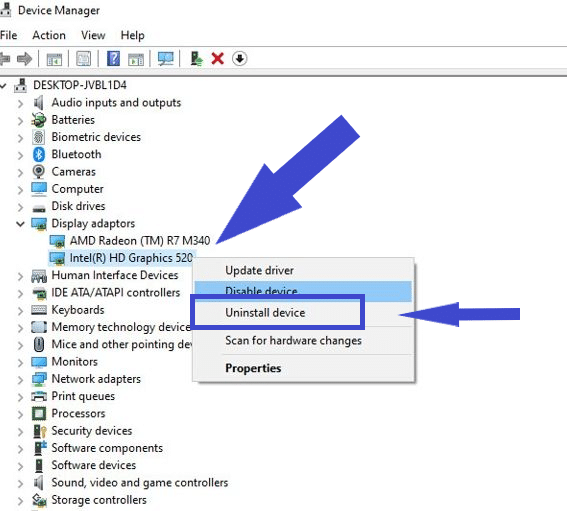
- After it’s been uninstalled, check for Windows updates
- Then restart your computer.
Once your computer restarts, you can download and install the latest NVIDIA graphics driver update to fix the issue.
To do so, go to the official website and download the latest driver for your NVIDIA graphics card. After the download is finished, open the driver installation file and follow the on-screen instructions.
Once it’s installed, restart your computer again and open Command Prompt as Administrator. Type “DISM.exe /Online /Cleanup-image /Restorehealth” and hit Enter.
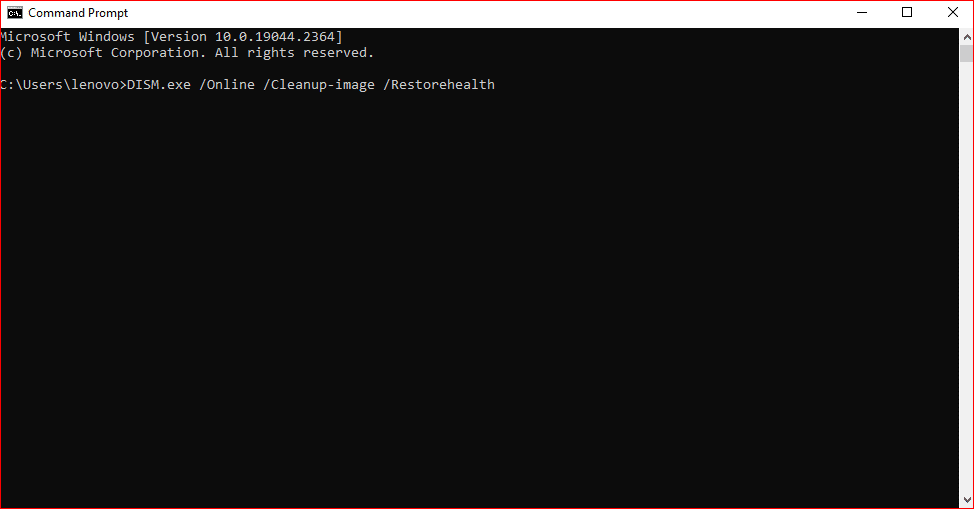
This will help make sure the latest NVIDIA drivers are correctly detected on Windows 10.
Finally, restart your computer one more time and your NVIDIA graphics card should now be detected in Windows 10.
Method 3: Roll Back Drivers
If you are still unable to detect your NVIDIA graphics card on Windows 10 after following the steps above, you can try rolling back the driver.
You can do this by going to Device Manager and selecting the option to roll back the driver. This will revert the driver to the previous version, which may fix the problem.
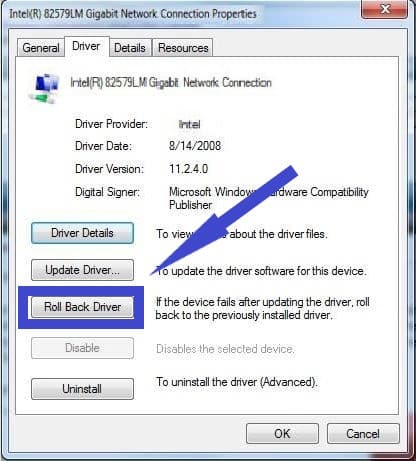
Be aware that any Windows updates have been applied since the installation of the latest NVIDIA drivers. They will be removed when you roll back the driver.
Method 4: Modify Power Management Settings
If you have an Nvidia “nvidia graphics card not detected” on Windows 10, one potential fix is to modify the power management settings.
To do this, follow these steps.
- Open your Device Manager
- Find your Nvidia graphics driver
- Right-click it and select Properties
- Click the Power Management tab
- Uncheck the “Allow the computer to turn off this device to save power” option
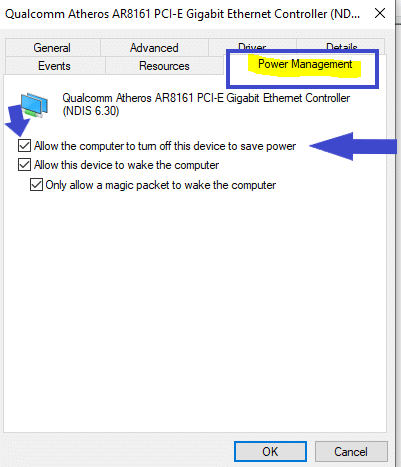
- Now click OK.
To make sure the latest driver is installed, you may also need to update the process with the latest Nvidia drivers and Windows updates. Once completed, restart your computer. And check if your Nvidia graphics card is now detected on Windows 10.
Method 5: Update BIOS

If your Nvidia graphics card is still not detected in Windows 11 after trying all the above methods, you should try updating the BIOS of your computer.
BIOS stands for Basic Input Output System and it helps your computer recognize its components and peripherals.
To update your BIOS setting, you can visit the manufacturer’s website and download the latest version. Once downloaded, follow the instructions to install the update.
Updating the BIOS is one of the best ways to fix Nvidia’s graphics card which doesn’t detect Windows 10 issues.
So make sure to download and install the latest version of the BIOS, as well as the latest Nvidia drivers, to fix the problem.
After that, restart your computer and you should be able to detect your Nvidia graphics card in Windows 10.
Method 6: Run SFC Scan
It is also possible that your system may be corrupt or have missing files causing the issue. A user must scan the system to find any corrupted files if there is a problem with the device.
If your computer has corrupted files, you can run an SFC scan. Follow these steps to accomplish this.
You will need to run Command Prompt as an administrator after opening the Start Menu.

To execute this command, type the following:
“SFC /scannow“
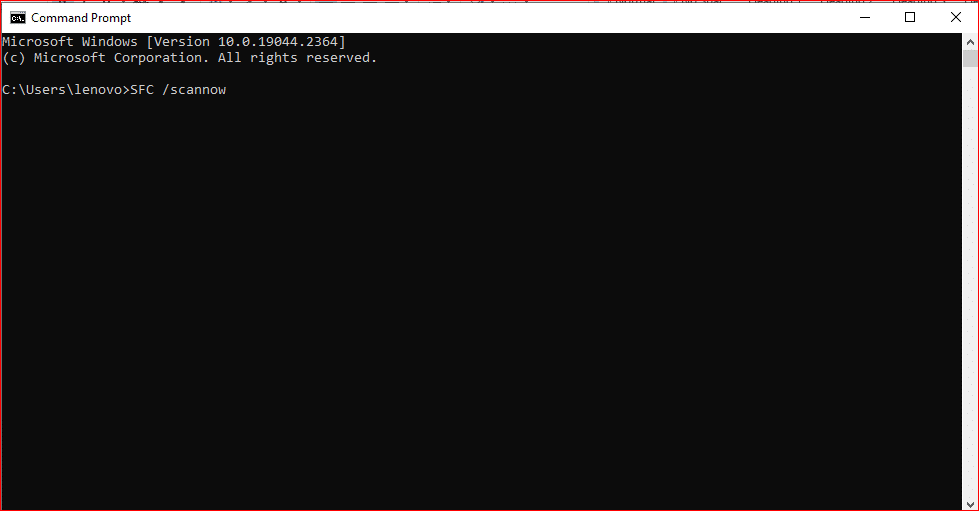
If the process has not been completed yet, reboot your computer after it has finished.
Method 7: Use Command Prompt
If none of the above methods is successful to fix nvidia graphics card slot not detected error on Windows 10, you can use the command prompt to try and fix the problem.
To do this,
- Open Command Prompt as an administrator
- Type “DISM /Online /Cleanup-Image /RestoreHealth”.
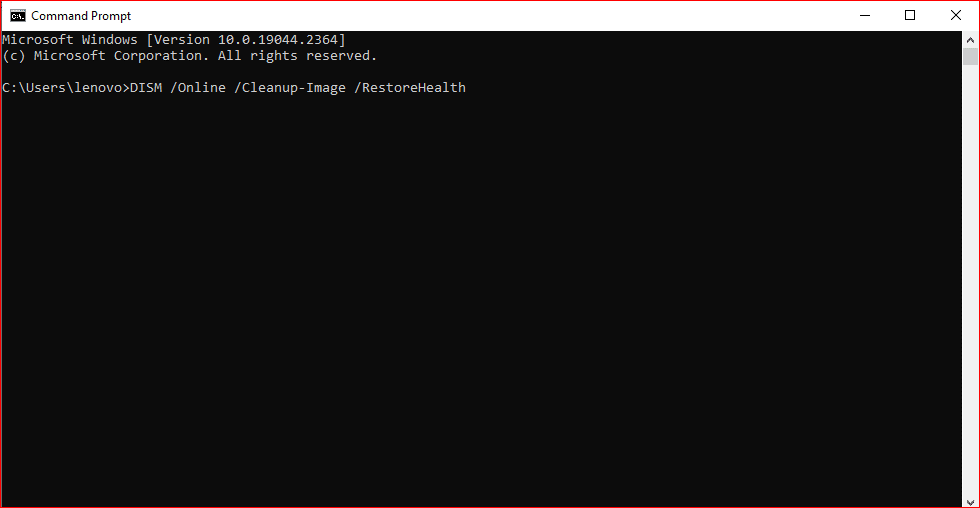
This will help repair any corrupt system files that could be causing the issue. Once this is done, you can then download the latest Nvidia drivers and install them onto your computer.
Restart your computer after installation and check if the device is now detected in your operating system.
If not, you can try installing the latest version of the Nvidia graphics driver.
Method 8: Uninstall Windows Update
If your NVIDIA graphics card is still not detected on Windows 10 after trying all of the previous steps, you may need to uninstall a recent Windows latest update.
Do these steps to solve the GPU detection issue.
- Open Device Manager and right-click on your NVIDIA graphics driver.
- Select “Uninstall“
- Then check the box that says “Delete the driver software for this device.”
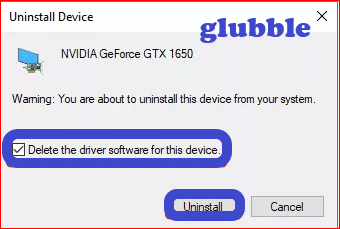
- Restart your computer
- Now download and install the latest NVIDIA drivers
- Restart again.
This should fix the problem and have your NVIDIA graphics card detected in Windows 10.
Make sure to also install the latest NVIDIA drivers after you uninstall the Windows updates. It will help you to get the most up-to-date version and make sure that your graphics driver is functioning correctly.
Summary Of All Methods to Solve GPU Not Detected Issue
If your Nvidia graphics card is not detected on Windows 10, you can try several methods to fix the problem.
- First, check Device Manager to ensure that the latest Nvidia graphics driver has been installed.
- If not, then you can download and install the latest Nvidia drivers.
- You may also need to uninstall and reinstall your drivers, modify power management settings, update BIOS, or use Command Prompt.
- Additionally, it’s important to keep Windows updates current to avoid any compatibility issues.
- Finally, make sure to restart your computer after installing the latest Nvidia drivers.
With these steps and important hardware components, you should be able to successfully detect and fix your Nvidia graphics card not working on Windows 10.
