There are two methods of GPU benchmarking. Synthetic benchmarking or benchmarking with the help of games. For synthetic benchmarking, you will need software like the 3Dmarkspy system. And for doing benchmarking manually, you can use software like MSI afterburner and other manual test tools.
The benchmarking process is the same whether you have Nvidia graphic card or AMD. However, benchmarking can be complicated and sometimes result in failed benchmarking.
But if you need to make your benchmarking successful, follow precautions more closely. Let me explain how to avoid these mistakes!
It might seem daunting at first because there seem to be endless tasks involved. Still, we need to take some simple steps before getting started on our actual GPU test.
A graphics card benchmark is a tool that lets you compare your card’s performance with other cards.There are several ways to benchmark a graphics card. The most common method is to use synthetic benchmarks.
Another way to benchmark a card is to use real-world examples. The real-world benchmarking method tests the card in actual games and applications. The third way to benchmark a card is to use power consumption measurements.
Types Of Benchmarking Test For Graphics Card
Benchmarking is a powerful method that people and businesses use to compare how well their hardware, software, and systems work to industry standards and those of their competitors.
There are several types of benchmarking tests available that serve different purposes depending on the needs and goals of the user. Each type of benchmarking test has its own strengths and weaknesses, and it is important to choose the right type to get accurate and useful results.
In this section, I will explore the different types of benchmarking tests and their applications.
Use Synthetic Benchmarks
Synthetic benchmarks are programs that push your graphics card through a series of tests and then compare it against other cards. 3DMark is the most popular synthetic benchmark.
It tests your Card’s performance in different areas such as resolution, image quality settings, anti-aliasing, anisotropic filtering, and DirectX version.
To run 3DMark, download and install the program from their website. Once the installation of 3DMark is complete. Launch the program.
- Click on the benchmark tab at the top of the window.
- Select the test you want to run and click the Run the Benchmark button.
- After the benchmark, you can compare your benchmark scores against other cards.
Use Real-World Benchmarks
Real-world benchmarks are tests that measure the performance of your graphics card in actual games and applications. To run a real-world benchmark:
- Launch a game or application you want to test and turn on any visual settings you want to measure (e.g., resolution, anti-aliasing, anisotropic filtering, etc.).
- Start playing the game or using the application for 5-10 minutes while taking note of any frame rate issues (e.g., stuttering or screen tearing). Also, note graphic processing speed(it means how fast your graphics are rendered)
- After testing, compare your results against other cards to see how your Card stacks up.
Related Reading:
- How To Check If Your GPU Is Working Or Not?
- How To Overclock Graphic Cards?
- What Is Gpu Artifcating And How To Fix It?
Use Power Consumption Measurements
Power consumption measurements let you know how much power your graphics card consumes while under load. This information can be helpful if you are trying to build a power-efficient system or troubleshoot power issues.
- To measure your graphics card’s power consumption, you will need a power meter like a Kill-A-Watt or a Watts Up.Pro+.
- Once you have a power meter, plug it into an outlet and then plug your graphics card into the power meter.
- Run a demanding game or application for 5-10 minutes while taking note of the power consumption readings on the power meter.
- After testing, compare your results against other cards to see how much power your Card consumes relative to other cards.
Why Benchmark Your GPU?
By benchmarking your GPU, you can see how well it compares to other cards on the market. This information can be helpful when you are trying to decide whether or not to upgrade your Card. Benchmarking can also help you troubleshoot problems with your Card.
- If you are experiencing GPU performance issues, running a benchmark can help you pinpoint the Problem. In addition, benchmarking can help you in GPU overclocking.
- By testing your Card’s performance at different clock speeds, you can find the optimum speed for Maximum performance. As a result, benchmarking is a valuable tool for any PC gamer.
- You can run a series of tests to measure your graphic Card’s performance. These tests will include How well the Card renders 3D graphics and how quickly it can process images.
- By running these tests, you will get a good idea of how your graphic Card is performing. And whether Or not it needs an upgrade.
- In addition, benchmarking your graphic Card can also help you troubleshoot any problems. You might be having with your PC’s performance.
- By performing stress tests, you can check whether your graphic Card is working correctly. Benchmarking can also help you decide to buy a new graphics card.
Related Reading: Can An APU Replace Your Graphics Card?
Test For Stability And Temperature
To test your GPU stability and temperature, you should use unengine heaven 4.0. Also, you should run a benchmarking test for 30 minutes on your GPU. The interface looks like this
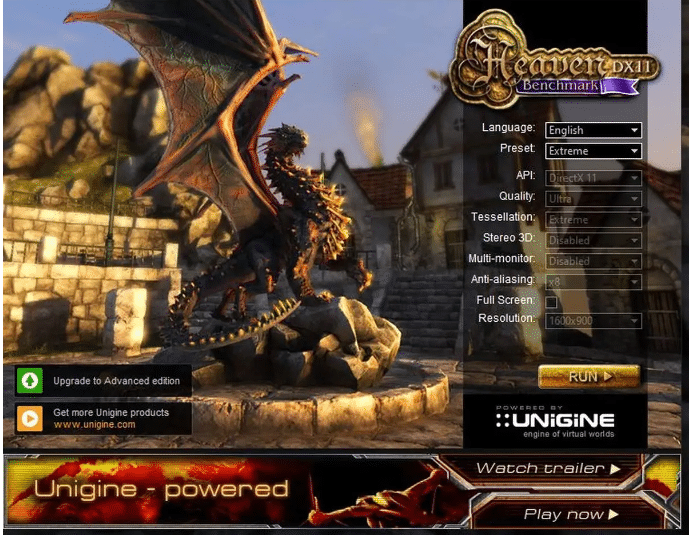
Settings To Apply On Unigine Before Benchmarking Test
- Make sure to choose the highest resolution compatible with your GPU
- Set Anti-aliasing to 8x.
- Set tessellation to the extreme.
- Disable Stereo 3D.
- Also, disable Multi-monitor. Make sure to select the Full-screen option. Select Ultra Quality.
- Also, choose the API compatible with your GPU. After getting the benchmark results, check them here.
If, during this test, your GPU reaches maximum temperature. It can lead to many indications, like problems in your GPU thermal fans. Or there is less airflow for your GPU In the case.
Suppose your temperature is greater than 80 Celsius. And your fans are spinning aggressively. It can indicate less airflow for your GPU in this case.
Related Reading:
- How to Test Graphics Card Without Motherboard?
- How Much VRAM Is Needed For Gaming And Editing Videos?
How To Use Benchmarking Software 3dmark?
Synthetic benchmarking is one of the best benchmarking methods so far. It uses newer and older versions of DirectX API like DIRECTX 12 And DirectX 11. Make sure to make these changes. Your PC should be in optimal condition.
You can use other tools like Pass mark because they can test your 2D and 3D graphics performance. But mostly, 3Dmark is recommended. You can also benchmark your PC with the help of 3Dmark.
Before the benchmark run, make sure to make these changes:
- Search for Power Plan in your PC settings.
- Please set it to Balanced or high performance.
- Make sure you have the latest windows installed on your CPU.
To prevent your Card from dropping down its speed:
- Choose Manage 3D settings.
- Click on the Power management option.
- Select maximum performance.
Ensure your GPU’s temperature is optimal during the benchmark test. After these settings, hit your 3Dmarkspy system. And run the software a couple of times. You can test four to five times, but ensure your results are the same.
You can compare scores with other graphics cards as well. However, they can be different. You can also check these results according to your GPU specs. But if you are getting widely different results. It indicates a problem.
Benchmarking graphic Card With Games
Games today are more demanding than ever before. With large, open-world maps and lifelike graphics, gaming laptops now require a powerful graphics card to run smoothly.
But how can you tell if your graphics card is up to the task? One way to benchmark your Card is to run the built-in benchmarking tool that most games use.
Benchmarking will give you an objective measure of your Card’s performance. Another way to benchmark your Card is to play the game and note any lag or stuttering. It may be time for an upgrade if you notice any pronounced slowdowns.
You can run benchmark tests with the help of an in-built benchmarking system in-game. But there are significantly fewer games that come with an in-built benchmarking system.
Related Reading: How to find Graphic Card information on Windows 10?
How To Benchmark Your graphic Card With the Help Of Games Manually?
- Turn off V-sync because it will cause your frame per second to be locked. And also, turn off the frame limiter.
- Set the game to the native resolution of your display and choose a quality preset. And make sure to run the test on different resolutions.
- It will give you an overall idea of your graphic card performance if you are using the built-in benchmarking tool. You can find the benchmark option in the graphic settings.
If You Are Doing a Benchmark test Manually, Follow These Steps:
- Boot up your benchmark tool. And start playing the game.
- Make sure to run the test for 1 to 2 minutes.
- Find a spot in the game that you can easily repeat. Make sure to expose as many elements of the game you are playing during the test. If you are playing an open-world game, make sure not to record only in the buildings.
- You can use heaven benchmark, Fraps, or OCAT to monitor temperature and other power. Drops during the test.
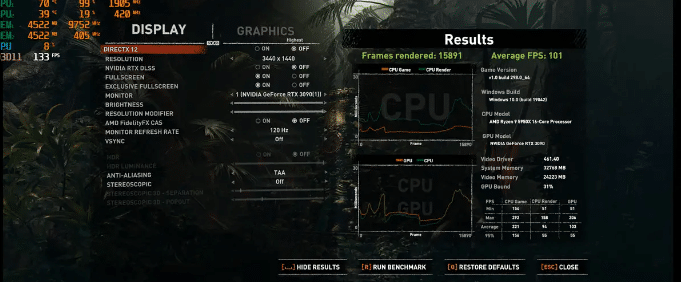
Conclusion
Look into benchmarking to improve your gaming PC performance or measure it against similar machines. There are two types of benchmarking: synthetic and in-game. Synthetic benchmarking is done with the help of specific programs designed for it.
At the same time, in-game uses actual gameplay to generate the score. No matter which method you choose, there are vital steps for accurate results.
We hope this article has helped explain what benchmarking is and how to do it yourself. Benchmarking PC can help set you up with everything you need for a great gaming experience tailored just for you!
