To check if gpu is working properly, you must ensure your GPU fans are spinning. Secondly, check if your GPU is receiving enough power supply. If the PSU and GPU fans are spinning, then run some stress and benchmark tests.
In this article, I’m going to briefly describe some of the standard measurements through which you can check if gpu is working properly or not. Also, I’m going to discuss some GPU tests. Make sure to run these tests. These tests will help you check if your GPU is working or not.
We’ll also teach you how to run some tests that can help you check whether your graphic card is working. So if you’re having issues with your video or graphics card, read on!
Techniques To Check If your GPU Is Working Properly
Whether you’re a gamer or use graphics-intensive software, a Graphics Processing Unit (GPU) is crucial to delivering high-quality graphic performance. There are, however, times when a GPU can experience issues that affect its functionality, just like any other computer component.
This article (how to check if your GPU is working properly) section will discuss some techniques for determining if your GPU is functioning correctly. You can identify any potential problems with your GPU and ensure that it performs optimally by following these steps.
1: Monitor The Temperature Of Your graphic card
If your GPU is getting too hot, it can cause issues with performance or even shut down completely.
To monitor its temperature, you can use a program like SpeedFan or GPU-Z to get an accurate reading.
2: Check For Driver Updates
Outdated drivers are one of the most common causes of GPU problems. It’s essential to keep drivers updated so your system can take advantage of the latest features and bug fixes.
The best way to do this is through Windows Update or a dedicated driver update tool like Driver Booster.
Related Reading
- How to know if a GPU is compatible?
- Gpu fans not spinning at startup?
- Will Graphic Card Work Without Drivers?
3: Run Benchmarks
If you’re having performance issues with your GPU, running benchmarks can help you determine whether it’s a hardware or software issue.
A popular benchmarking tool is 3DMark which will give you an objective score of how your graphics card is performing.
4: Stress Test Your GPU
If the benchmarks don’t show any issues, then it could be a hardware problem, and you should stress-test your GPU to ensure it’s functioning correctly. FurMark is a popular stress-testing tool that can push your GPU to its limits and check for any performance issues.
5: Check For Hardware Conflicts
If you have multiple GPUs installed in your system, there could be a conflict causing the issue. Ensure all your GPUs are correctly connected and configured in the BIOS to check for this.
6: Clean Your GPU
Over time, dust can build up inside your computer and cause issues with cooling. To prevent this from happening.
Make sure to occasionally clean the insides of your machine and remove any dust buildup on the fan or heatsink of your graphics card.
7: Check The Power Supply
If your GPU is not getting enough power, it can not run correctly. Ensure your PSU is up to the task and provides enough power for all your system’s components.
Related Reading:
- How To Install A New Graphic card?
- How To Quiet Your Graphics Card Fans For A Peaceful Gaming Experience?
8: Test With Another Monitor Or Device
Sometimes a problem can be caused by the display device you’re using. Try plugging in another monitor or device and checking to see if the issue is still present.
9: Replace The GPU
If none of these steps have worked, then your GPU may be defective and need to be replaced. Before replacing it, double-check all the other components, such as the power supply, RAM, and CPU, to ensure none are causing the issue.
These simple steps will help you determine whether your GPU is working. If you find any problems, then without hesitation, reach out to a professional to fix your graphic card. Good luck!
You can also run some tests to check whether your GPU is working. But hold on, there are some essential things to do before running a test on your GPU.
Some Tests That Can Help You Check Whether GPU device Is Working properly
It is essential to ensure your (GPU) functions properly if you plan on playing games, editing videos, or modeling 3D. In this article, we will discuss some tests that you can perform to check whether your GPU is working correctly.
A malfunctioning GPU can cause graphics glitches, system crashes, and other performance issues. The following tests can easily be performed online with free software tools. By following these steps, you will be able to identify any potential problems with your GPU and take the necessary steps to fix them.
1: Stress Test
Doing some tests will help you check whether your GPU is working. And during GPU stress test, make sure that the graphical output on your monitor is free of artifacts.
Download the FURmark App and Run the test. Furmark is a very intensive test. So make sure first to inspect your hardware before this test.
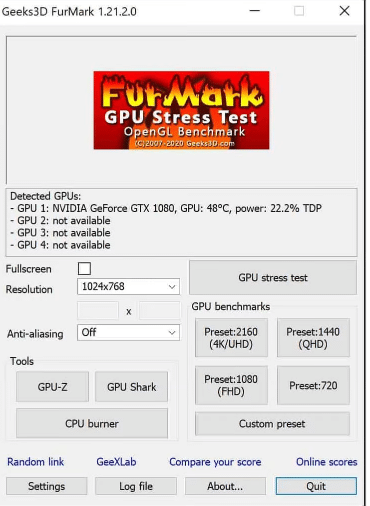
During the first few seconds of the test, if your graphic card fans start moving faster. Then it means your GPU can easily handle heavy workloads.
Related Reading: How to Apply Thermal Paste to GPU?
2: Combine Stress Test With Temperature Test
To determine whether your graphics card is working properly. Combine stress test with temperature test.
And to check temperature of your GPU download Furmark app. Open the furmark app, You will see different options like GPU-Z and GPU Shark buttons. Click on the GPU shark button. And you will have this kind of interface.
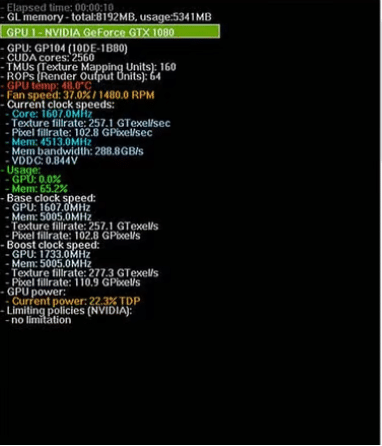
During the test, if your GPU temperature goes more than recommended temperature. In that case, you will need to change the cooling system for your GPU.
It would be best if you waited to run your graphic card until you had installed the new cooler.
Related Reading:
- What Is a Co-Op Battle in Lost Ark? (Explained)
- How do I reach Level 3 in the lab in Lost Ark?
- What is Lost Ark Universal Storage, how do I use it, and what’s missing from it?
Things to keep in mind When Testing Your GPU performance
Here are things you should keep in mind when testing GPU performance.
- Ensure the graphics card is sitting in the correct slot on your computer.
- Also, ensure the monitor cable is attached to the correct port on the graphics card. You can check this information under the device manager tab.
- make sure you had the latest drivers for the graphic card.
- make sure the 3D settings on your computer had set to “default.”
- Make sure to plug the proper power supply cables into your card. Also, check that they are all plugged in properly by pressing them firmly.
- Make sure you have disabled overclocking. It can cause problems during tests.
Conclusion
In this blog post, we’ve shown you how to check if gpu is working properly. And how to troubleshoot some common problems with GPUs. We hope this information has helped solve any issues you may have had with your video or graphics card.
Always take the necessary precautions when dealing with hardware components and ensure you have the latest drivers installed. Good luck and happy computing!
