3D rendering is now an important part of many fields, such as architecture, product design, visual effects, and video games. As 3D rendering has improved over the years, so has the technology that makes it possible to make more realistic and complex renders.
However, this progress has also resulted in a higher demand for powerful hardware and software to keep up with these demands. Choosing the right render engine and hardware compatibility is an important part of 3D rendering, as it can have a big effect on the final product’s quality and speed.
In this detailed guide, I’ll look at the different types of render engines and hardware requirements, as well as how to choose the right combination for your workflow.
Understanding Render Engines: Top 15 Render Engines Available Now
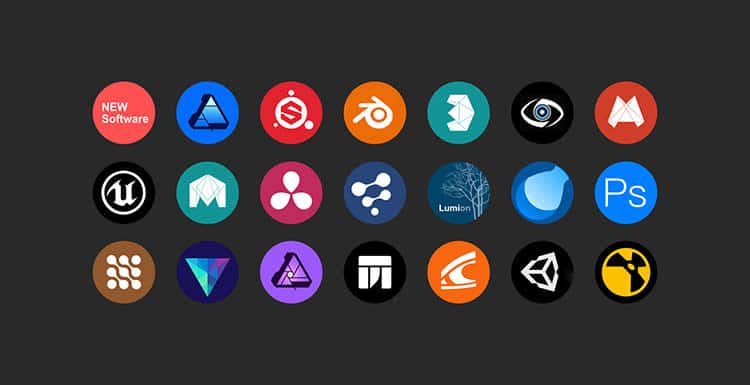
A render engine is a piece of software that takes 3D models and turns them into 2D pictures or videos. Rendering is done in different ways by different render engines. Some use a CPU, a GPU, or both.
Here are the best 3D Rendering Software available in the Market:
|
Render Engine |
Features |
|
Foyr |
Real-time rendering, AI-powered lighting, material editor, cloud-based rendering, 3D modeling, VR-ready. |
|
Octane Render |
GPU-accelerated, spectral rendering, node-based materials, AI denoising, volumetric rendering, VR rendering. |
|
Lumion 3D |
Real-time rendering, 3D modeling, high-quality materials and textures, video and image output, landscape and environment tools. |
|
Arnold |
CPU and GPU rendering, physically-based rendering, ray tracing, distributed rendering, flexible shader system. |
|
Corona Renderer |
Interactive rendering, unbiased rendering, denoising, adaptive image sampling, distributed rendering, realistic materials. |
|
Viz Render |
Accurate lighting simulation, physically-based rendering, flexible material system, animation support, depth of field. |
|
Mental Ray |
Physically-based rendering, global illumination, distributed rendering, ray tracing, Iray rendering mode. |
|
Keyshot Render |
Real-time rendering, interactive scene setup, accurate material representations, advanced lighting and environment tools. |
|
Artlantis |
Real-time rendering, physically-based rendering, radiosity engine, flexible post-processing tools, 3D plant models. |
|
Blender |
Free and open-source, real-time rendering, GPU rendering, advanced shading tools, animation support. |
|
Rhino |
Real-time rendering, flexible rendering options, advanced material editor, animation support, distributed rendering. |
|
Cheetah 3D |
GPU-accelerated, physically-based rendering, unbiased rendering, caustic and volumetric rendering, post-processing tools. |
|
Thea Render |
GPU and CPU rendering, physically-based rendering, unbiased rendering, interactive rendering, powerful material editor. |
|
Maxwell Render |
Physically-based rendering, unbiased rendering, network rendering, advanced material editor, real-world camera simulation. |
|
3Delight |
Fast rendering speeds, advanced shading tools, physically-based rendering, volumetric rendering, distributed rendering. |
CPU-Based Render Engines
CPU-based render engines rely on the processor’s power to render images. They are best suited for complex scenes with lots of geometry, as they can handle large amounts of data. CPU-based render engines also work with most processors, which makes them easier to use than GPU-based engines.
GPU-Based Render Engines
GPU-based render engines, on the other hand, speed up the rendering process by making use of the power of graphics cards. They work best for simple scenes with few objects that still need to be rendered in high quality. GPU render engines are faster than CPU-based engines, but they only work with a graphics card that is compatible with them.
Hybrid Render Engines
Hybrid render engines are a combination of both CPU and GPU-based engines. They use the best parts of both types of engines to make the rendering process quick and easy. Hybrid render engines are the best choice for most 3D rendering workflows, as they offer the best of both worlds.
Read More:
- CPU vs. GPU Rendering – What’s the difference, and which should you choose?
- How To Build Your Own Render Farm?
Pros and Cons of Each Render Engine Type
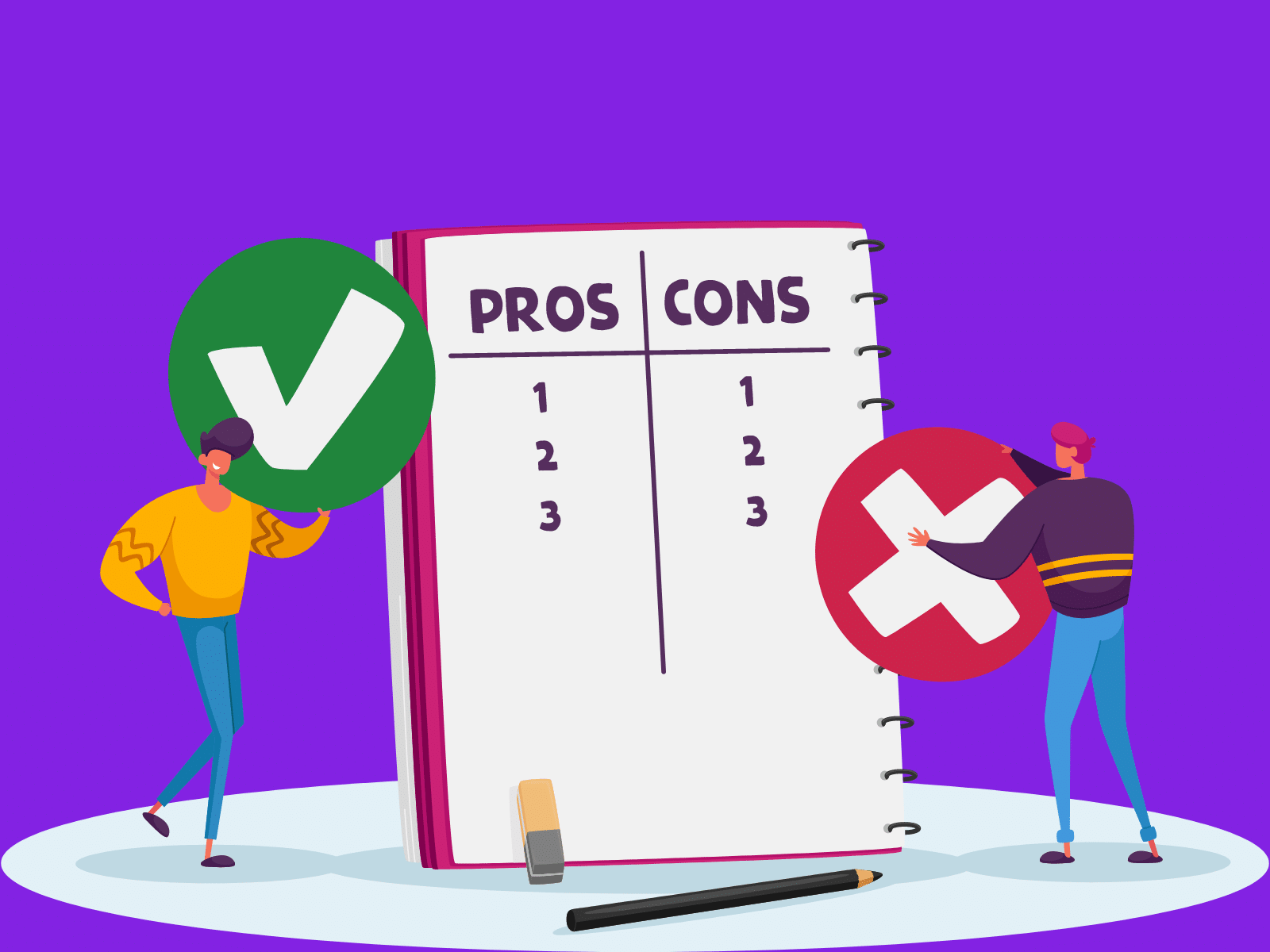
Each render engine type has its own set of advantages and disadvantages. Here are some of the pros and cons of each:
CPU-Based Render Engines
Pros:
- Can handle complex calculations for physically accurate rendering
- Supports a wide range of software applications and plugins
- More affordable than GPU-based render engines
Cons:
- Slower rendering times than GPU-based render engines
- Limited to the number of cores and threads of the CPU
- Not optimized for real-time rendering
GPU-Based Render Engines
Pros:
- Faster rendering times than CPU-based render engines
- Optimized for parallel processing
- Supports real-time rendering
Cons:
- Limited by the VRAM of the GPU
- May require expensive hardware to use effectively
- Limited compatibility with software applications and plugins
Hybrid Render Engines
Pros:
- Combines the strengths of both CPU and GPU-based render engines
- Offers flexibility in terms of hardware requirements
- Supports real-time rendering and physically accurate rendering
Cons:
- May require expensive hardware to use effectively
- Limited compatibility with software applications and plugins
- More complex to set up and use than other render engine types
What is Hardware Compatibility for Render Engines? (CPU & GPU Requirements)
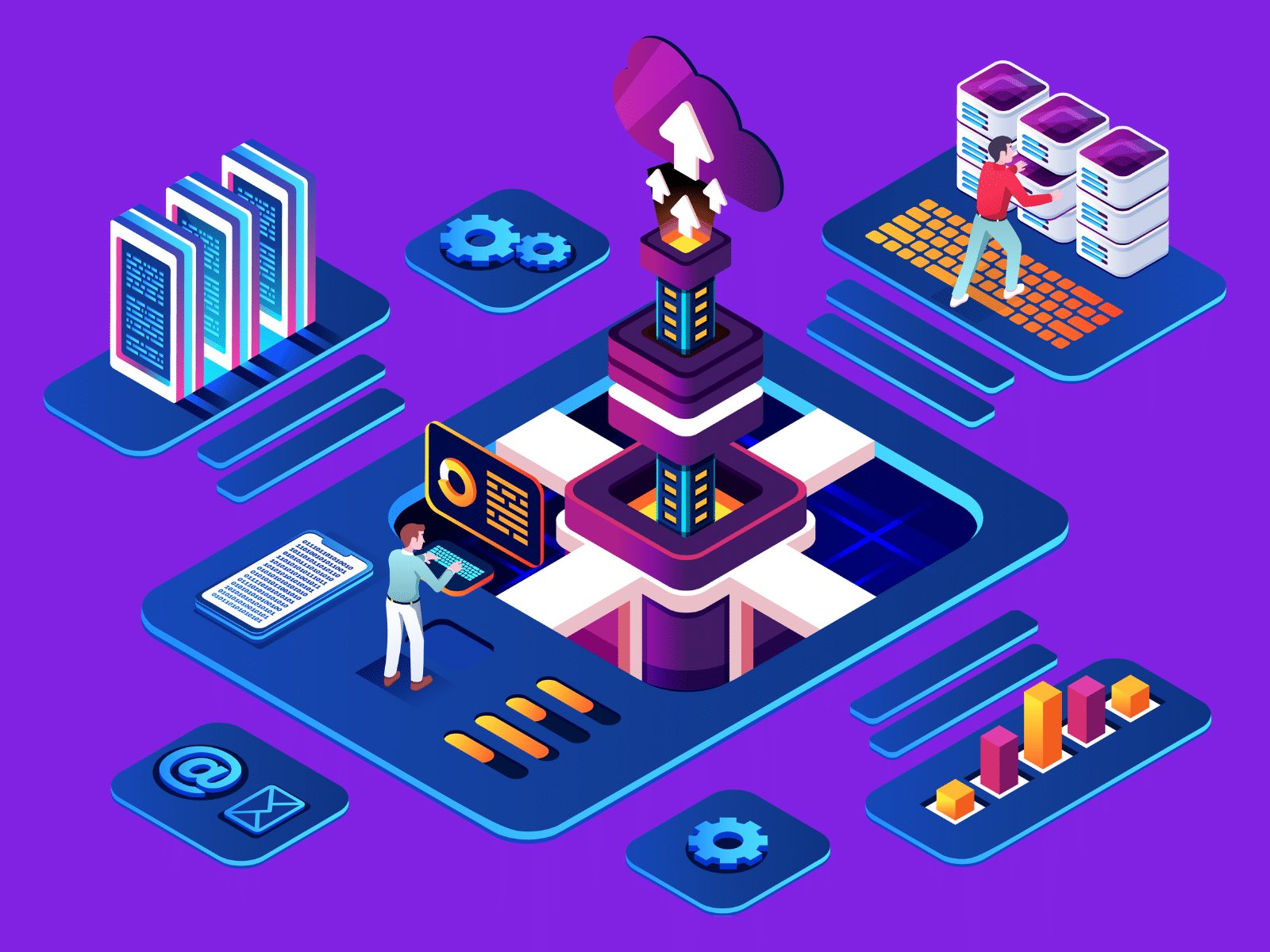
Hardware compatibility is crucial when choosing the right render engine for your workflow. Render engines have different hardware requirements based on the type of engine and what the software needs.
For CPU-based render engines, the number of cores and threads, clock speed, and cache size are critical factors to consider. In general, the more cores and threads a processor has, the faster it can render images. A faster clock speed also speeds up rendering, and a larger cache size can improve performance by making it faster to get to memory.
For GPU-based render engines, the most important things to think about are the number of CUDA cores, the amount of VRAM, and the clock speed.
| Render Engine | Minimum GPU Requirements | Recommended GPU Requirements |
| Foyr | ASUS GeForce GTX 1050 or equivalent | NVIDIA GeForce RTX 2060 or higher or equivalent |
| Octane Render | NVIDIA GPU with CUDA compute capability 3.0 or higher | NVIDIA RTX 2070 or higher or equivalent |
| Lumion 3D | NVIDIA GeForce GTX 1050 Ti or equivalent | NVIDIA GeForce GTX 1080 Ti or higher or equivalent |
| Arnold | NVIDIA or AMD GPU with at least 1GB of VRAM | NVIDIA or AMD GPU with at least 4GB of VRAM or more |
| Corona Renderer | NVIDIA or AMD GPU with CUDA or OpenCL support and at least 2GB of VRAM | NVIDIA or AMD GPU with CUDA or OpenCL support and at least 8GB of VRAM or more |
| Viz Render | NVIDIA or AMD GPU with at least 1GB of VRAM | NVIDIA or AMD GPU with at least 4GB of VRAM or more |
| Mental Ray | NVIDIA or AMD GPU with at least 1GB of VRAM | NVIDIA or AMD GPU with at least 4GB of VRAM or more |
| Keyshot Render | NVIDIA or AMD GPU with at least 2GB of VRAM | NVIDIA or AMD GPU with at least 8GB of VRAM or more |
| Artlantis | NVIDIA or AMD GPU with at least 512MB of VRAM | NVIDIA or AMD GPU with at least 2GB of VRAM or more |
| Blender | NVIDIA or AMD GPU with at least 1GB of VRAM | NVIDIA or AMD GPU with at least 4GB of VRAM or more |
| Rhino | NVIDIA or AMD GPU with at least 1GB of VRAM | NVIDIA or AMD GPU with at least 4GB of VRAM or more |
| Cheetah 3D | NVIDIA or AMD GPU with at least 2GB of VRAM | NVIDIA or AMD GPU with at least 8GB of VRAM or more |
| Thea Render | NVIDIA or AMD GPU with at least 1GB of VRAM | NVIDIA or AMD GPU with at least 4GB of VRAM or more |
| Maxwell Render | NVIDIA or AMD GPU with at least 1GB of VRAM | NVIDIA or AMD GPU with at least 4GB of VRAM or more |
| 3Delight | NVIDIA or AMD GPU with at least 1GB of VRAM | NVIDIA or AMD GPU with at least 4GB of VRAM or more |
Here are some hardware requirements to consider for each render engine type:
CPU Requirements For Render Engines
- Number of cores and threads: The more cores and threads a CPU has, the faster it can render images.
- Clock speed: The clock speed of a CPU affects how quickly it can perform calculations.
- Size of the cache: The faster the CPU can get to frequently used data, the bigger the cache needs to be.
GPU Requirements For Render Engines
- CUDA cores: The number of CUDA cores in a GPU determines its processing power for rendering.
- VRAM: The amount of VRAM in a GPU determines how much data it can handle at once.
- Clock speed: The clock speed of a GPU affects how quickly it can perform calculations.
Other Hardware Considerations For Render Engines
- RAM: Sufficient RAM is necessary for storing and accessing data during rendering.
- Storage: Fast storage is necessary for loading large files and assets quickly.
- Cooling: Rendering can put a lot of strain on hardware, so proper cooling is important to prevent overheating and hardware failure.
Optimizing Hardware For Render Engines
Once you have chosen the right hardware for your render engine, there are some techniques you can use to optimize it for the best possible performance. Here are some tips:
- Overclocking: If you overclock your CPU or GPU, you can make its clock speed faster. This means that it will take less time to render. However, it can also lead to instability and hardware failure if not done correctly.
- RAID 0: Setting up a RAID 0 array of solid-state drives (SSDs) can improve loading times for large files and assets.
- Liquid cooling: Liquid cooling is a more efficient way to cool hardware than air cooling, which can lead to better performance and a longer hardware lifespan.
Related Reading:
- Top 25 Brand Strategists To Work With This Year
- Best Personal Branding Agencies for Executive Leaders in 2025
- Hire These Personal Branding Agencies for Personal Websites
- Established Personal Branding Experts in 2025
- Top Brand Strategy Workshops to Attend in 2025
Troubleshooting Common Issues with Render Engines
Even with the best hardware and render engine, there may be issues that arise during the rendering process. Here are some common issues and troubleshooting tips:
- Crashes: If your render engine crashes while rendering, try updating your software and hardware drivers, reducing the size of your scene or the quality of your render, or using a different render engine.
- Artifacts: Artifacts are visual glitches that can occur during rendering. Change the settings of your render engine, improve the quality of your renders, or use a different render engine to fix the problem.
- Slow rendering times: Slow rendering times can be caused by insufficient hardware, too many polygons in your scene, or too high a quality setting. Try making your scene smaller or lowering the quality of your render. You could also upgrade your hardware or use a different render engine.
Optimization Techniques for Render Engines and Hardware
Once you have selected the right render engine and hardware, there are techniques that you can use to optimize their performance to get the best possible results. In this section, we will discuss techniques for optimizing render engines and hardware.
Techniques for Optimizing Render Engines
Render Settings
Optimizing the settings for your render engine can have a big effect on how fast your renders run. By changing the settings to fit your needs, you can shorten the rendering time and still get good results. Some key settings to consider include the resolution, anti-aliasing, lighting, and shading settings.
Asset Optimization
Optimizing assets can also improve the performance of your render engine. This involves reducing the file size of assets while still maintaining their quality. You can achieve this by removing unnecessary details, compressing textures, and optimizing geometry.
Distributed Rendering
Distributed rendering involves dividing a rendering job among multiple computers, or “render nodes.” By using the processing power of multiple systems at the same time, this can cut rendering times by a lot.
Render Farms
Render farms are clusters of high-performance computers that can be used to render large and complex scenes. They offer a scalable way to render large projects and can cut rendering times by a large amount.
Techniques for Optimizing Hardware
Overclocking
Overclocking is the process of making your CPU or GPU run faster by increasing its clock speed. However, it can also lead to instability and hardware failure if not done correctly. Make sure to research and follow proper overclocking techniques to avoid damaging your hardware.
Cooling Solutions
Proper cooling is essential to prevent overheating and hardware failure. You can use air cooling, liquid cooling, or a combination of both to keep your hardware at optimal temperatures.
Proper Maintenance
Regular maintenance of your hardware can extend its lifespan and improve its performance. This involves cleaning dust and debris from fans and heatsinks, applying thermal paste to the CPU and GPU, and keeping drivers up to date.
Best Practices for Optimizing Both Render Engines and Hardware
To get the best performance, it’s important to use a mix of ways to optimize both the render engines and the hardware.
Here are some best practices to follow:
- Choose the right render engine for your project and hardware.
- Optimize your render settings and assets for the specific project.
- Utilize distributed rendering or render farms for large and complex scenes.
- Use proper cooling solutions and maintenance techniques to ensure optimal hardware performance.
- Continuously monitor and evaluate your performance to identify areas for improvement.
By following these best practices, you can optimize both your render engine and hardware to achieve the best possible results for your projects.
Conclusion
It can be hard to choose the right render engine and hardware for your needs, but you need to know the pros and cons of each type of render engine and the hardware they need in order to get the best results.
Whether you’re using a CPU-based, GPU-based, or hybrid render engine, make sure to consider the number of cores and threads, clock speed, cache size, VRAM, RAM, storage, and cooling of your hardware.
And don’t forget to tweak your hardware and fix common problems to make sure the rendering goes smoothly.
