Here are four simple steps for safely overclocking your Nvidia GeForce GTX 1080 Ti graphics card.
- Choosing the Right Software and Settings
- Setting up the Software and Overclocking Tools
- Adjusting the Core Clock Speed and Memory Clock Speed
- Testing for Stability and Monitoring Temperatures
If you want to get the most out of your gaming experience, overclocking your GTX 1080 Ti is the way to go. Overclocking is the process of increasing the clock speed of your graphics card, allowing you to squeeze out a bit more performance from it.
It’s a great way to boost your gaming performance without having to upgrade your hardware. In this blog post, we’ll explain in detail how to overclock your GTX 1080 Ti safely to get the best performance.
Step-by-step Guide to Overclocking an Nvidia GeForce GTX 1080 Ti
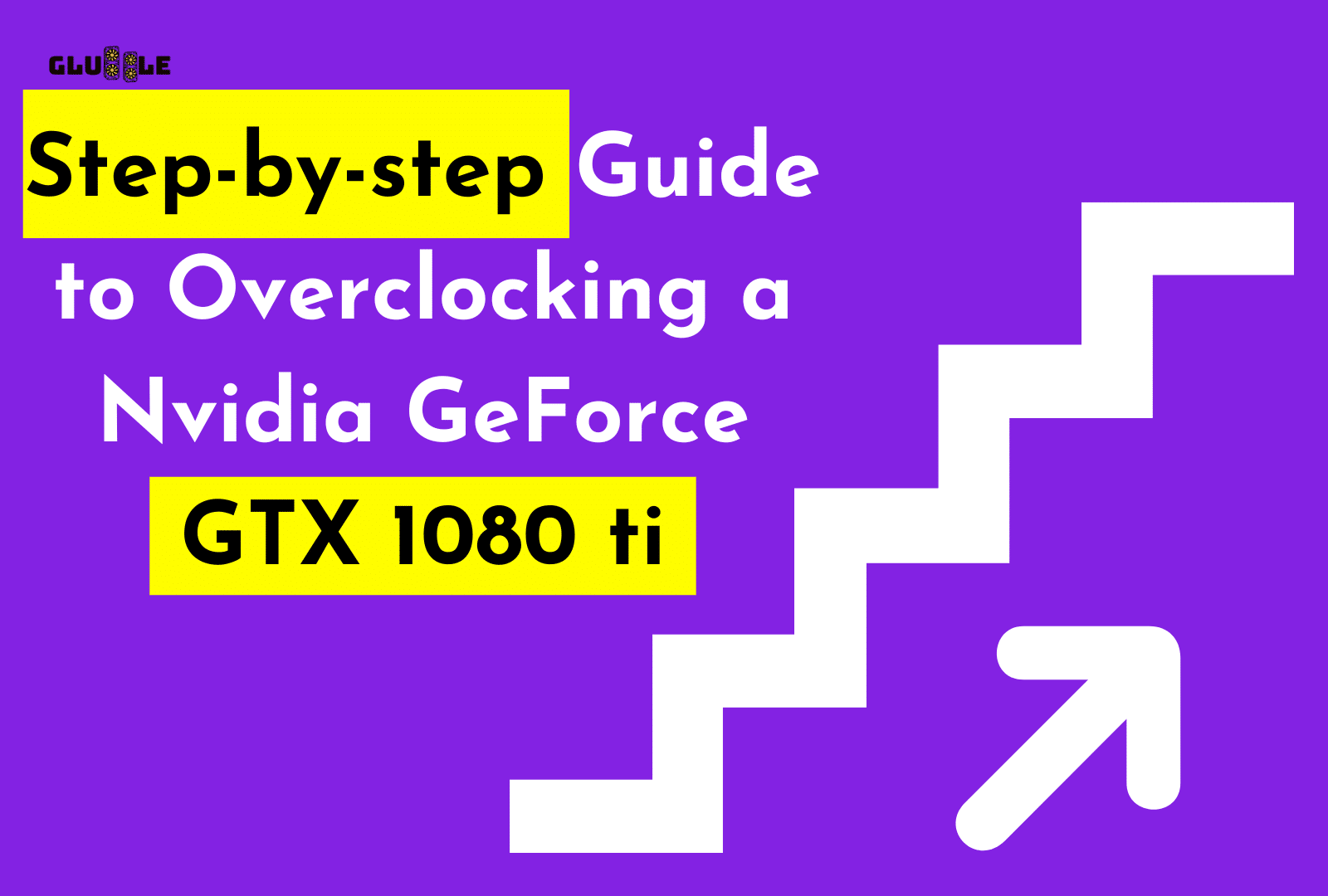
Overclocking your Nvidia GeForce GTX 1080 Ti is part of the guide to maximize its performance. With the right tools and the right settings, you can squeeze even more power out of your GTX 1080 Ti graphics card.
Here are 4 easy steps to GTX 1080 Ti overclocking.
1. Choosing the Right Software and Settings
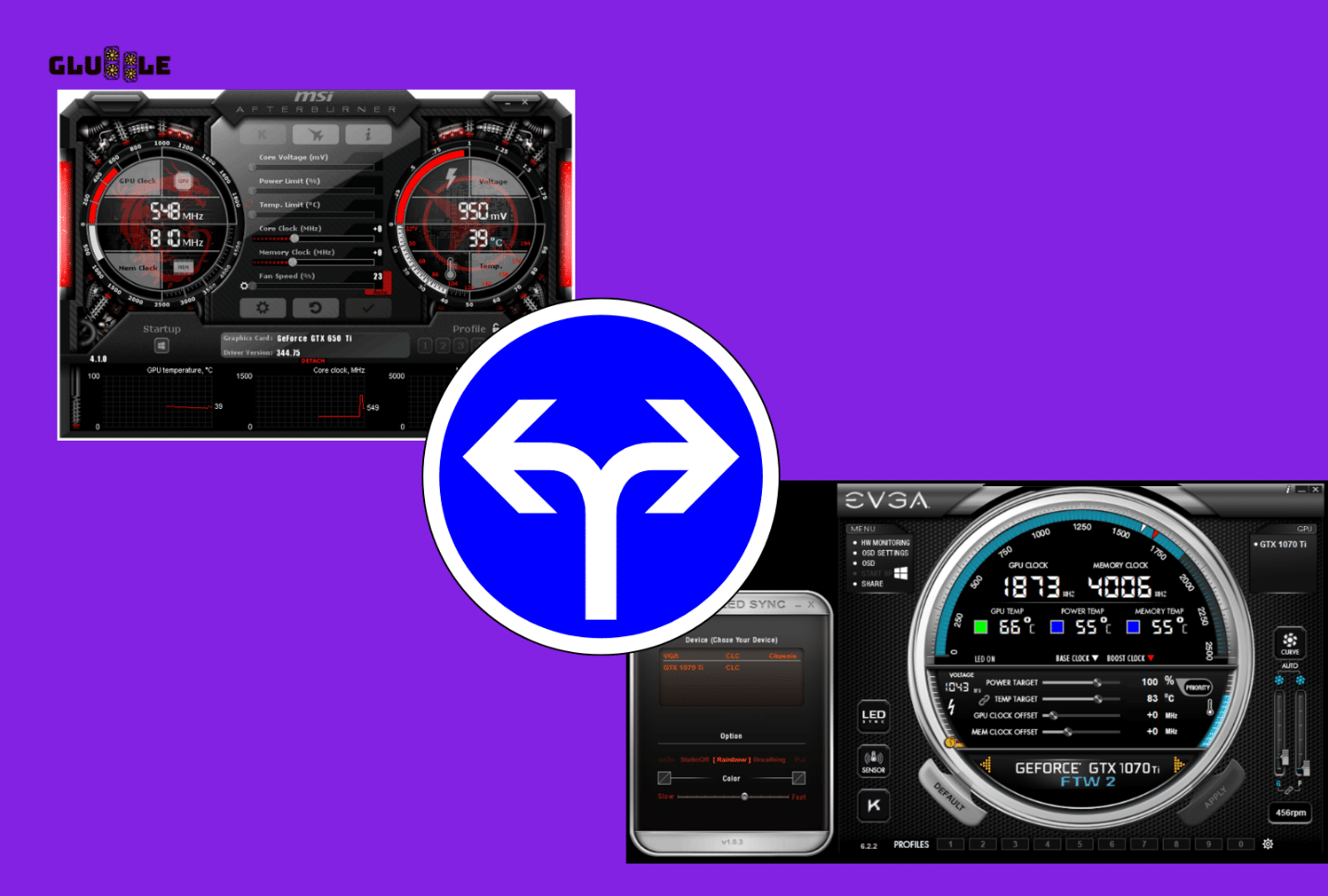
If you’re looking to overclock your Nvidia GeForce GTX 1080 Ti GPU, you’ll need some reliable software and settings to do so.
Using MSI Afterburner and EVGA Precision XOC are the two most popular software tools for Nvidia cards that can be used to speed up the speed of the card.
Both of these programs allow you to make adjustments to the clock speeds and power limits of the card, as well as to the graphics settings.
2. Setting up the Software and Overclocking Tools
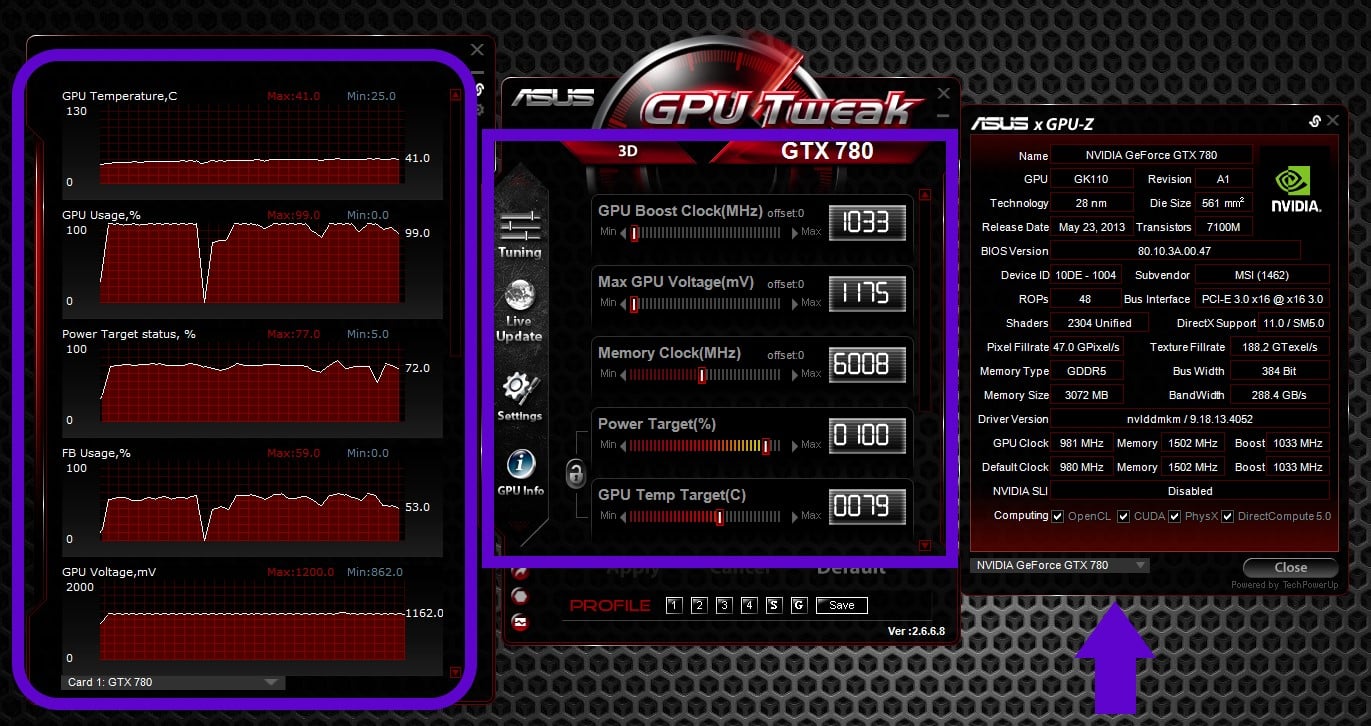
Once you’ve chosen the software that’s best for your setup, it’s time to install it.
- Make sure you download the latest version of the software and install it on your PC.
- Once installed, open the program and set the Power Limit, Core Clock Speed, and Memory Clock Speed settings to their stock values.
This is an important part of the guide as setting these values too high can lead to potential problems later on.
3. Adjusting the Core Clock Speed and Memory Clock Speed
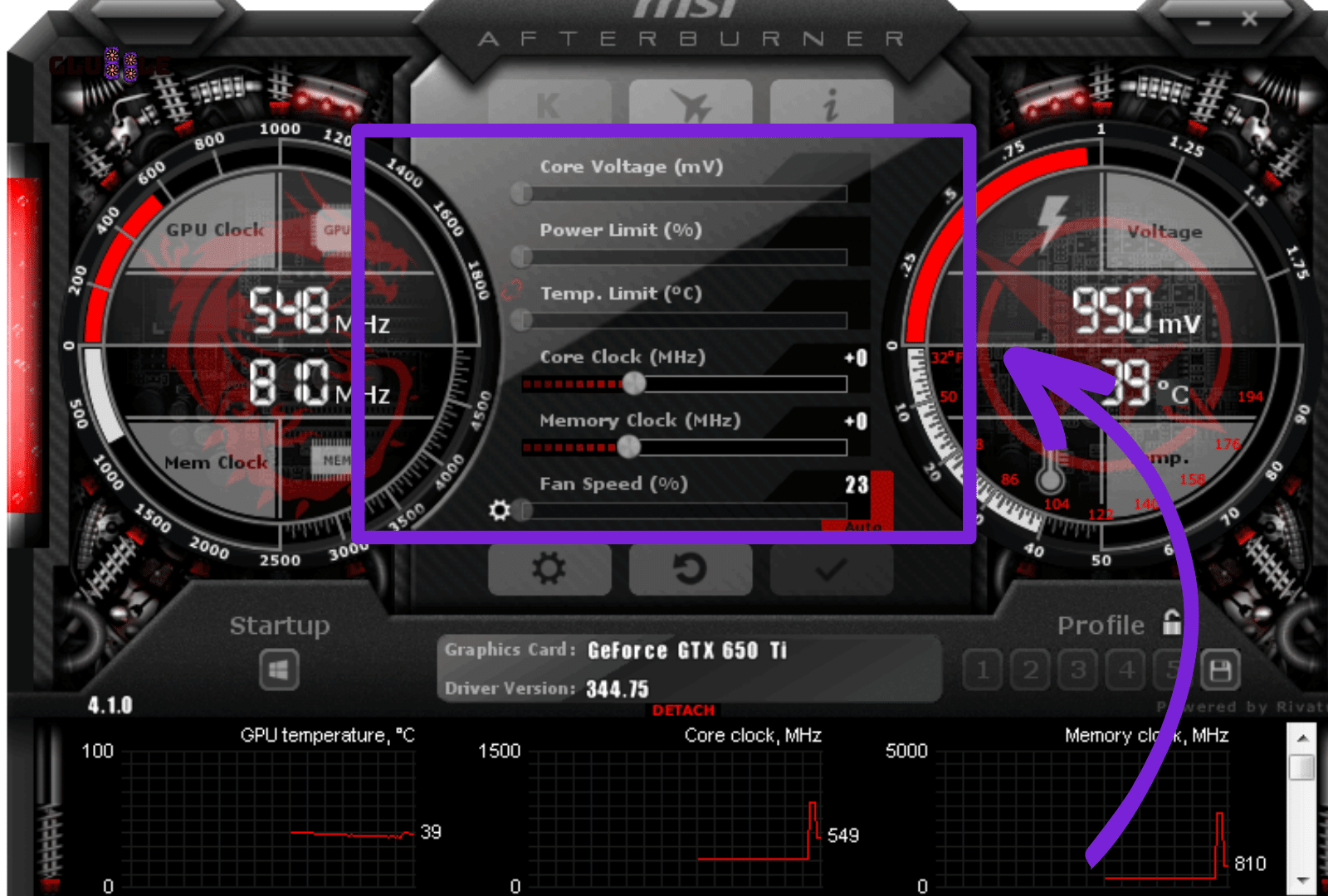
The next step is to adjust the core clock speed and memory clock speed of your Nvidia GTX 1080Ti. To find out what the optimal settings are, you should refer to the manufacturer’s specifications for the card.
The final overclock settings will vary depending on what model and make of the card you have, as well as its clock speeds, power limits, and other variables like thermal design power (TDP).
4. Testing for Stability and Monitoring Temperatures
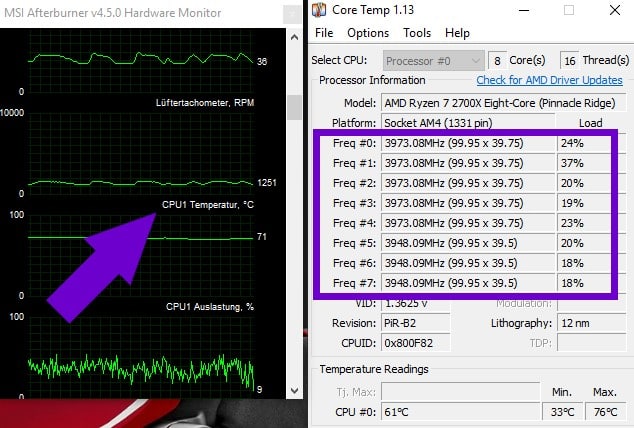
Finally, it’s time to test for stability and monitor temperatures. Make sure to keep an eye on your card’s temperatures as you increase the clock speeds, as going too far can cause the card to overheat.
It’s important to remember that different card manufacturers may recommend different settings, so make sure to follow their advice before trying a final overclock.
Once you’re satisfied with the results, you can enjoy a performance boost from your Nvidia GTX 1080 Ti.
5 Potential Pitfalls When Overclocking a GPU
Even with a powerful GPU like the Nvidia GeForce GTX 1080 Ti, overclocking is hard and requires both technical knowledge and skill. Part of the guide to overclocking the GTX 1080 Ti is knowing what could go wrong if you push your card past its default settings.
Here’s the list of 5 potential pitfalls when overclocking a GPU.
1) Know GTX 1080 Ti’s clock speed, power limit, and thermal design power
The first thing that could go wrong is if you don’t know your GTX 1080 Ti’s clock speed, power limit, and thermal design power.
The clock speed dictates how fast your graphics card processes commands, while the power limit controls how much power your card can draw from the power supply.
The thermal design power determines how much heat your card will generate under sustained load. Knowing these specs for your card is essential for successful overclocking.
2) Adjusting the wrong graphics settings
The second thing to watch out for when overclocking an Nvidia GTX 1080 Ti is changing the graphics settings in the wrong way.
Many card manufacturers have their own graphics settings tools such as MSI Afterburner, that you can use to tweak the graphics settings on your card.
Make sure you understand what each setting does and how it will affect performance before changing them.
3) Consider The Amount Of GDDR5X Memory In GTX 1080 Ti
Third, you should also take into account the amount of GDDR5X memory in your GTX 1080 Ti when overclocking.
Memory overclocking requires a delicate balance between voltage and frequency, and if you push either too far you could see a decrease in performance instead of the desired GPU boost.
4) Some Cards May Have Difficulty Reaching Their Final Overclock
Fourth, you should know that even with the best cooling solutions, it may be hard for some cards to reach their final overclock.
This could be due to faulty components or other hardware issues, so it’s important to be aware of this possibility.
5) Keep an Eye on GPU Temprature
Finally, if you don’t keep an eye on your GPU temperature during overclocking, you could damage your card by pushing it beyond its safe operating temperatures.
Always make sure your GPU temperature remains below 80°C when running at full load for prolonged periods.
If you keep these 5 possible problems in mind when you overclock your GTX 1080 Ti, you should be able to get the most out of it without hurting it.
Good luck!
Read More:
- Everything You Need To Know About NVIDIA RTX DLSS
- Can An APU Replace Your Graphics Card?
- Can A Graphics Card Be Too Powerful For A Motherboard?
Why You Should Overclock Your Graphics Card? 5 Solid Reasons
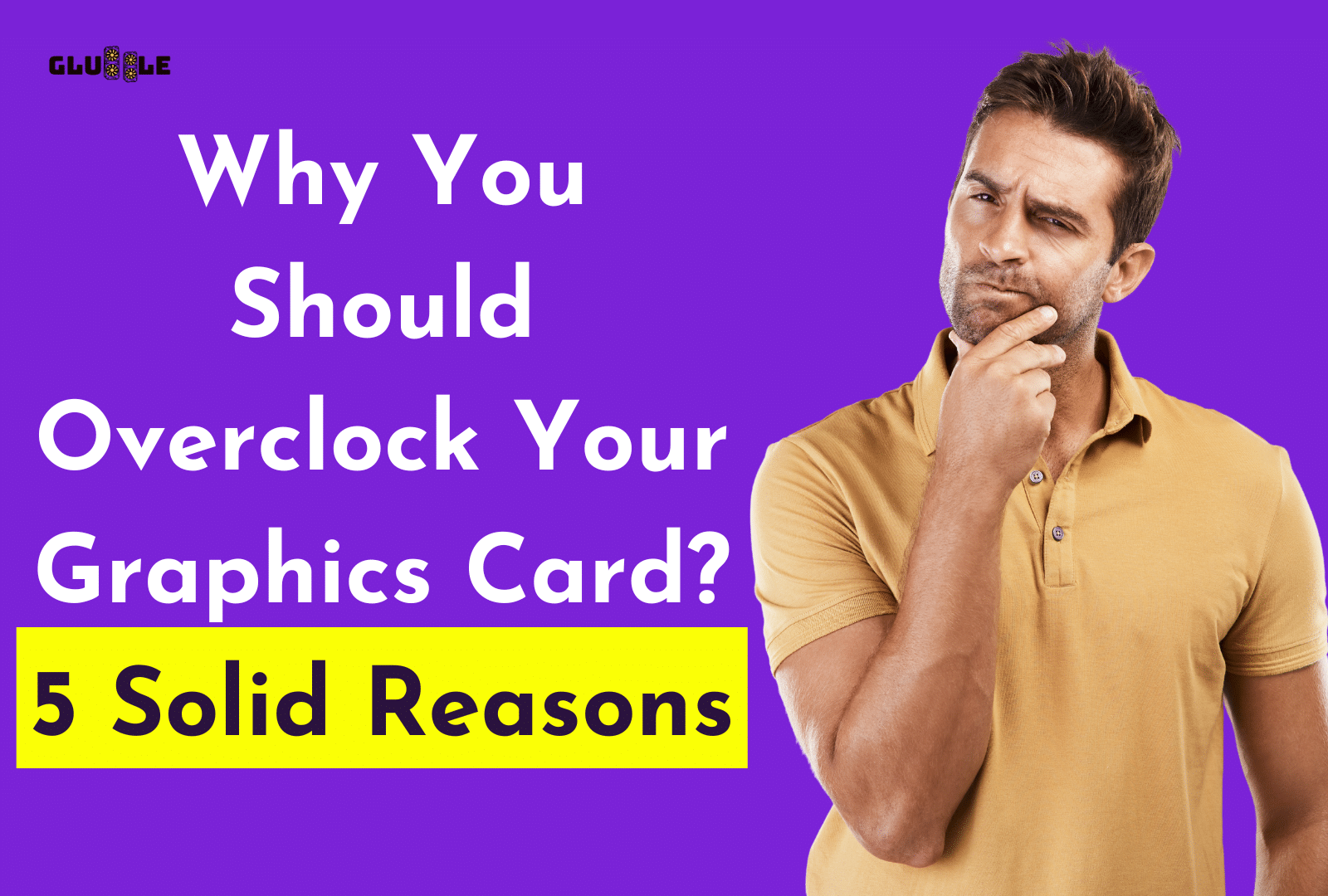
When it comes to gaming, having a high-performing video card is key to achieving the best gaming experience.
Overclocking your GPU is a great way to improve your performance and get the most out of your card. Whether you have an Nvidia GTX 1080 Ti or an AMD Radeon, overclocking is an essential part of the guide.
Here are five reasons why you should overclock your GPU.
1. Performance Boost
Overclocking your GPU can result in significant performance gains in both frame rate and graphics settings. By increasing the clock speed, the power limit, and the amount of GDDR5X memory, you can play games faster and with better graphics.
2. Increase the Life of Your Card
Card manufacturers set stock settings that may be too low for maximum performance. By pushing your GPU beyond its stock settings, you will ensure that it does not run too hot or consume too much power, which can damage the card over time.
3. Achieve The Desired Visuals
You can get the exact graphics settings you want without having to give up performance if you overclock your GPU. How much you can overclock depends on how high your card can go while still keeping its thermal design power and stability.
4. More Control Over Settings
Using a tool like MSI Afterburner gives you full control over your GPU’s settings and lets you find the best way to overclock your card and keep an eye on its temperature to make sure it’s running safely.
5. Less Difficult Than You Think
With a few easy steps and a little bit of time, anyone can easily overclock their GPU to make it run faster. Make sure to carefully read the instructions and take all of the necessary steps before overclocking your GPU.
Whether you’re an experienced PC enthusiast or a casual gamer, overclocking your GPU is an easy and effective way to get more out of your card and improve your gaming experience.
Keep in mind, though, that if you don’t do it right, overclocking could damage your card. Before you try to overclock your GPU, make sure to do your research and follow all the steps.
Read More:
- How To Overclock GTX 1070 With MSI Afterburner?
- What Does Ti Mean In Nvidia GPU? Is A Ti Graphics Card
Conclusion
Overclocking an Nvidia GeForce GTX 1080 Ti can be a great way to get a significant performance boost for your gaming or graphics-related tasks.
If you’ve read our guide, you should now know how to overclock your own GTX 1080 Ti in a safe and useful way. MSI Afterburner is a powerful and popular tool for overclocking GPUs that we used as part of the guide.
You can adjust the clock speed, power limit, thermal design power, and GDDR5X memory with this software. Other card manufacturers may have their tools.
Before you finalize your overclock, it’s important to play around with the graphics settings to ensure you’re getting the best performance out of your GPU. With some time, patience, and a bit of luck, you can achieve a great overclock and enjoy the performance boost it gives.
Good luck!
FAQs
Here are some FAQs about Nvidia GTX 1080 ti overclocking.
What Is MSI Afterburner And Why Should I Use It?
MSI Afterburner is a graphics card overclocking utility created by MSI. It is designed to be used as part of the guide to overclocking a Nvidia GeForce GTX 1080 ti and allows you to adjust the clock speed, power limit, and other settings.
What Are The Stock Settings For My Nvidia GTX 1080 Ti?
The stock settings for a Nvidia GTX 1080 ti vary depending on the card manufacturer. Generally, it will have a base clock speed of 1,480MHz, a boost clock speed of 1,582MHz, and 8GB of GDDR5X memory.
How Much Of A Performance Boost Can I Expect From Overclocking My GTX 1080 Ti?
Overclocking a GTX 1080 ti can yield a significant performance boost depending on the final overclock you achieve. Generally speaking, you should expect at least a 10-15% increase in performance.
What Is The Thermal Design Power (TDP) Of A GTX 1080 Ti?
The TDP of the GTX 1080 ti is 250 Watts. This is the amount of power the card needs to operate at its stock settings.
What Graphics Settings Should I Change When Overclocking My GTX 1080 Ti?
When overclocking your GTX 1080 ti, you should adjust the clock speed, power limit, and memory clock speed to achieve the highest possible performance boost.
Additionally, you should adjust any other relevant graphics settings, such as texture filtering or anti-aliasing, for optimal performance.
