Open the MSI laptop, go to the Windows troubleshooting screen, click on Restore MSI factory settings, click on the System Partition Recovery, and click yes to simply factory reset the laptop.
Factory reset is a procedure that takes your laptop back to its original status. It is best identified as deleting all the laptop data and setting the laptop to the position in which it was purchased.
Factory resetting MSI laptops is essential at specific points. With time, a laptop might catch glitches, slow down, or get attacked by viruses. A system restore is done to combat the glitches.
Thus, factory reset is done for various reasons, like:
- To counter the glitches
- To improve the speed of your laptop
- To rectify software-related issues
- To erase all personal data from your laptop before selling it away.
Related Reading
- EVGA Precision x1 Vs MSI Afterburner
- How To limit FPS With MSI Afterburner?
- How To Record With MSI Afterburner?
- How To Unlock Core Voltage Using MSI Afterburner?
So, factory resetting may be an arduous task. Do you want to factory reset your MSI laptop? What if I tell you that it is not difficult at all? Here are easy steps that you can follow to factory reset an MSI laptop.
Hey, but wait!!! The factory reset process will delete your laptop’s complex drive data, only reinstalling the computer’s built-in applications. So keep a backup of your personal files before hitting the factory reset procedure.
Also, Read
Install backup software or connect your windows laptop to an external hard drive to keep your important documents safe.
- All the MSI laptops come with a built-in factory reset option.
- You only need a workable laptop to factory reset your MSI laptop and backup software or an external hard drive to save your essential files.
- Here are three simple and fast methods to reset your MSI laptop.
An Easy Step-by-Step Guide To Factory Reset The MSI Laptop Through WinRe
- Switch on your laptop to start the process.
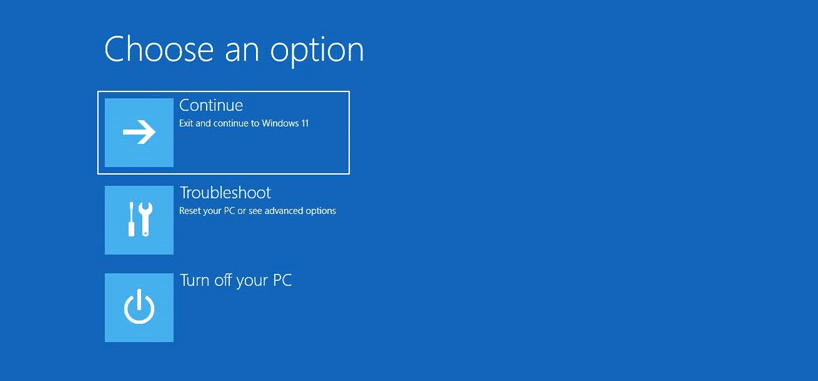
- As the MSI logo pops up on your laptop screen, press the “F3 key”. The command will take you to the Windows troubleshooting screen.
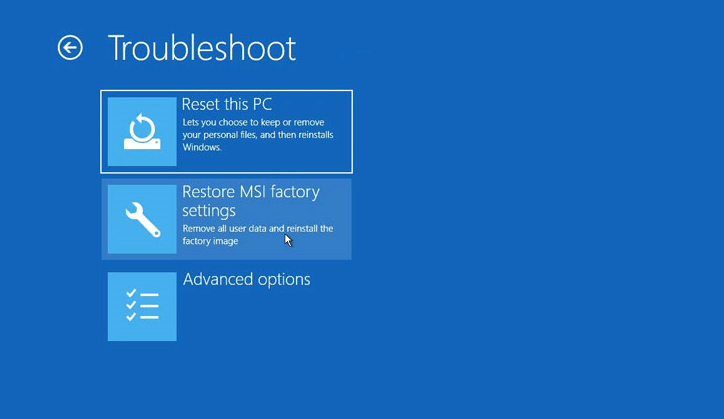
- From there, select “Restore MSI factory settings”.
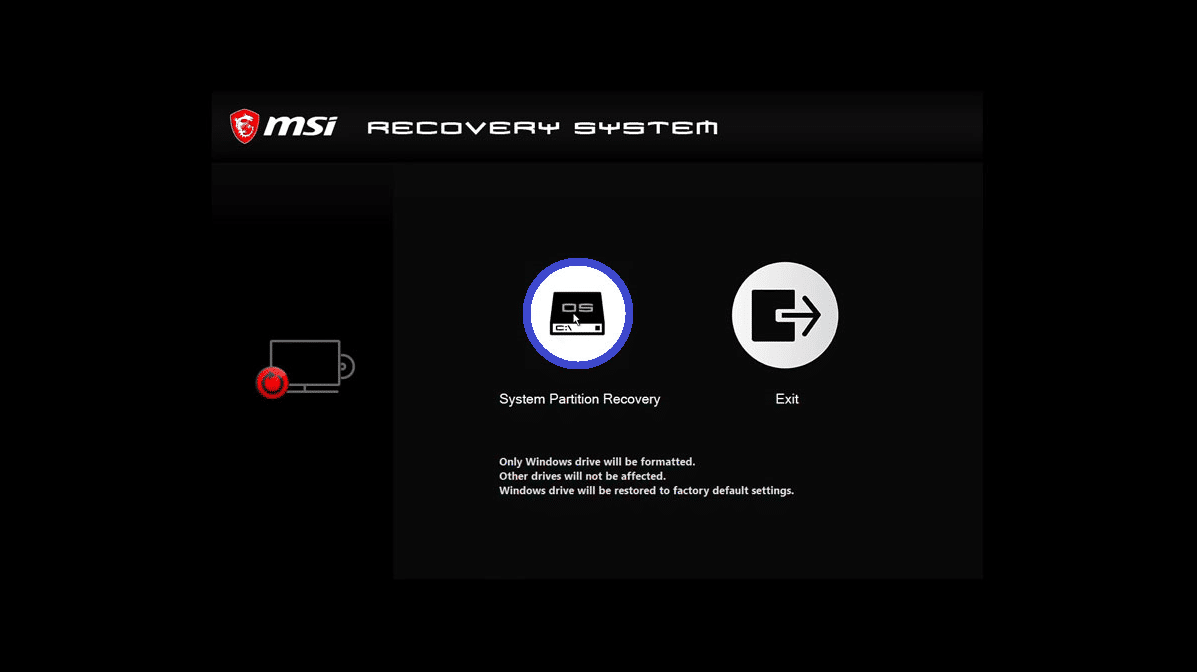
- Hit the “System Partition Recovery”.
- Go for the MSI factory reset by clicking on the “YES” icon.
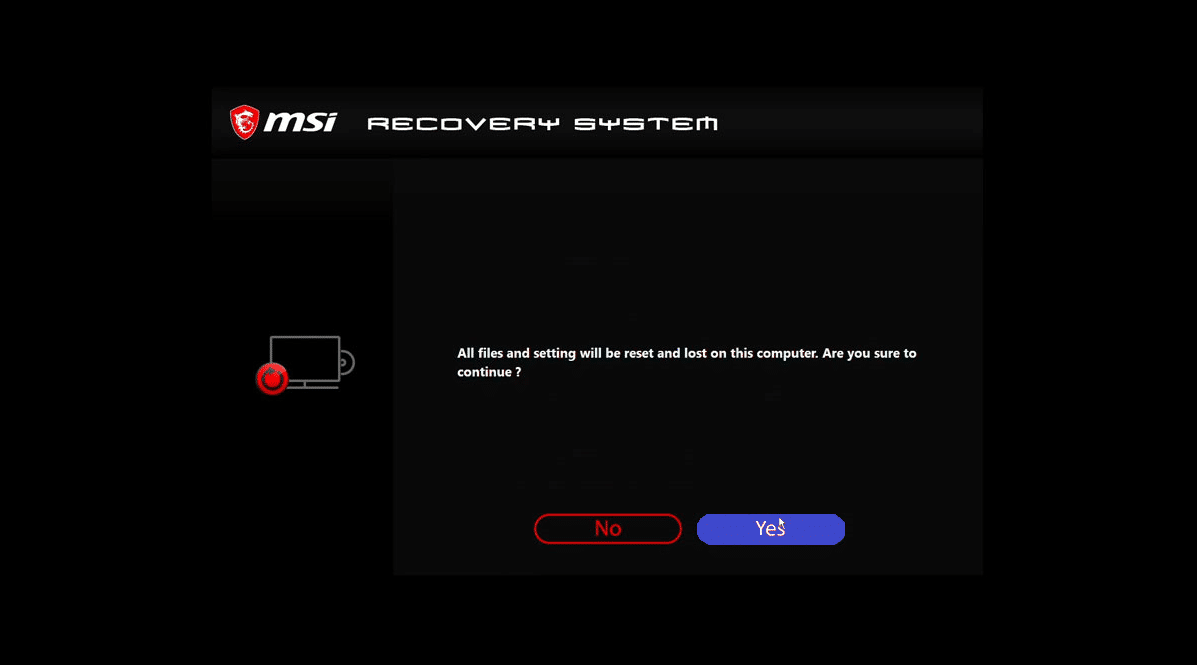
- Hit the “OK” icon. And you are done with the MSI laptop factory reset. It was as easy as it was.
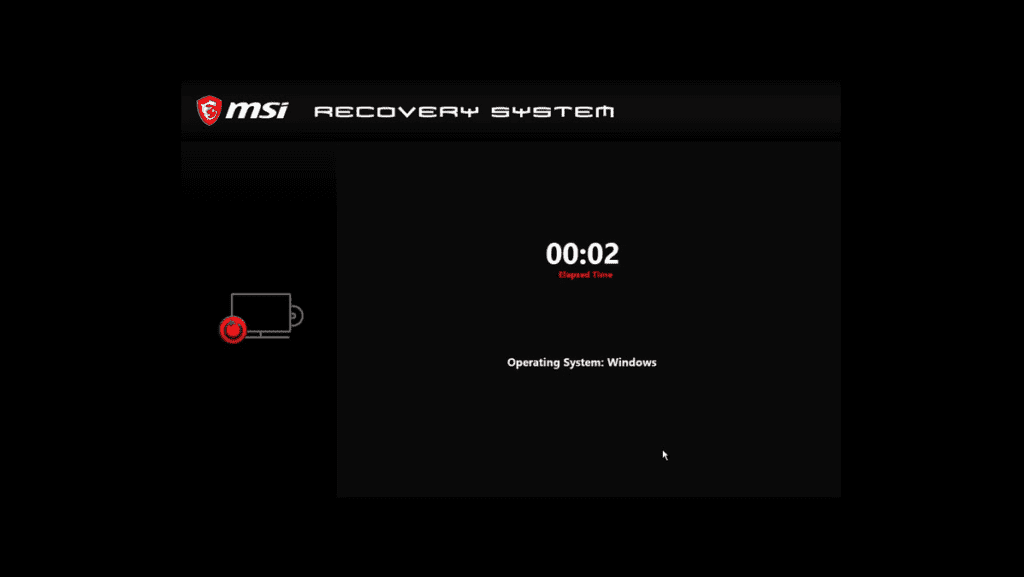
An Easy Stepwise Guide To Factory Reset An MSI Laptop Through Windows Reset Utility
Windows 10 and above have the in-built method for factory reset. The feature is known as Reset This PC.
- Go to the “windows settings”.
- Under settings, find “Update and Security” and click it.
- In the menu, press the “Recovery” icon.
- Under the “Reset this PC” icon, click “Get Started” to factory reset your MSI laptop.
- A window will pop up with two choices: “Keep My Files” and “Remove Everything”. If you wish to keep your files, select the former option.
- Hit the “Local Reinstall” button to factory reset your laptop.
Other Articles To Read
- How to Reset AMD Radeon Software? Easy Way to Factory Reset AMD Driver
- How To Check The CPU And GPU Temperature In Windows 11 Or 10?
- How Hot is too Hot for Gaming GPU? Good GPU Temperature Range
An Easy Stepwise Guide To Factory Reset The MSI Laptop Through USB Drive
If you fail to reset your MSI laptop, consider resetting it through a USB Flash Drive.
The procedure has two parts.
Part I To Factory Reset An MSI Laptop Through USB Drive
- Launch “Microsoft Center” on another laptop.
- Beneath the “Create Windows 10 installation media”, press the “Download Now” tab.
- As the Download finishes, launch “Media Creation Tool” and select “Create installation media for another PC”.
- As the “UAC” windows appear, click “Yes”.
- Link a “USB” to the respective computer and generate a bootable “USB drive”.
- After “selecting the language” and frameworks, press the “Finish” icon.
Part II To Factory Reset An MSI Laptop Through USB Drive
- Link the above-used USB to your MSI laptop.
- “Restart” the laptop and choose the language and other frameworks.
- Press Next > Install now > activate your windows by adding the product key > check I accept the license terms > Next > Custom.
- Select the partition to install the new windows and follow further steps displayed on the screen to complete the reinstallation.
It is better to adopt that method which suits you and your condition. However, you can rest an MSI laptop using any method mentioned above.
Conclusion
It was a fun learning experience for you. The MSI laptop factory reset procedure couldn’t be that easier.
Factory reset is an excellent and quick way to fix multiple laptop-related issues at once and can aid in improving the speed of your laptop.
If you enjoyed reading this article and want more such knowledge-packed pieces, let us know by commenting in the comment box. Stay connected!
