Adobe After Effects System Requirements & PC: Intel multicore 64-bit processor Operating System: Microsoft Windows 10 (64-bit) versions and later or Apple macOS 10.14 Mojave and later, RAM: 16GB minimum (32 GB recommended); installation requires 5GB of free hard drive space (cannot install on removable flash storage devices), Display resolution: 1280×1080.
To use Adobe After Effects, you must ensure your computer meets the system requirements. After all, this software is one of the most advanced video editing and motion graphics tools on the market. It has become an industry standard for creating stunning visual effects, graphics, and animations for film, television, video, and the web.
This article will look at the Adobe After Effects system requirements and recommend the best PC configurations for optimal performance.
Do you need help using Adobe After Effects because your computer needs to be more powerful? Do you want to create stunning visual effects and animations with ease? If yes, this article is for you.
Adobe After Effects System Requirements
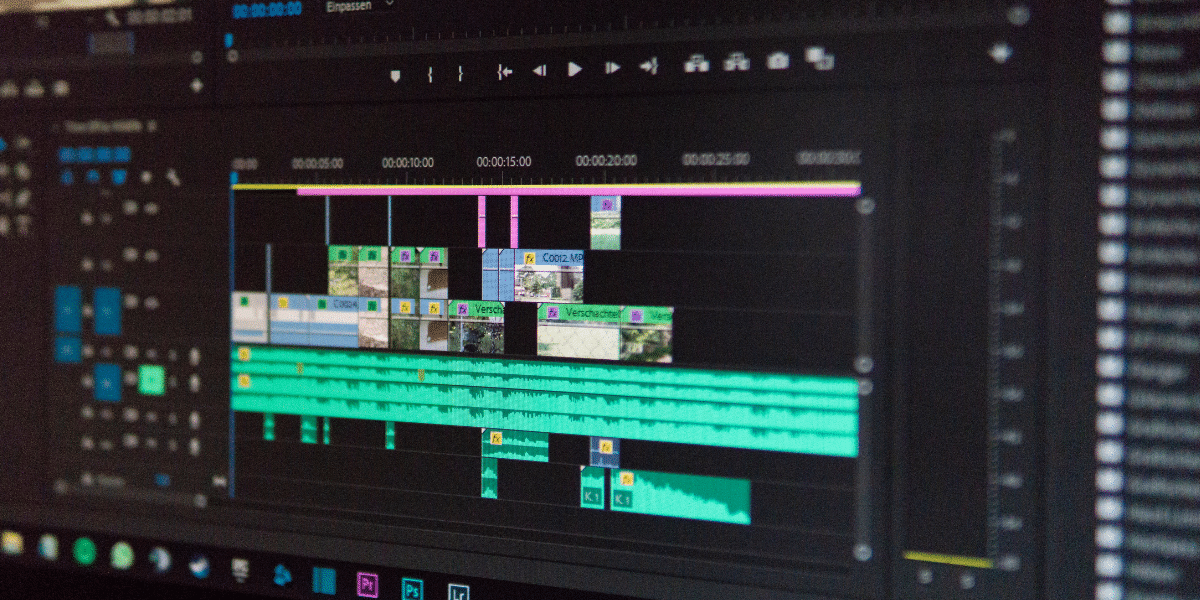
Before you start using Adobe After Effects, checking if your computer meets the system requirements is crucial.
The followings are the minimum and recommended requirements for using Adobe After Effects CC (2023):
Minimum Requirements
- Processor: Multicore Intel processor with 64-bit support
- Operating System: Microsoft Windows 10 (64-bit) versions 1903 and later or Apple macOS 10.14 Mojave and later
- RAM: 16 GB minimum (32 GB recommended)
- Hard Disk Space: 5GB of available hard-disk space for installation; additional free space required during installation (cannot install on removable flash storage devices)
- Monitor resolution: 1280 x 1080 display resolution
Recommended Requirements
- Processor: Intel Core i7, AMD Ryzen 7 or higher
- Operating System: Microsoft Windows 10 (64-bit) versions 1903 and later or Apple macOS 10.14 Mojave and later
- RAM: 32 GB or more
- Hard Disk Space: Fast internal SSD (recommended) for app installation and cache; additional high-speed drive(s) for media
- Monitor resolution: 1920 x 1080 display resolution or greater
It’s worth noting that Adobe After Effects CC is not compatible with Windows 7 or macOS 10.13 or earlier. Additionally, some features in After Effects may require more advanced hardware configurations.
Also, Read
- Where to Buy Pre-Built Gaming PCs & Workstations: Your Ultimate Guide
- Unity 3D System Requirements & PC Recommendations
- How to Enable RTX (Ray Tracing & Voice) On Your Nvidia GPU?
Best PC Configurations for Adobe After Effects

You need the correct PC configurations to get the best performance out of Adobe After Effects. Here are some of the best configurations for After Effects:
- Processor: The processor is the brain of your computer, and it’s essential to choose one that can handle the demands of After Effects. Intel Core i7 and AMD Ryzen 7 or higher are recommended.
- RAM: After Effects is a memory-hungry software, and it’s crucial to have enough RAM to avoid crashes or slowdowns. A minimum of 32GB of RAM is recommended, but you can go up to 64GB or more for optimal performance.
- Graphics Card: A dedicated graphics card can significantly improve the performance of After Effects, especially when working with 3D or motion graphics. NVIDIA GeForce GTX or AMD Radeon RX 5700 or higher are recommended.
- Storage: After Effects requires fast and reliable storage to work efficiently. It’s best to have a fast internal SSD for the app installation and cache and an additional high-speed drive for media.
- Monitor: A high-resolution monitor with accurate colors is essential for video editing and motion graphics. A 4K or 5K display with at least 27 inches is recommended for optimal viewing.
Troubleshooting Performance Issues
If you’re experiencing performance issues with Adobe After Effects, there are a few things you can try to improve performance:
- Check for updates: Ensure you have the latest version of Adobe After Effects installed on your computer. Adobe regularly releases updates to improve performance and fix bugs.
- Close unnecessary programs: Running too many programs simultaneously can cause After Effects to slow down. Close any programs that you’re not using to free up system resources.
- Adjust settings: You can adjust the settings in After Effects to optimize performance. For example, you can reduce the resolution of your composition, decrease the quality of your previews, or turn off unnecessary features.
- Clean up your computer: A cluttered hard drive can slow down your computer and affect the performance of After Effects. Regularly clean up your hard drive by deleting unnecessary, temporary, and cache files.
- Upgrade your hardware: If you’ve tried all the above solutions and are still experiencing performance issues, it may be time to upgrade your hardware. Consider upgrading your RAM, graphics card, or storage to improve performance.
Also, Read
- Best Workstation Computer for 3D Modeling and Rendering 2023
- Best Graphics Cards in 2023: The Ultimate Guide
- 9 Best Mid-Range Graphics Cards (GPUs) In 2023 – Unleash the Power of Your Gaming PC!
Our Analysis of the Recommended System Specifications for After Effects
Adobe After Effects is a powerful tool for motion graphics and visual effects, but it requires a capable computer to run smoothly. The official system requirements for After Effects include the following:
Windows
- Processor: Intel Core i9 or AMD Phenom II processor; 64-bit support required
- Operating system: Microsoft Windows 10 (64-bit) versions 1809 and later
- RAM: 16 GB of RAM (32 GB recommended)
- GPU: 2GB of GPU VRAM
- Hard disk space: 5GB of available hard-disk space; additional free space required during installation (cannot install on removable flash storage devices)
MacOS
- Processor: Multicore Intel processor with 64-bit support
- Operating system: macOS version 10.14 (Mojave) or later
- RAM: 16 GB of RAM (32 GB recommended)
- GPU: 2GB of GPU VRAM
- Hard disk space: 6GB of available hard-disk space for installation; additional free space required during installation (cannot install on a volume that uses a case-sensitive file system or on removable flash storage devices)
It’s important to note that these are the minimum requirements to run After Effects. For optimal performance, it’s recommended to have higher specifications, especially when working with complex projects or high-resolution footage.
Here are some key takeaways from the official system requirements:
After Effects requires a 64-bit operating system and processor.
- A minimum of 16GB of RAM is recommended, with 32GB ideal for larger and more complex projects.
- A dedicated GPU with at least 2GB of VRAM is necessary for optimal performance, especially when working with 3D or GPU-intensive effects.
- After Effects requires a significant amount of hard disk space for installation and working with media files, so make sure you have enough space available.
- It’s also worth noting that After Effects is a resource-intensive application, so having a more powerful CPU can significantly improve performance.
In summary, if you’re planning on using After Effects, it’s essential to have a powerful computer with ample resources to handle the demands of the software. Review the official system requirements and aim for higher specs, if possible, to ensure the best performance.
Upgrading Your PC for Faster After Effects Performance
If you’re a creative professional who uses Adobe After Effects frequently, you know how important it is to have a high-performing computer that can keep up with your workload.
Slow render times and lagging can hinder your productivity and creativity, making it frustrating to complete projects efficiently.
Thankfully, upgrading your PC doesn’t have to be a daunting task. With our expert advice, you can learn how to improve your computer’s performance for faster After Effects workflow.
Optimizing Your PC with the Right Components
To ensure that your PC runs at the optimal speed for After Effects, it’s crucial to have the right hardware components. Here are some key areas to focus on when upgrading your PC:
- CPU (Central Processing Unit): This is the brain of your computer, responsible for executing instructions and processing data. For After Effects, you’ll want a high-end CPU with multiple cores and high clock speeds to handle complex visual effects and 3D rendering.
- RAM (Random Access Memory): This is the temporary memory that your computer uses to store data when running applications. After Effects requires a lot of RAM to handle large project files and high-resolution footage, so you should aim for at least 16GB of RAM.
- GPU (Graphics Processing Unit): The GPU renders and displays graphics. After Effects can take advantage of GPU acceleration for specific tasks, so having a high-end GPU can speed up your workflow significantly.
- Storage: Fast storage is essential for quick file access and data transfer. Consider upgrading to an SSD (Solid State Drive) for your operating system and frequently used applications, and use a separate hard drive for storing project files and media.
Using Our PC-Builder Tool for Best-Value Components
If you’re unsure about which components to choose or want to ensure that you’re getting the best value for your budget, our PC-Builder tool can help. With this tool, you can set a budget and get recommendations for the best-value PC components for your specific needs.
You can significantly improve your After Effects workflow and boost productivity by upgrading your PC with the proper hardware components and optimizing your settings. Don’t let slow render times hold you back – take control of your PC’s performance today.
Conclusion
Adobe After Effects is a powerful tool for creating stunning visual effects and animations. However, it requires a computer with adequate specifications to run smoothly.
By checking the minimum and recommended system requirements, choosing suitable PC configurations, and troubleshooting performance issues, you can get the best performance out of Adobe After Effects. You can quickly unleash your creativity and create amazing visuals with a powerful computer and the correct configurations.
