To underclock your graphics card, you’ll need to change the settings of the GPU. You can do this through the operating system or through software from the manufacturer.
The steps for underclocking vary based on which graphics card you have and what kind of software you are using.
- Open up your graphics card’s settings.
- Look for the option to adjust the clock speed. You may need to enable an “Advanced Mode” setting in order to do this.
- Now, look for the clock speed setting and adjust it downward. Generally speaking, you should reduce the clock speed by 10–20%, but you may want to start at a lower level and work your way up.
- Test out your new settings and make sure that everything is running smoothly.
- If you find that your computer is not performing as well as you would like, you can always increase the clock speed again until it is back to its optimal performance.
- Save your new settings and close out of the settings menu.
Congratulations! You have successfully underclocked your graphics card.
Underclocking your graphics card can be a great way to get more out of your GPU and reduce heat output and power consumption.
Keep in mind that overclocking and underclocking can both potentially lead to instability in your system, so it’s important to monitor your temperatures and make sure that nothing is overheating when you make these changes.
What Is Underclocking Your GPU?
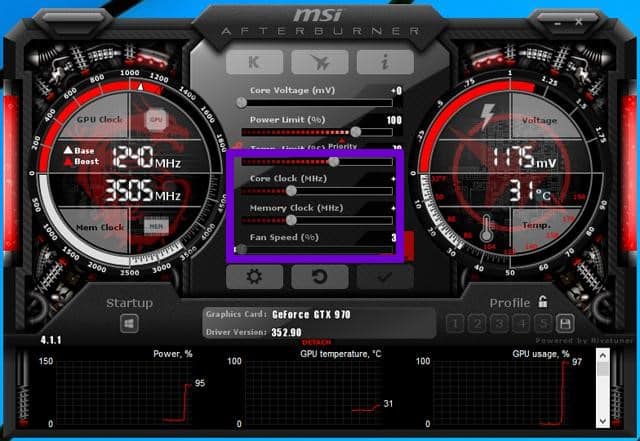
Underclocking is a way to slow down the processor or graphics processing unit (GPU) of a computer. Underclocking can be done to conserve power, reduce heat and noise from the system, or increase the lifespan of the computer’s components.
It is the opposite of overclocking, which is used to increase the speed of a processor or GPU for improved performance.
Underclocking, also known as “undervolting,” is usually done by reducing the voltage sent to the processor or GPU. By lowering the voltage and clock speed, you can make the system use less power and make less heat without affecting its performance. This can be especially helpful for those with limited cooling systems, such as laptop users.
In terms of GPUs, underclocking can be done using programs like MSI Afterburner or AMD Overdrive. Underclocking your GPU can give you a few important benefits: it will reduce power consumption, help cool down your system, and extend the lifespan of your GPU.
There are some problems with this, though. For example, lowering the clock speed can make the computer less fast, and you might have to try out different settings to find the best balance between speed and stability.
- Lowering the clock speed of your GPU can help reduce power consumption and heat output.
- Underclocking can extend the lifespan of your GPU, as it runs at a lower temperature.
- MSI Afterburner and AMD Overdrive are two software programs that can be used to easily underclock your GPU.
- You might need to try out different settings to find the best balance between speed and stability.
Underclocking your GPU is a great way to boost your PC’s performance without overclocking, as it can help reduce power consumption and heat output and extend the lifespan of your GPU.
It is important to note, however, that downclocking your GPU will lead to reduced performance, so make sure you take the time to experiment with different settings in order to get the most out of your CPU or GPU.
With careful experimentation, you should be able to find a setting that works best for you and allows you to run at a lower clock speed while still getting the most out of your hardware.
Why Do You Need To Underclock Your GPU?
Underclocking your GPU can be beneficial for a number of reasons, from getting more performance out of it to saving on power consumption.
- By underclocking your GPU, you can reduce its clock speed, leading to fewer chances of the device overheating and failing.
- Underclocking can also help reduce noise in our system and provide more breathing room for our CPU and GPU.
- For gamers, underclocking your GPU can help you get more performance from your system without risking it overheating or having other technical issues.
- You can easily change the GPU’s clock speed to make it more stable or faster, depending on the settings you choose.
- It is important to note, however, that overclocking a GPU can void its warranty.
- Using a program such as MSI Afterburner, you can easily underclock your GPU and adjust its settings to get more out of your system.
- Underclocking can also help if your cooling system isn’t up to the task of keeping your GPU running at full speed; this allows you to run at a lower clock speed while still getting good performance out of the GPU.
Overall, downclocking your GPU is a great way to get more performance out of your system while still reducing the chances of it overheating or failing.
You can also save on power consumption by underclocking the GPU, making it a great option for gamers who want to get more out of their system without spending too much money on upgrades.
How To Underclock GPU (A Step-By-Step Guide)
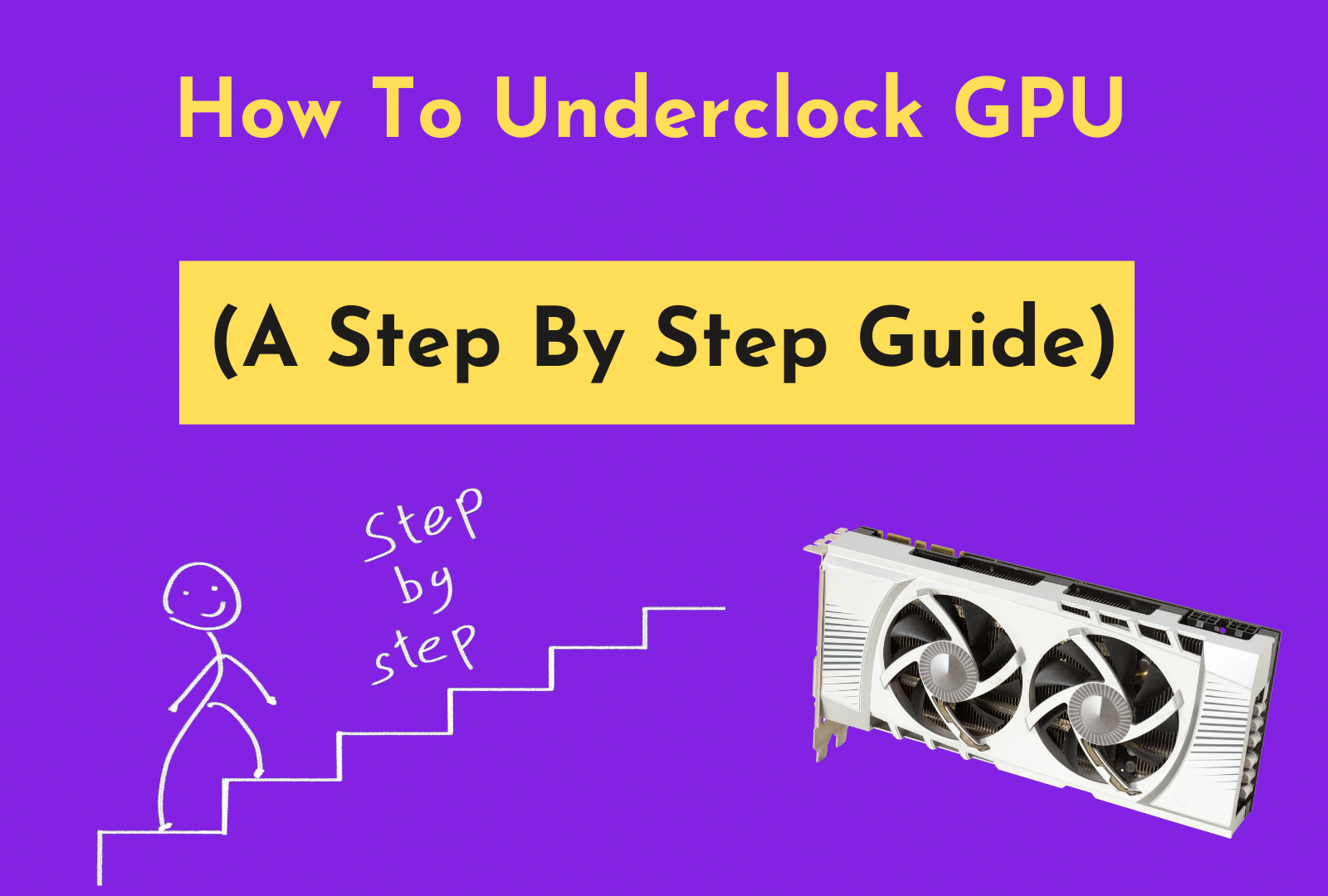
Overclocking your GPU is a great way to get more out of your gaming PC, as it can provide a performance boost without having to upgrade components. But there are times when you might want to slow down your GPU to cut down on heat, power use, and cooling costs.
Underclocking your GPU is surprisingly simple and can be done in just a few steps.
1) Underclocking using Nvidia GeForce Experience
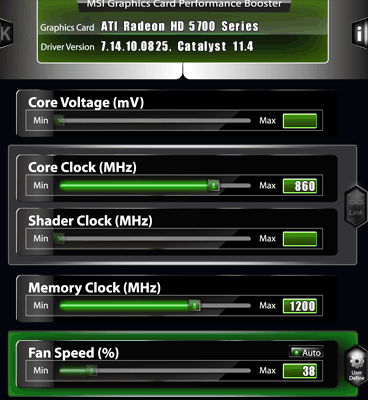
If you have an Nvidia GPU, the easiest way to underclock your GPU is to use the GeForce Experience app. This will allow you to easily adjust the clock speed, which is the reason why you are underclocking your GPU.
2) Underclocking Using Third-Party Software
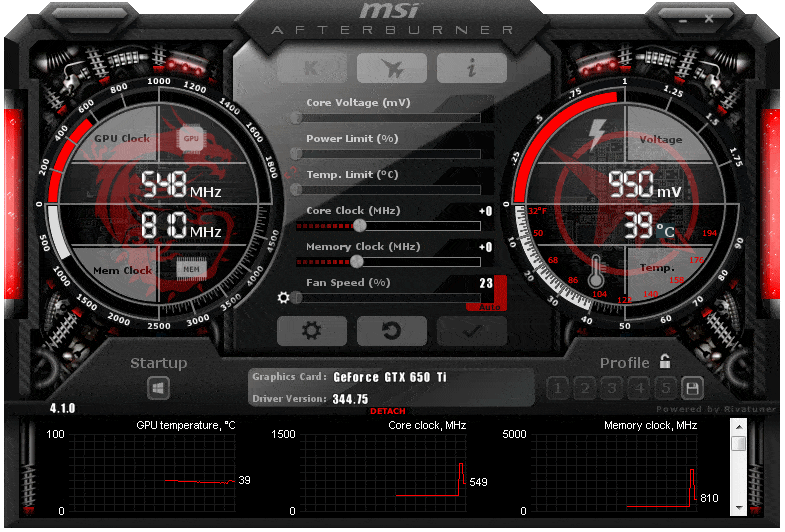
You can also use third-party software like MSI Afterburner to change the settings of your GPU by hand.
3) Adjusting Clock Speed
Once you have the software installed, it’s time to start downclocking your GPU. First, open up the app and find the “clock speed” option.
Here, you can adjust the speed of your GPU by a percentage or a fixed frequency. It is important to note that not all GPUs are created equal, and some may not support as much of a downclock as others.
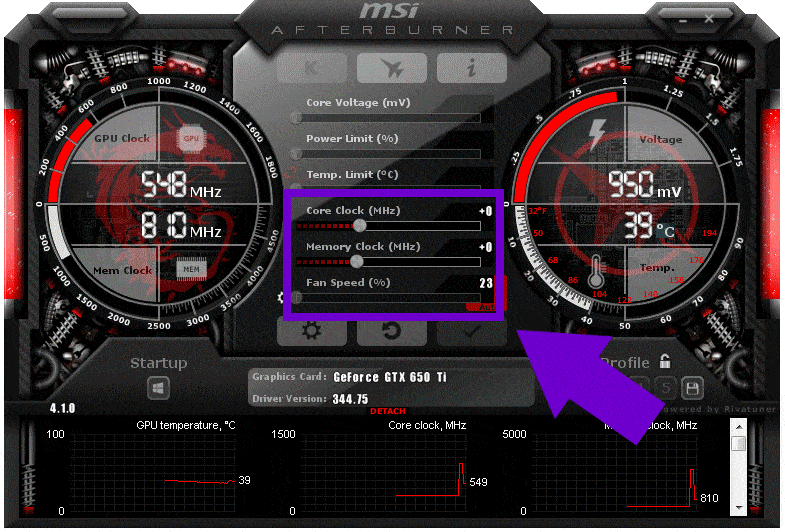
Also, make sure to pay attention to how far you reduce the clock speed and not overdo it, as this could cause your system to become unstable.
4) Checking GPU Power Consumption
In addition to adjusting the clock speed, you may also want to take a look at the GPU’s power consumption. Increasing the clock speed increases the amount of power your GPU needs, so reducing the clock speed should reduce the power consumption.
Some graphics cards are able to reduce their power consumption by up to 15% by underclocking them, so make sure to check your card’s specs for any power-saving features that may be available.
5) CPU Settings
Finally, if you have a CPU and GPU running in tandem, it’s also worth taking a look at the CPU settings. You may want to lower the CPU clock speed in order to compensate for the reduced GPU speed and ensure that both components run at the same rate. This will help prevent any instability caused by one component running faster than another.
By underclocking your GPU, you can easily boost its performance while also lowering its heat, power use, and cooling costs. Underclocking your GPU is a great choice if you want to improve performance or lower the temperature.
Just make sure to follow these steps carefully and keep an eye on your settings to ensure that your system remains stable.
What Are the Risks of Underclocking Your Graphics Card?
before you make any changes. Underclocking your GPU comes with some risks that should be considered before making any changes.
- Less performance: When you underclock your graphics card, the overall performance and frame rates can go down. If you are an avid gamer, this can be a major issue, as the decreased performance can affect your gaming experience.
- Increased Heat Output: Because the GPU is running at a lower speed, the heat output will be higher than if it were running at full speed. If you don’t keep an eye on it, this could cause your hardware to overheat and break.
- Increased Power Consumption: Although underclocking may save some power compared to overclocking, it will still consume more power than if the card were running at full speed. This increased power consumption can add up over time and cost you more money.
- Driver Issues: Making any changes to the core settings of your GPU can cause driver issues, resulting in instability and potential crashes. Make sure you have the most recent version of the driver on your computer to lower the chances of these problems happening.
- Compatibility Issues: As with all hardware changes, compatibility is key. Not all graphics cards are compatible with underclocking, so make sure that you check before making any changes.
Read More
- How to Undervolt GPU?
- How to Increase GPU Performance & FPS while Gaming?
- How to Overclock AMD Radeon R9 380?
Conclusion
Underclocking your GPU is a great way to get more performance out of your graphics card without having to invest in more powerful hardware. It can help cut down on how much power is used and how much heat is made, making components last longer and improving overall performance.
With that said, it is important to remember that underclocking your GPU has some risks that you should be aware of before taking the plunge. Before making any changes, you should do a lot of research and learn about the possible risks of underclocking your graphics card.
Also, if you decide to overclock your graphics card, make sure to be safe by taking the right precautions and using the right tools. If you keep these steps in mind, you can safely underclocking or overclock your GPU to get better performance.
FAQs
Here are some faqs related to underclocking GPU.
What is underclocking a GPU?
Underclocking is the process of slowing down a graphics card’s clock speed so that it uses less power and makes less heat. By reducing the clock speed, the graphics card will run cooler and use less power.
Why Would I Want To Underclock My GPU?
You may want to underclock your GPU if you are looking for better thermals or want to reduce your power usage. It can also be used to increase battery life on laptops, or if you’re having trouble with your GPU running too hot.
What Are The Risks Of Underclocking My Graphics Card?
The biggest risk of underclocking your graphics card is that it may not perform as expected in certain tasks. This is because the GPU will have less available processing power when its clock speed is reduced. Additionally, if you underclock your GPU too much, you may end up with a system that is unstable or even crashes.
What Are The Benefits Of Overlocking My Graphics Card?
The main benefit of overclocking your graphics card is that it will work better, especially when you play games or do other demanding tasks. This can result in improved visuals and better frame rates, giving you an overall better gaming experience.
Is It Safe To Overclock My Graphics Card?
Overclocking your graphics card is usually safe, but it does carry certain risks. Before you try to overclock your GPU, you should be aware of these risks and take the right safety steps. It is also important to make sure that your cooling solution is up to the task of cooling your GPU when it is overclocked.
