To overclock an AMD Radeon R9 380, the latest method is to use a utility such as MSI Afterburner. With this utility, users can adjust the core and memory clock speeds, as well as adjust fan speed and voltage settings.
Before you start, you should make sure that all of the other parts of the system can work with overclocking. Once these checks have been completed, it is possible to increase the clock speeds in small increments until desired results are achieved.
During the process, it is also important to keep an eye on the temperature and change the speed of the fans as needed. Once you’re done, your AMD Radeon R9 380 should have better graphics performance.
5 Steps How To Overclock AMD Radeon R9 380
If you’re looking to increase the performance of your AMD Radeon R9 380 graphics card for gaming, overclocking can be a great way to do it.
Overclocking can help you get more power out of your AMD Radeon R9 380 graphics card, giving you a better gaming experience and letting you get the most out of your games.
This overclocking method is surely different from AMD’s Radeon r9 380x and r9 390. Here, we’ll go over the steps you need to take to safely and effectively overclock your AMD Radeon R9 380 for improved gaming performance.
Step 1 Use Overclocking Software
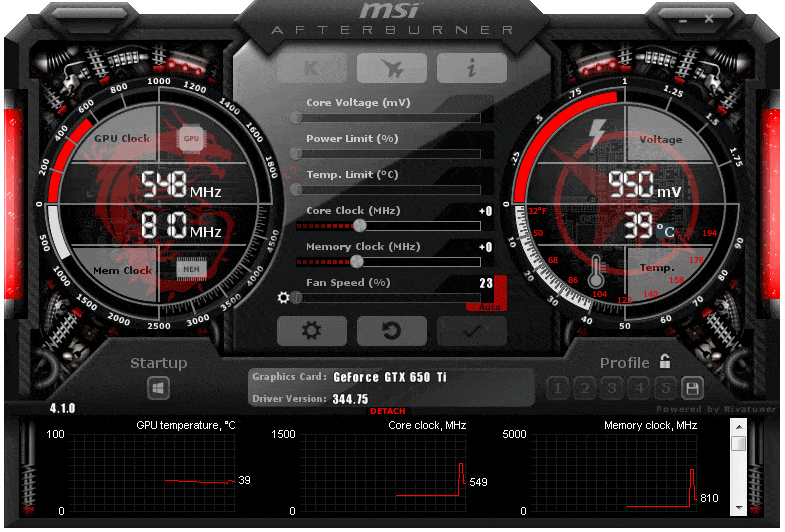
Overclocking your AMD Radeon R9 380 graphics card can be done by using reliable overclocking software. This will let you change the clock speeds of the GPU and memory by hand to improve performance.
You should make sure to choose reputable overclocking software, as not all of them are created equally for overclocking a r9 380. The most popular choice is to use MSI Afterburner, which is free and easy to use.
Once you have installed the software, launch it and it will detect your graphics card and display its current settings. From here, you can start making changes to the clock speeds, memory, and other related settings.
Step 2 Adjust The Power Limit
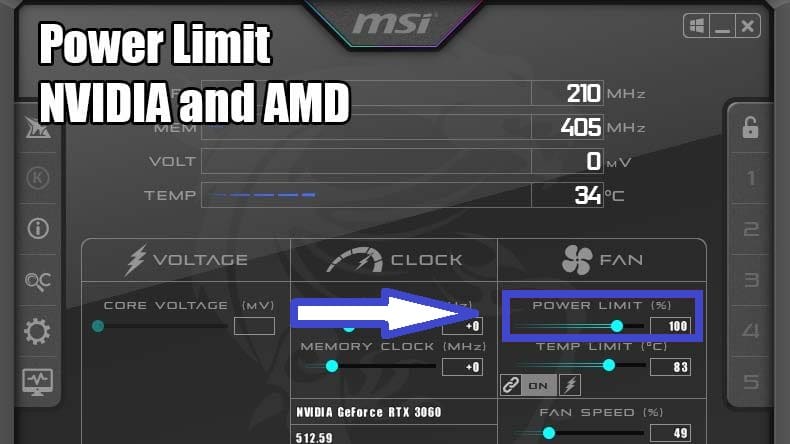
Adjusting the power limit is an important step to overclock r9 380. This will ensure that you don’t exceed the maximum power draw and ensure that your graphics card is running optimally.
The power limit tells you how much power your graphics card can use at any given time.
To adjust the power limit
- Open the overlocking software you are using to overclock your GPU.
- Then, select “Power Limit” and set it to a value that is within the recommended range.
- Depending on your specific graphics card, the recommended power limit could be anywhere between 20-50%.
You should also pay attention to the temperature reading on the Power Limit tab. Make sure that it is not too high or too low. It should be in an acceptable range.
Once you have adjusted the power limit, click “Apply” to save the changes.
Step 3 Adjust The GPU Clock Speed
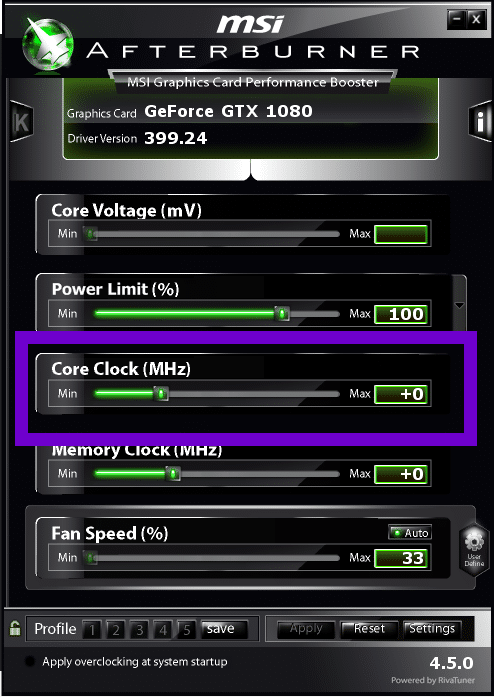
The GPU clock speed is a key component of your graphics card’s performance. Increasing this clock speed will improve your gaming experience, as long as it is done safely and correctly.
This is how you do it:
- You will need overclocking software like MSI Afterburner to increase the GPU clock speed.
- After opening the software, locate the GPU clock setting, and adjust the value higher to increase the clock speed.
- When changing the GPU clock speed, make sure you don’t go above what is recommended for your model.
- If you raise the clock speed too much, your graphics card could become unstable or even break for good.
In general, you shouldn’t go over a 10% increase from the default GPU clock speed set by the manufacturer. Once you have increased the GPU clock speed, be sure to test your new settings before applying them permanently.
Run a few benchmarking programs to test your settings and see how they affect your gaming performance. If the results are satisfactory, save the settings and enjoy your improved gaming experience!
Step 4 Adjust The Memory Clock Speed

Adjusting the memory clock speed is the last step in the process of overclocking your AMD Radeon R9 380. This will help increase the performance of your graphics card and maximize its potential.
This is how you do it:
- First, open the Overclocking software you’re using and find the “Memory Clock” setting.
- Then, increase the memory clock speed by small increments, testing the stability of your GPU at each step.
- Remember that if you set the memory clock too high, it can cause instability and even damage your GPU, so be sure to check the stability regularly.
Once you find the best memory clock speed, save the settings and run some benchmarks to make sure your new settings are improving performance. If not, change the memory clock by a small amount until you get the result you want.
Keep in mind that every GPU is different, and there may be a limit to how high you can safely overclock your GPU’s memory clock speed.
If you follow these steps, you should be able to improve the gaming performance of your AMD Radeon R9 380 4GB. Be sure to test your GPU regularly to make sure it is stable and running smoothly.
Step 5 Test Your New Settings
Once you’ve adjusted your power limit, GPU clock speed, and memory clock speed, it’s important to make sure your settings are working correctly.
To do this, you’ll need to run some benchmark tests with your new settings. This will help you make sure your computer is running smoothly and efficiently with the new overclocked settings.
The best way to test your new settings is to run a variety of gaming benchmarks. You should run benchmarks with both high and low graphics settings, as this will give you an idea of how the system handles different graphical demands.
You can also try playing some games that are more graphically demanding than the benchmarks to see how your system performs.
If everything seems to be running smoothly, then you’re good to go! But if you notice any stuttering or framerate drops when playing games, it may be a sign that your settings are too aggressive and need to be dialed back a bit.
It’s also important to monitor your temperatures while testing. If your GPU temperature starts to get too high, it could mean that you’ve set the clock speed too high and need to reduce it slightly.
The same goes for the power limit; if it’s too high, it could be causing your components to overheat.
By testing your new settings the right way, you’ll be able to get the most out of your AMD Radeon R9 380 and enjoy better gaming.
FAQs
Here are some FAQs about it.
What Is Overclocking?
Overclocking is the process of pushing a computer part past its normal limits to make it work better.
How Can I Overclock My AMD Radeon R9 380?
To overclock your AMD Radeon R9 380, you will need overclocking software, and you must adjust the power limit, GPU clock speed, and memory clock speed.
After making these adjustments, you should test the settings to make sure they are stable.
Is R9 380X Good?
Yes, the AMD Radeon R9 380X is a great choice for gamers, as it has excellent performance and an excellent price/performance ratio.
It offers great value for money and can handle all the latest games at high settings. Additionally, with a powerful overclock you can get even better performance.
Is AMD Radeon R9 380 Good For Gaming?
Yes! When the AMD Radeon R9 380 is overclocked, it gives you a great gaming experience and better performance. It can play the newest games at their highest settings, and even at 4K resolutions, it runs smoothly.
With proper overclocking, it can easily meet the needs of hardcore gamers.
