Open MSI Afterburner to the Advanced tab in the upper-right corner. Enable “Unlock voltage control” in Voltage Control Settings. Then adjust the Core Voltage.
Core voltage, also known as Vcore, is a key factor in overclocking your graphics card. Increasing the core voltage can push your GPU to run at higher clock speeds. This tutorial will show you how to unlock the core voltage control in MSI Afterburner; a popular graphics card overclock utility. Hence, help in voltage monitoring.
Are you looking to get the most out of your graphics card by overclocking it? One crucial factor to consider is your GPUs core voltage or Vcore. By increasing the Vcore, you can often push your graphics card to run at higher clock speeds. This tutorial will show you how to unlock the core voltage control in MSI Afterburner.
Following these steps, you can fine-tune your Vcore and get the most out of your graphics card.
Related Reading
- MSI afterburner not working on windows | How to fix the MSI afterburner not working at a startup?
- Does Graphics Card Affect the FPS in Gaming?
- EVGA Precision x1 Vs MSI Afterburner
- How To limit FPS With MSI Afterburner?
What You Will Need to Unlock Core Voltage Using MSI Afterburner
- A graphics card that is compatible with MSI Afterburner, such as Nvidia.
- The latest version of MSI Afterburner is installed on your pc.
Step-by-Step Instructions to Unlock Core Voltage Using MSI Afterburner
- Open MSI Afterburner
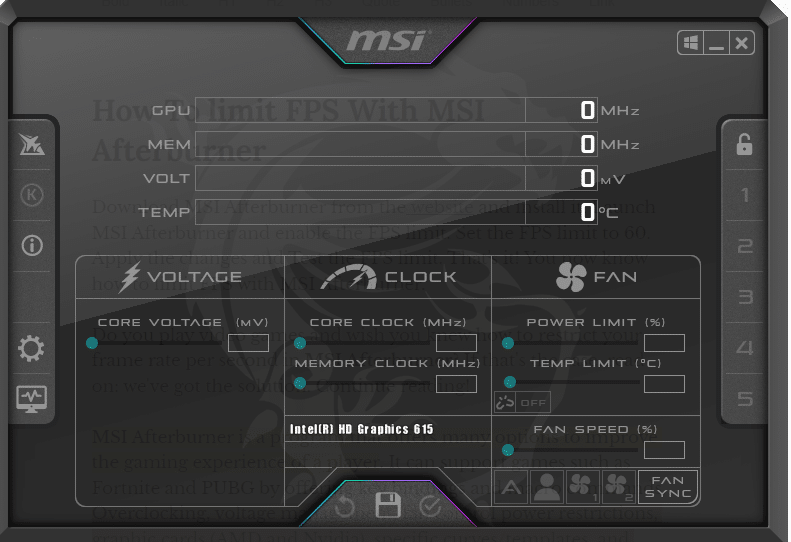
Begin by opening MSI Afterburner on your computer. You can do this by double-clicking the MSI Afterburner icon on your desktop or searching for it in the start menu.
- Enable Voltage Control
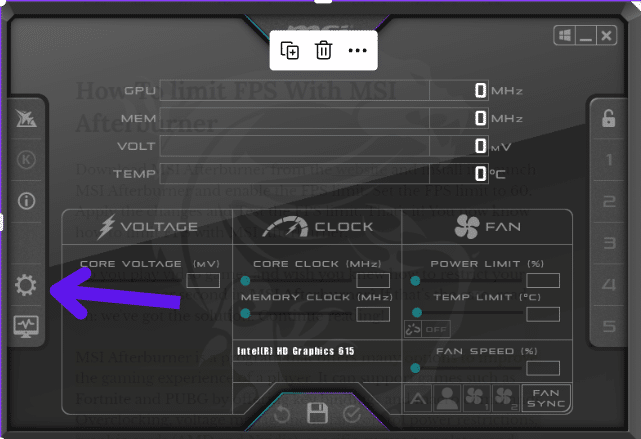
Once MSI Afterburner is open, click on the “Settings” button in the window’s top right corner.
In the settings menu, go to the “General” tab and check the box next to “Unlock voltage control”.
Click “OK” to close the settings menu.
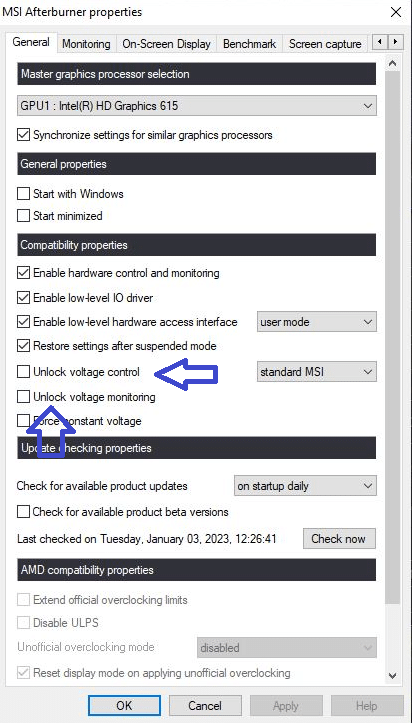
- Adjust the Core Voltage
With voltage control unlocked, you can now adjust the core voltage of your graphics card.
Use the sliders in the “Voltage/Frequency Curve” section of MSI Afterburner.
Increase or decrease the voltage as desired, keeping in mind that higher voltages can lead to increased heat and power consumption.
Also, Read
- How to Reset AMD Radeon Software? Easy Way to Factory Reset AMD Driver
- How To Check The CPU And GPU Temperature In Windows 11 Or 10?
- How Hot is too Hot for Gaming GPU? Good GPU Temperature Range
- CPUID HW Monitor Pro: Ultimate Guide To Understanding And Using This Powerful Tool
Conclusion
This tutorial has helped you unlock the core voltage in MSI Afterburner and allowed you to fine-tune your graphics card’s Vcore. If you followed these steps and successfully adjusted your GPU’s core voltage, please let us know in the comments and consider sharing this article with others who may be interested.
Always be mindful of your graphics card’s temperature and power consumption when overclocking, and consider using a custom fan curve to help keep things cool and have full control.
