As for our question about removing old graphics drivers before installing a new graphics card, it is usually best to remove old graphics drivers before installing a new graphics card.
This is an essential step in replacing a graphics card as it can help prevent conflicts and ensure optimal performance. But some newer software for installing graphics cards may find and get rid of old drivers automatically as the card is being installed.
It’s always a good idea to check the installation instructions for your specific graphics card for guidance on this matter.
Is It Necessary to Uninstall Old Graphics Drivers Before Installing a New Card?
Before installing a new GPU, you don’t have to get rid of the old drivers. But, it is recommended that you do so to make sure the new card works well and performs at its best.
- By uninstalling the old drivers, any problems between the old and new hardware and any old software that might get in the way of installing the new card will be fixed.
- Also, removing your old graphics drivers will help keep your system from getting too big. It will give you more room on your hard drive for other programs or data.
- Furthermore, this process allows you to start fresh with a clean system and make sure all your hardware is running at peak performance levels.
Overall, removing old graphics drivers is not a must before installing a new card. But it is highly recommended to make sure everything runs smoothly and at its best.
4 Solid Reasons To Uninstall Drivers Before Installing New Graphics Card
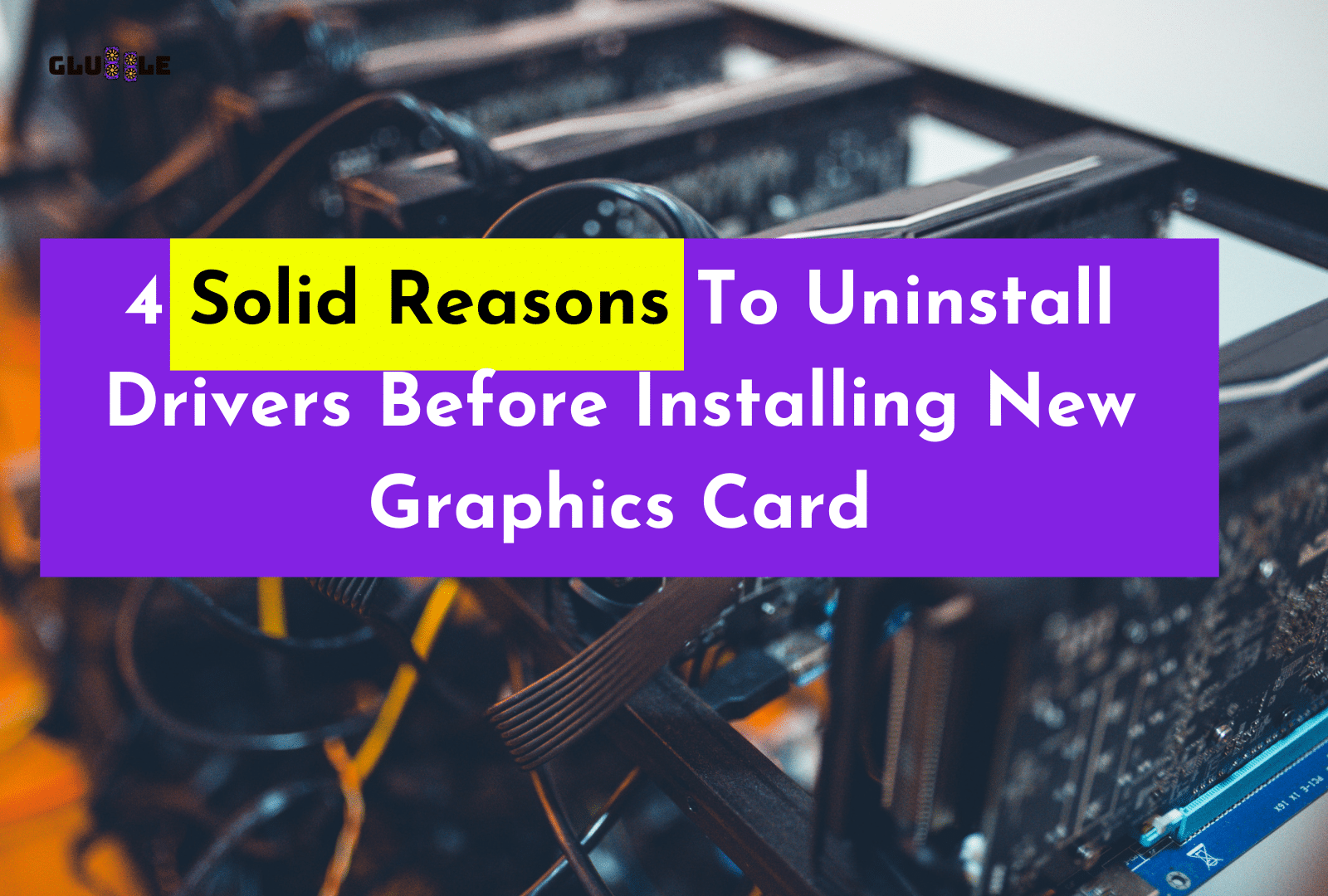
Are you looking to upgrade your graphics card?
Installing a new graphics card can be an exciting process, but it’s important to remember to uninstall GPU drivers before doing so.
Uninstalling your old graphics drivers is essential in ensuring that your new graphics card is installed.
In this blog post, we’ll talk about three reasons why you should uninstall your old graphics drivers before installing a new graphics card.
1) To Avoid Driver Conflicts
When installing a new graphics card, it is important to uninstall the old drivers before installing the new ones. This will keep the two drivers from fighting with each other and keep your system running.
- Uninstalling the old drivers can be done easily with the appropriate software.
- Make sure to reboot your computer afterward, so that the new driver is installed correctly.
- With proper driver management, you can be sure that your system will run optimally and you won’t experience any conflicts.
2) To Get The Best Performance From Your New Graphics Card
Uninstalling your old graphics drivers is a must before installing a new graphics card. This will make sure you don’t have any driver conflicts, which can slow down your system or even cause it to stop working.
Also, the latest drivers for your new graphics card will be installed, giving you the best performance possible.
Make sure to completely uninstall all of your old drivers and then restart your system to get the full benefit of your new graphics card.
3) To Make Sure You Have The Latest Drivers For Your New Graphics Card
It is important to uninstall old graphics drivers before installing a new graphics card. This makes sure that the new card has the most recent drivers, which can make it work better and be more compatible with other devices.
- You can uninstall the drivers by using the Device Manager in Windows. Or the driver-uninstallation utility provided by your graphics card manufacturer.
- Also, before you install your new card, make sure to get the latest drivers from the manufacturer’s website.
4) Free Up Memory On Your System
Getting rid of old drivers can also help free up memory on your system and make it run better.
- It’s important to remember that this should be done before installing any new hardware or driver updates. As doing it afterward could potentially cause further issues.
- Also, you should back up any important files before removing older drivers, just in case something goes wrong during the process.
Overall, removing older drivers before installing new ones is a great way to keep your computer healthy. And should be part of your regular maintenance routine.
What if You’ve Already Installed Your GPU?
If you’ve already installed your GPU, then the next step is to make sure it is functioning properly.
- The best way to do this is by downloading a benchmarking tool and running tests on your hardware.
- This will allow you to run various tests that can test the performance of your GPU in different scenarios.
- Once you have done this, you should then make sure that all of your drivers are up-to-date, as well as any other software related to your graphics card.
Finally, if you’re still having trouble with your GPU after doing these steps, then it may be time to contact the manufacturer for additional support. Or even consider replacing the card altogether.
How To Uninstall Graphics Drivers? (A Step-By-Step Guide)
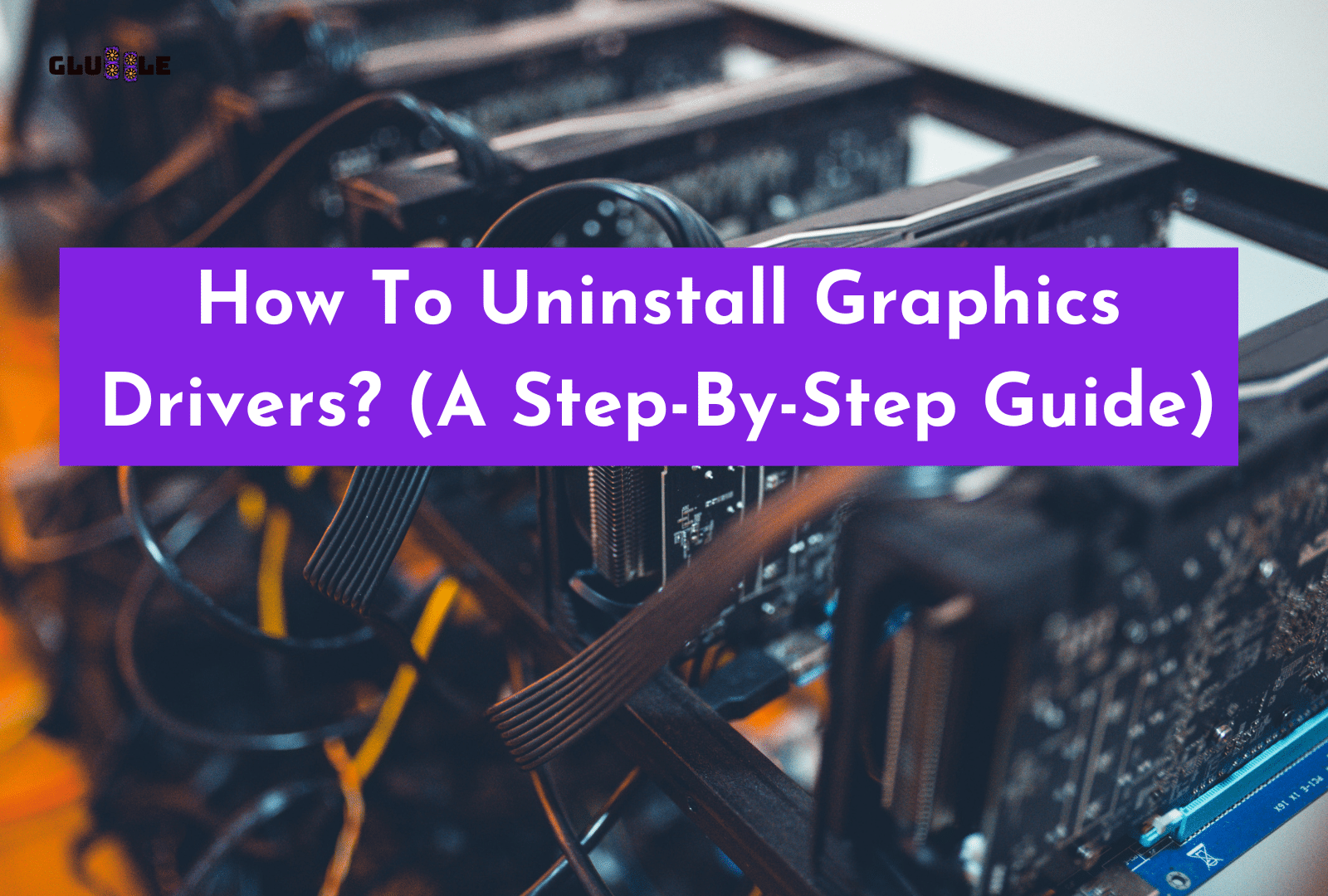
Uninstalling old GPU drivers is a fairly straightforward process.
- Step 1: To begin, open the Device Manager by searching for it in the Start Menu.
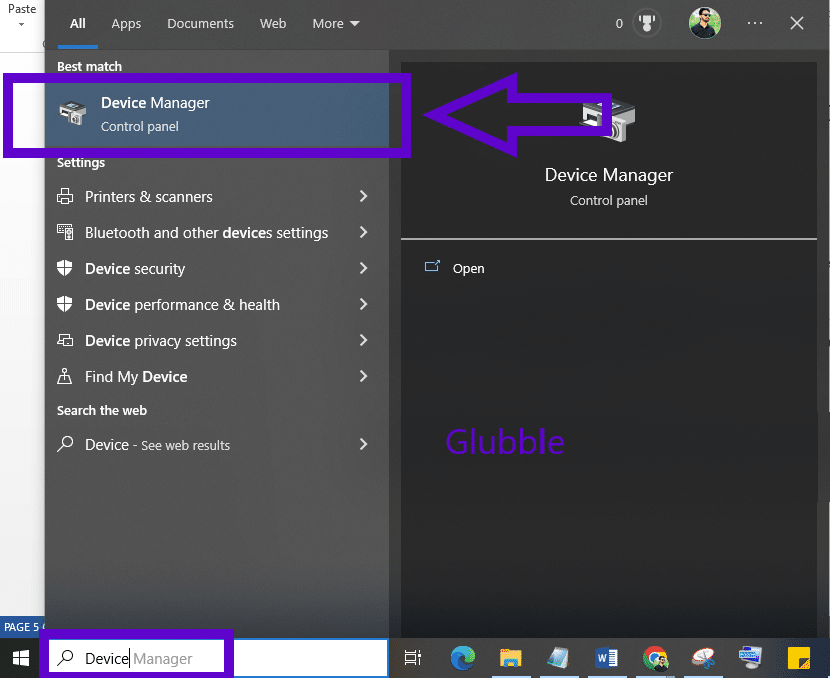
- Step 2: Now double-click the Display Adaptors feature to expand it.

- Step 3: Then, on your graphics driver, right-click and select “Uninstall device.”
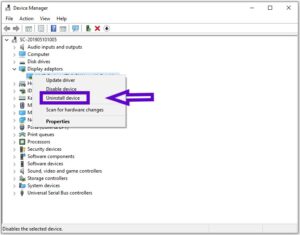
- Step 4: In the window that pops up, check the box next to “Delete the driver software for this device,” then click “Uninstall” to confirm.
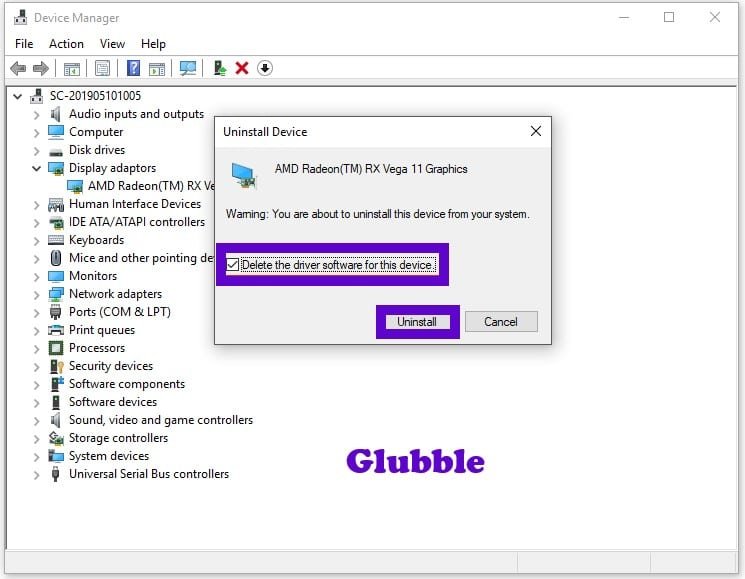
After uninstalling the driver, restart your computer and look to see if there are any files or folders left on your system that are related to the driver. If so, you should delete them by hand before installing the latest Nvidia driver or using a tool to update drivers automatically.
How to Reinstall Graphics Drivers Correctly?
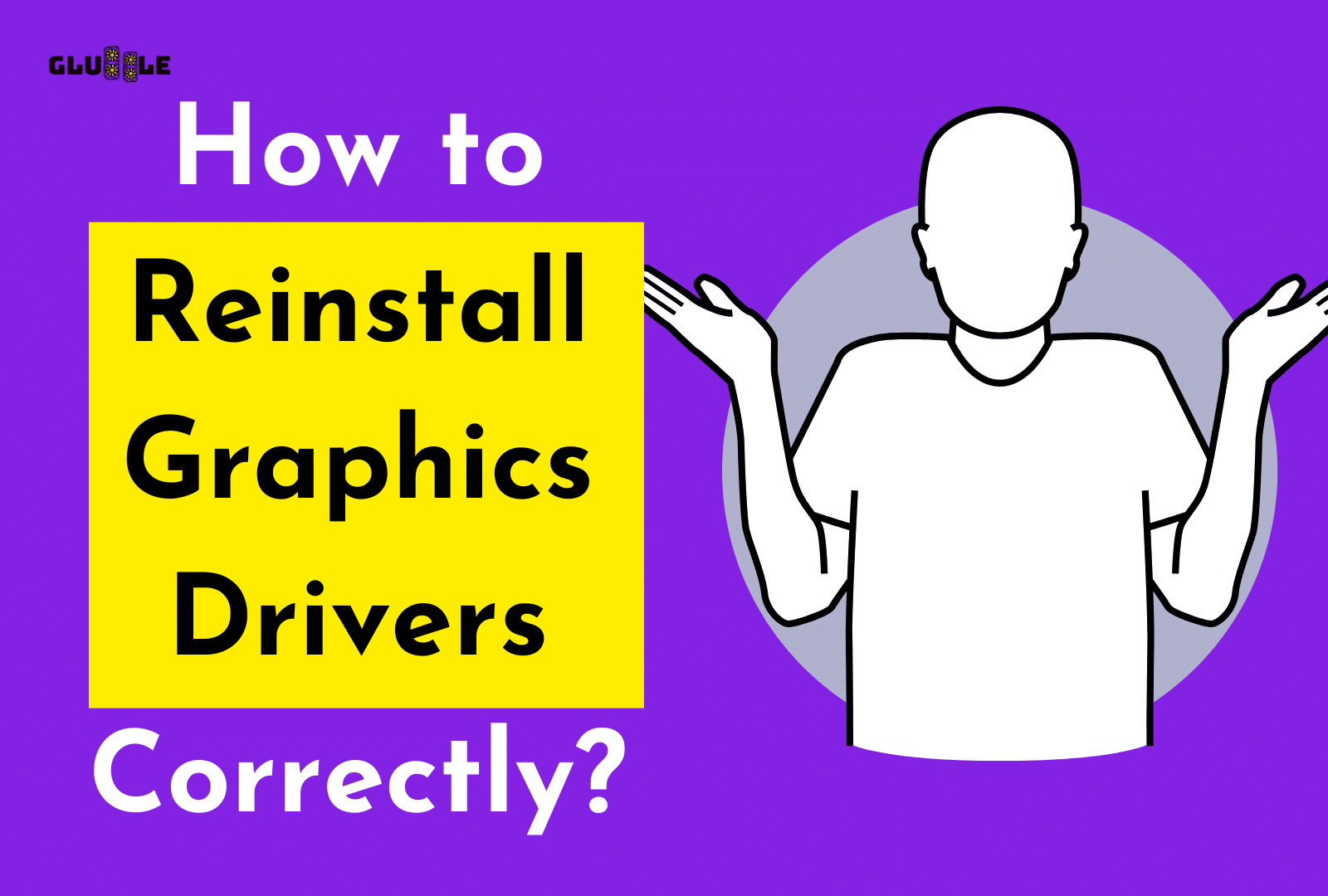
Reinstalling graphics drivers correctly is a critical step in keeping your computer functioning properly. To ensure the best results, it’s important to follow the steps carefully.
- First, download the latest driver package from your computer manufacturer’s or GPU vendor’s website.
- Then, uninstall any existing graphics drivers on your control panel by navigating to the Device Manager. Right-clicking on your device, and selecting Uninstall Device.
- After you get rid of the old drivers, you can clean and install the new ones by double-clicking on the file you downloaded and then following the on-screen instructions.
- Finally, restart your computer for the changes to take effect.
If you follow these steps, your graphics drivers should be installed correctly and your computer should run smoothly.
Read More:
- How to install a new graphic card?
- How to Reinstall Graphics Drivers in Windows 10
- How to Detect and Fix an Nvidia Graphics Card Not Working in Windows 10?
Does NVIDIA Automatically Delete Old Drivers?
NVIDIA generally does not automatically delete old drivers.
However, it is recommended that users uninstall or disable any previous versions of the driver before installing a newer one. As this can prevent any conflicts between the two versions.
It is especially important for those who are upgrading their graphics card with a newer NVIDIA model as the older drivers may not be compatible and could cause issues.
Additionally, users should also make sure that they back up their data before deleting or uninstalling any drivers to avoid data loss.
Overall, NVIDIA does not automatically delete old drivers. But it is recommended that users do so to ensure compatibility and avoid problems in the future.
FAQs
Here are some faqs.
Do I Need To Uninstall Old AMD Graphics Drivers Before Installing A New Graphics Card?
Most of the time, it’s best to uninstall the old drivers before installing a new graphics card. This can help prevent problems and make sure the card works at its best.
What are the risks of not removing old graphics drivers before installing a new graphics card in Windows 10?
Here are some risks.
- Conflicts between old and new drivers can lead to poor performance and stability issues.
- System crashes may occur.
- New Nvidia GeForce graphics card may not be recognized by the computer.
- New graphics card may not work properly.
- It may result in the new graphics card not functioning as intended.
- It may cause the new graphics card to not be compatible with the existing system.
Can I Use The Feature To Automatically Update Drivers To Install The New Driver For My Graphics Card?
You shouldn’t use the automatic driver update feature to install new graphics card drivers. Because it might not always give you the most up-to-date or compatible version.
It’s always a good idea to check the manufacturer’s website and download the latest drivers directly from them.
Is Uninstalling Graphics Drivers Safe?
Yes, it is safe to uninstall old graphics drivers before installing a new graphics card. Make sure you follow the instructions provided by the manufacturer before uninstalling the drivers.
Can You Just Replace A Graphics Card?
Yes, you can replace a graphics card without uninstalling your old graphics drivers. But, this may cause driver conflicts and you won’t get the best performance from your new card.
It’s always recommended to uninstall the old Nvidia drivers before installing a new one.
