You can check your CPU and GPU temperature in Ubuntu using tools including Glances, Sensors, and i7z.
The temperature of your CPU and GPU is important in keeping your computer running optimally. High temperatures can cause your computer to become sluggish and may even lead to damage.
Knowing how to check and monitor the temperature of your CPU and GPU in Ubuntu can help keep your computer running smoothly.
This blog post will show you how to check and monitor your CPU and GPU temperature in Ubuntu and share some useful command-line tools. We’ll also provide tips on reducing your CPU and GPU temperature in Ubuntu.
Related Reading:
- How To Check CPU Temp With MSI Afterburner?
- How To Control GPU Temperature?
- AMD Overdrive vs MSI Afterburner
- How to fix the MSI afterburner not working at a startup?
Checking Your CPU Temperature in Ubuntu
If you’re a Linux user, you may want to know how to check and monitor your CPU and GPU temperatures in Ubuntu. By monitoring your CPU and GPU temperatures, you can prevent them from overheating and keep your system running smoothly.
This guide will show you how to check CPU and GPU temperature in Ubuntu using various tools and monitor it over time.
The first step is to run the following command in your terminal to check the temperature of your CPU:
sudo apt install hddtemp lm-sensors
This will give you the hardware temperature of all the sensors on your computer, including your CPU and GPU.
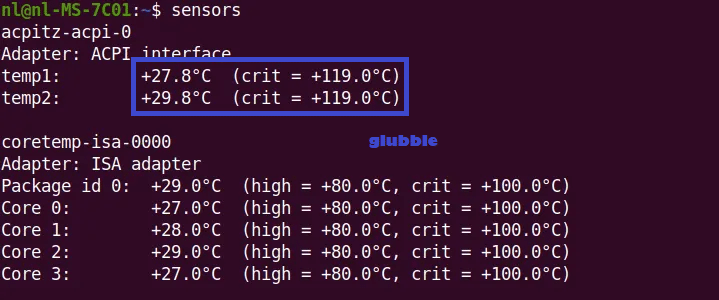
If you’re using an Intel processor, the command may be different. You can find the correct command for your processor type on the Intel website.
Another useful tool to monitor your CPU temperature is HDDTemp. This tool allows you to check the temperature of your hard drives, CPU, and GPU.
To use HDDTemp, open the application and click the “Check Temperatures” button. You’ll then be able to view the temperature of each component on your computer.
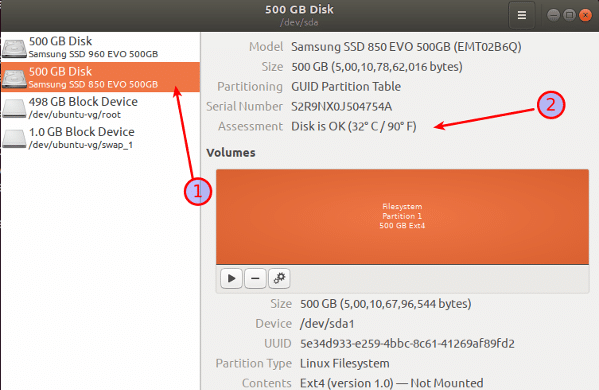
Finally, some useful command-line tools are used to check CPU temperature in Ubuntu.
P sensor is a useful tool that monitors temperatures, fan temp, and other hardware information.
To use the P sensor, run the following command in your terminal:
$ sudo apt install psensor
This will open up Psensor’s graphical interface, allowing you to monitor the temperature of your CPU and other components closely.
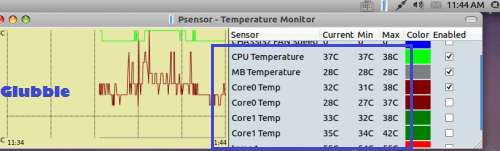
By using these tools, you’ll be able to check and monitor your CPU temperature in Ubuntu easily, as well as core 0, core 1, core 2, core 3, and core 4 temperatures.
This will allow you to keep an eye on your CPU and GPU temperatures to ensure they’re running at optimal levels.
Monitoring Your Temperature with a Graphical Tool
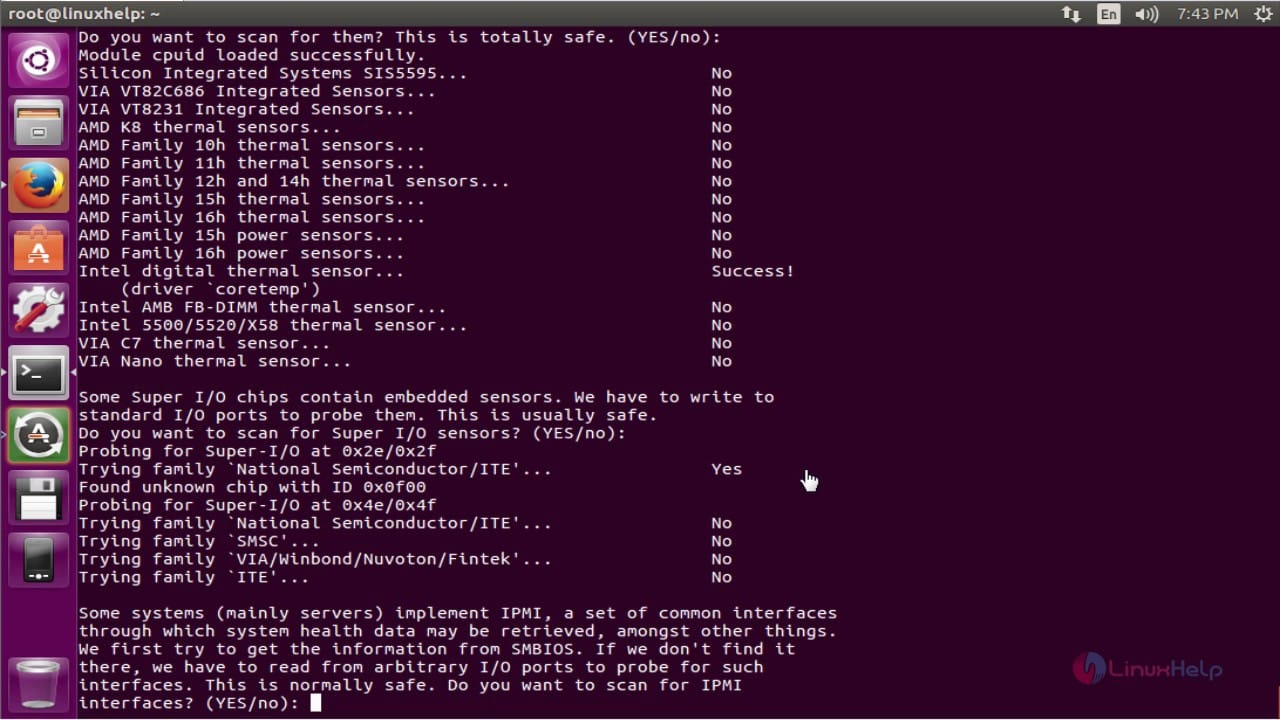
One of the most useful tools to monitor CPU and GPU temperatures on Linux is lm_sensors.
This tool provides a real-time graphical interface to monitor your CPU and GPU temperatures. To install lm-sensors, you can run the following command in the Terminal:
sudo apt-get install lm-sensors
Once the installation is complete, you can launch lm-sensors from the command line using the “sensors-detect” command.
Once launched, lm-sensors will scan your system for supported sensors and display their current temperatures.
You can also configure lm-sensors to monitor the temperature of your CPU and GPU closely.
Another useful tool to monitor your CPU and GPU temperatures on Linux is GPU-Z. This open-source tool can track the temperature of your GPU and its fan speed, clock speeds, and other essential metrics.
You can download GPU-Z from its official website and install it on your system. Once installed, you can launch GPU-Z from the command line to view detailed information about your GPU temperature.
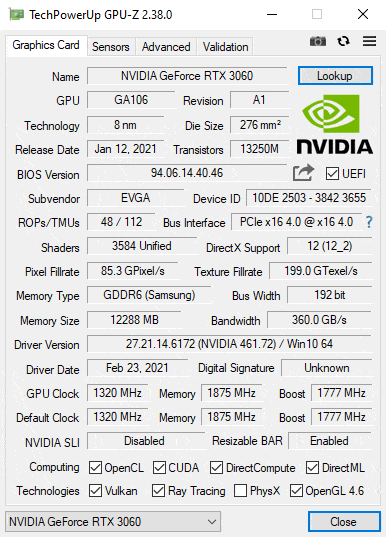
Finally, you can use Open Hardware Monitor if you’re looking for a more comprehensive tool to monitor your CPU and GPU temperatures on Linux.
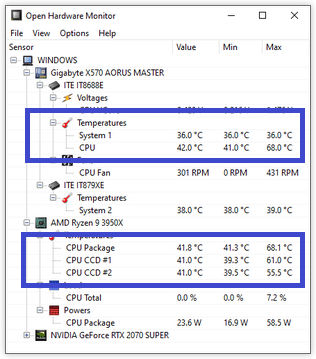
This tool is designed to monitor all of your system’s hardware, including your CPU and GPU temperatures. It can also be used to adjust fan speeds, adjust clock speeds, and view detailed reports about your system’s performance.
You can download Open Hardware Monitor from its official website and install it on your system.
Monitoring your system’s CPU temperature with a graphical tool is a great way to monitor your system’s temperature. And avoid potential hardware damage due to overheating.
With the help of these tools, you can easily keep an eye on the temperature of your CPU and GPU in Ubuntu.
Tips for Keeping Your CPU and GPU Temperatures Low
If your CPU or GPU temperatures are getting too high, there are a few steps you can take to keep them in check. The first step is to monitor your hardware temperature and ensure it doesn’t get too high.
It’s a good idea to keep a close eye on the temperature of your CPU and GPU. If you’re running Ubuntu, there are several helpful tools to check and monitor your CPU and GPU temperatures.
This will give you the temperature of all your components. To check the temperature of your GPU, you can use the Nvidia-smi command.
It will display the GPU temperatures for your video card. You can also use a graphical tool to monitor your temperature and fan speed.
Once you know what temperatures are normal for your system, you can keep an eye on them. If your temperatures start to rise, there are several things you can do to bring them back down.
Make sure you have good airflow through your case by cleaning out dust and making sure your fans are working correctly.
Also, try turning down the brightness on your display. Or reduce the load on your GPU by closing unnecessary applications or processes.
You should also consider using lower clock speeds and disabling overclocking if you are using these features.
You can ensure that your system runs at optimal temperatures and performance by monitoring your CPU and GPU temperatures and taking the appropriate steps.
