To factory reset AMD Radeon software, right-click on the desktop screen and select AMD Radeon Software. Go to settings and navigate to the System. Click on Perform Reset and then on Proceed to Reset AMD Radeon Software.

Are you looking to factory reset AMD Radeon Software? Then, you have come to the right spot. AMD drivers can act abnormally and leave you wondering what you might have done wrong. In such cases, you are either using an older version of drivers or the installed files of the AMD Radeon driver are corrupt.
If you are also facing such issues, look nowhere else. Today, we will tell you how you can Reset AMD Radeon software in 6 steps. So, let’s get into it.
Related Reading:
- What is AMD Enhanced Sync And How to Enable it for Butter-Smooth Gaming?
- How To Update AMD Drivers? (Easiest Way)
- How to switch from AMD to Nvidia graphics card?
Is It Necessary to Reset Radeon Software?
Before diving into the main topic, it’s important to know if you need a factory reset for your AMD graphics card. In many cases, you can fix the problem just by updating the drivers. Thus, factory rest solely depends on the circumstance.
If your AMD drivers are conflicting with other hardware and software, you need to perform a clean install right from scratch, or if updating drivers is your main objective, a factory reset can be helpful in both cases.
What Does AMD Factory Reset Do?
If you wish to restore to default values and settings on your AMD graphics card, a Radeon software factory reset should be your ultimate choice. It does not require any additional tool or program and comes built-in with the latest AMD tool.
How to Factory Reset AMD Radeon Software?
A factory reset will delete all the previous settings saved on your AMD Radeon graphics card. Thus you won’t be able to pull anything up after it. To factory reset AMD Radeon software, follow these steps:
Go to your desktop screen, right click and select AMD Radeon Software.
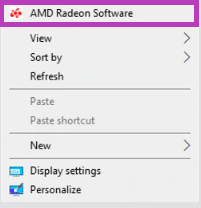
As you enter the AMD Radeon Software program, click on Settings displayed as a gear icon and select System Tab from there.
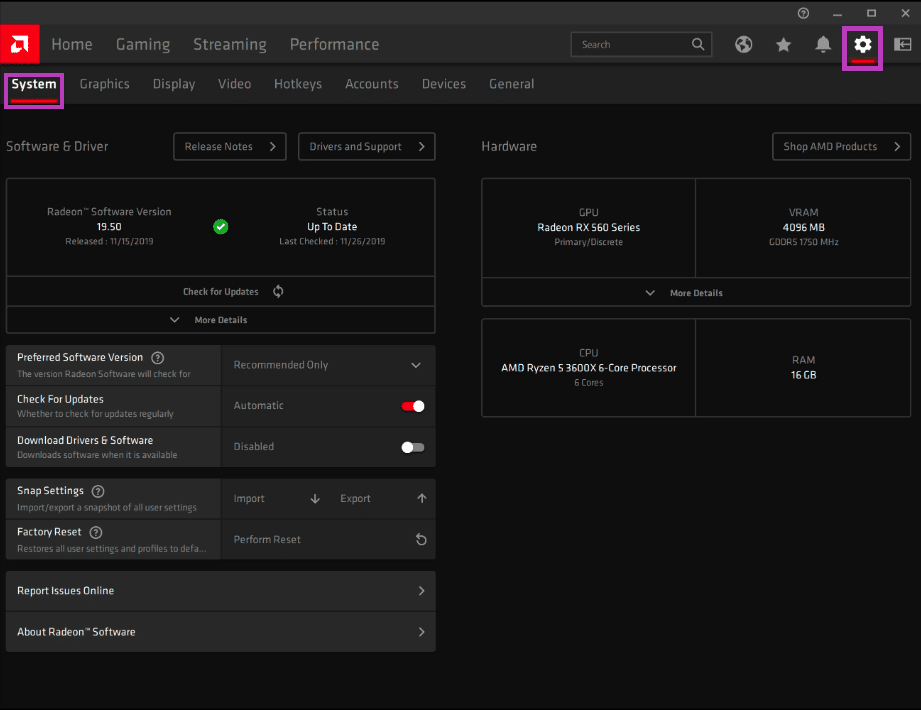
On the bottom of the screen, look for Factory Reset and click on Perform Reset.
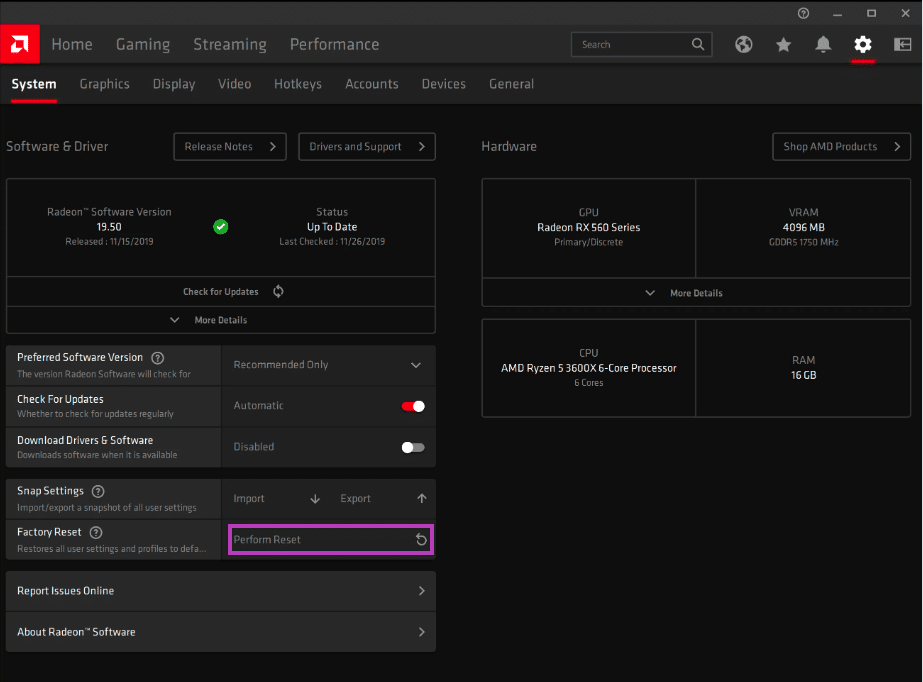
As you proceed with the Reset, a warning prompt will appear to confirm if you wish to continue. Just click on Proceed on the red bar.
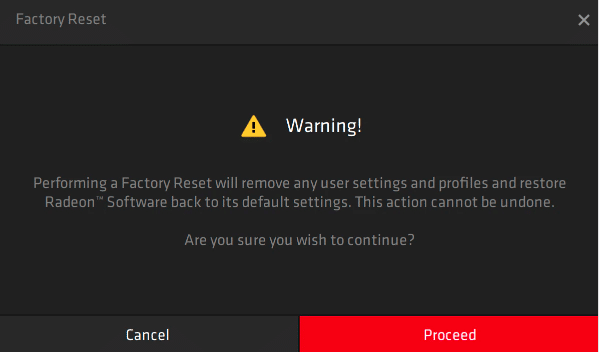
Wait for a few minutes until the process completes. During this time, your screen might flash and act unusual. This is a part of the factory reset, and you don’t need to worry about it.
Once you have reset the settings, AMD Radeon Software will allow you to set up your graphic card driver or skip it. If you want to update your driver via Radeon Software, proceed with the first option. But, if you want to install the driver files manually, choose the latter.
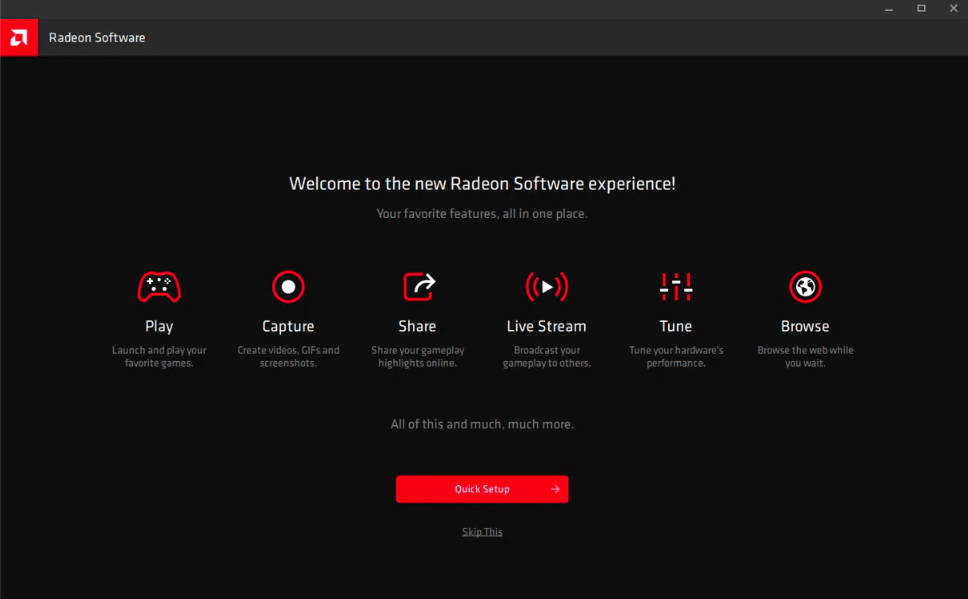
Resetting your graphics card driver can be a hassle since you need to reinstall the driver again. But if you have the technical knowledge and know which driver version best suits you, you are in good hands.
I hope you have learned how to Reset AMD Radeon Software; if you have any queries, feel free to post in the comment section below.
