Enable AMD-V from the BIOS settings · Restart your laptop/desktop. Then, press the BIOS key F2 on the boot screen and go to Advanced CPU Configuration Enable or Disable the option.
AMD virtualization is a feature that allows multiple operating systems to run on the same physical hardware. Enabling or disabling this feature in BIOS can impact the performance of virtual machines on your computer.
This tutorial will show you how to enable or disable AMD virtualization in BIOS and its potential impact on your system’s performance.
Related Reading
- EVGA Precision x1 Vs MSI Afterburner
- How To limit FPS With MSI Afterburner?
- How To Record With MSI Afterburner?
- How To Unlock Core Voltage Using MSI Afterburner?
What will you need to follow in the tutorial: How To Enable/Disable AMD virtualization in BIOS?
- A computer with an AMD processor and a compatible BIOS
- Access to the BIOS settings is typically done by pressing a key (such as Del or F2) during the boot process
- Knowledge of how to navigate BIOS settings
Step-by-step instructions: How To Enable/Disable AMD virtualization in BIOS?
- Restart your computer
- Restart your computer and press the appropriate key to enter the BIOS settings (usually Del or F2)
- Navigate to the Advanced Tab
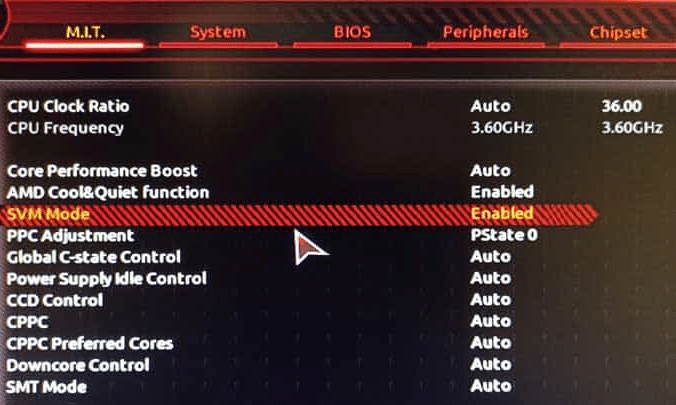
- Once in the BIOS settings, navigate to the advanced tab
- Look for the Virtualization option.
- Look for the virtualization option, which may be under a subheading such as “CPU Configuration” or “Advanced CPU Configuration.”
- Enable or Disable the option
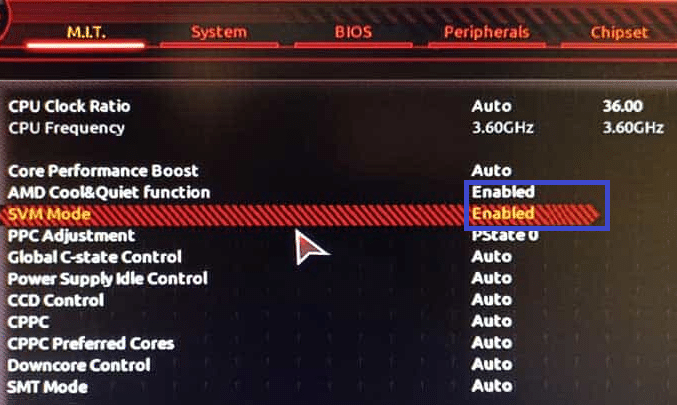
- Depending on your needs, enable or disable the virtualization option
- Save Changes
- Save the changes made and exit the BIOS settings
- Restart your computer
- Restart your computer for the changes to take effect
Also, Read
- How To Overclock GTX 1070 With MSI Afterburner?
- Best Way to Maximize Crypto Mining Profitability?
- How To Open MSI Files On Mac [100% Working Method]
- Do I Need a Graphics Card If I Don’t Play Games?
- How to Confirm if Crypto Mining Rig Is Online
The benefit of Enabling/Disable AMD virtualization in BIOS
- Performance: Enabling AMD virtualization in the BIOS can improve the performance of virtual machines and applications that rely on virtualization technology. This is because it allows the CPU to handle virtualization tasks more efficiently.
- Security: Disabling AMD virtualization in the BIOS can increase security for the system, as it prevents attackers from exploiting vulnerabilities in virtualization software.
- Resource Utilization: Enabling AMD virtualization in the BIOS can improve resource utilization, allowing multiple operating systems and applications to run on the same hardware simultaneously.
- Compatibility: Enabling AMD virtualization in the BIOS can also improve compatibility with virtualization software, ensuring that the CPU is configured correctly to support virtualization.
- Power Saving: Disabling AMD virtualization in the BIOS can help to conserve power and reduce energy consumption, as virtualization software can be resource-intensive.
- System Stability: Enabling or disabling AMD virtualization in the BIOS can also impact system stability, affecting how the system handles virtualization tasks and resources. Testing and monitoring the system after enabling or disabling virtualization is important to ensure stability.
Conclusion
This tutorial helped you to enable or disable AMD virtualization in BIOS. Remember that enabling or disabling this feature can affect the performance of virtual machines on your computer, so be sure to test your system after making the changes.
If you have any other questions or concerns, please don’t hesitate to comment.
Frequently Ask Questions:
What is AMD virtualization, and why is it important?
AMD virtualization is a technology that allows multiple operating systems and applications to run on the same hardware simultaneously. It allows the CPU to handle virtualization tasks more efficiently, improving performance and resource utilization.
How do I enable AMD virtualization in the BIOS?
The process for enabling AMD virtualization in the BIOS will vary depending on the specific motherboard and BIOS version. Generally, you will need to enter the BIOS settings, navigate to the “Advanced” or “CPU Configuration” menu, and look for an option to enable virtualization.
Will enabling AMD virtualization in the BIOS improve performance?
Enabling AMD virtualization in the BIOS can improve the performance of virtual machines and applications that rely on virtualization technology, allowing the CPU to handle virtualization tasks more efficiently.
Should I disable AMD virtualization in the BIOS for security reasons?
Disabling AMD virtualization in the BIOS can increase security for the system, as it prevents attackers from exploiting vulnerabilities in virtualization software. However, it’s essential to consider the potential impact on performance and compatibility with virtualization software before disabling it.
Will disabling AMD virtualization in the BIOS help to conserve power?
Disabling AMD virtualization in the BIOS can conserve power and reduce energy consumption, as virtualization software can be resource-intensive.
How does enabling/disabling AMD virtualization in the BIOS affect system stability?
Enabling or disabling AMD virtualization in the BIOS can affect how the system handles virtualization tasks and resources and may impact system stability. Testing and monitoring the system after enabling or disabling virtualization is important to ensure stability.
