Launch the MSI afterburner, and proceed to settings. Further, maximise the temperature and power limits. Set the Fan speed accordingly. Open the MSI Kombuster for a stress test. Then increase the memory clock and core clock values to the optimal values. Save the settings.
Who wants to avoid optimising their gaming experience by enhancing graphic card performance? Do you also consider overclocking your Graphic Card with MSI afterburner a risky and challenging task?
It’s time to relax; we have got you covered. With the following simple and easy steps, you can overclock your graphic card using MSI afterburner effortlessly and without any risks.
Related Reading
- EVGA Precision x1 Vs MSI Afterburner
- How To limit FPS With MSI Afterburner?
- How To Record With MSI Afterburner?
- How To Unlock Core Voltage Using MSI Afterburner?
Overclocking is a phenomenon that lets the MSI afterburner laptop user run the GPU faster than the default speed. Overclocking increases the speed by doing two things: accelerating the pace of the graphic card’s Core Voltage and Memory Clock speed.
The more you increase these two components’ speed, the more output you will receive. On average, you can increase the speed by between 10%-25%.
The MSI Afterburner is the preferred choice for conducting overclocking.
Further, the main concern for every MSI afterburner user is that the overclocking process might damage the GPU. However, modern graphics cards such as Nvidia have a built-in feature that does not overclock your GPU to the point where it could damage the GPU.
Thermal Throttling is the classical case in point.
Also, Read
- How To Change MSI Afterburner Skin?
- How To Add MSI Afterburner To Startup Windows 10?
- How to Remove a Graphics Card From Motherboard the Right Way?
The OC Scanner of the MSI afterburner analyses and assesses the maximum overclocking values for your MSI laptop graphic card. Pretty cool, No?
So, let’s get into it.
What do You need To Have To Follow This Tutorial on How To Overclock With Msi Afterburner?
A benchmark
- A workable laptop
- MSI afterburner software
- MSI Kombustor software
- Software to analyse the specification of your Graphic Card
Also, Read
- What is VSync and Should We Turn it On or Off in Gaming?
- Everything About Upcoming NVIDIA GeForce RTX 4000 Series Release Date, Price, Specs, and Much More
Step-By-Step Instructions on How To Overclock With Msi Afterburner
It has two parts: increasing the values and then stress testing.
Part I on How To Overclock With Msi Afterburner
- Switch on your laptop and run the software that will assess the specifications of your GPU.
- Open MSI Afterburner.
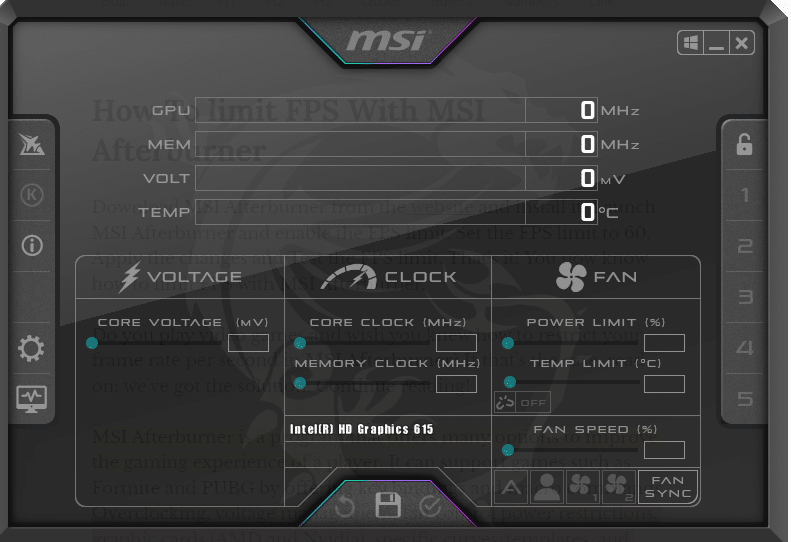
- Under the settings middle bar, look for the power limit slider and scroll to the maximum limit.
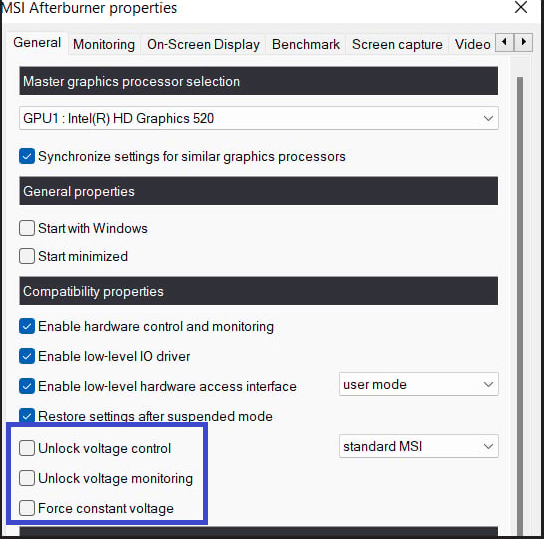
- Now go down to the temperature limit and set it to the maximum limit too. Hit the check button.
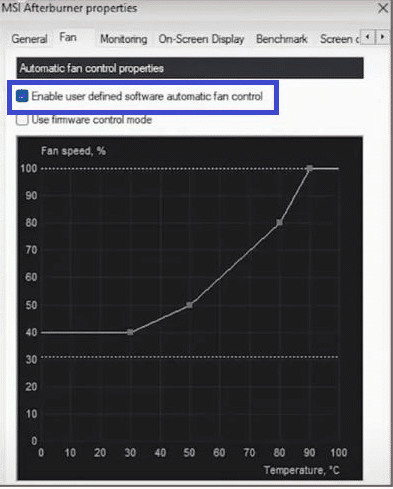
- Go to the Fan Speed Slider and click the Auto Button on the right. Slide the fan speed to maximum. Once done, press the Checkmark.
- On the left side, look for the Startup button and click on it. It should turn Red.
Part II on How To Overclock With Msi Afterburner
- Open the MSI Kombustor by clicking on the K button on the top of the MSI afterburner.
- The MSI Kombustor will stress test the graphic card by launching a window on the left side of the screen.
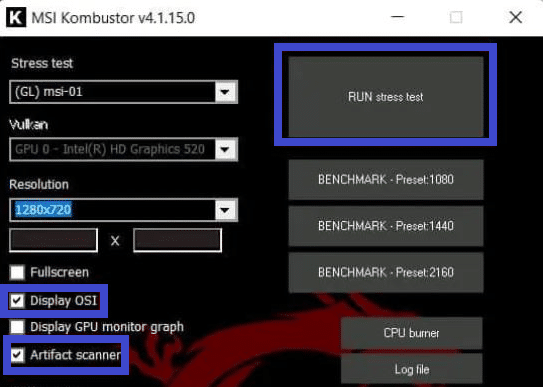
- Carefully observe the window on the left side for any graphical problems, flickering, colour issues, or problems within the display driver.
- The maxim overclock is attained if flickering appears on the left side window.
- Lower the values slightly to achieve a stable position until you observe no flickering or issues.
- Go back to the MSI Afterburner settings and find the Core Clock icon in the middle. Increase the value to 40 and hit the check mark. Observe the window on the left side; if no flickering appears, increase the value to 80. If that value remains stable, increase the value to another forty points. In this way, keep adding values until the window shows any distortion. When that happens, reduce the value slightly, and you will achieve the stable overclock value.buy spiriva online https://auburnchiro.com/wp-content/uploads/2023/08/png/spiriva.html no prescription pharmacy
- Find the Memory Clock icon in the middle bar. Likewise, start adding values to the memory clock until you attain the stable overclock value. After assessing the core clock stable value, you can add more significant discounts to the memory clock, depending on the core clock value—Analyse stress testing on the Kombustor window.
- Once you find the maximum values for the memory clock and core clock, open the Kombustor again, run the stress test for at least ten to fifteen minutes, and look for any distortion. If things go smoothly, you have finally achieved your stable overclock for MSI Afterburner.
- If you observe any problem in the window, keep slightly reducing the memory and core clock values until you achieve the stable overclock position.
- Go to the bottom right side on the save button, hit the left profile button adjacent to the save button, and save the values.
You have successfully overclocked your GPU by now, so enjoy the high performance of your CPU while playing games.
Conclusion
I hope it was a fun learning experience for you. So, MSI Afterburner can be used as overclocking software. GPU Overclocking with MSI Afterburner procedure couldn’t be that easier. However, it is considered one of the best overclocking tools to maintain the GPU core.
Overclocking is an intelligent way to improve the speed of your laptop.
If you enjoyed reading this article and want more such knowledge-packed pieces, let us know by commenting in the comment box. Stay connected!
