Here’s a quick and easy way to lower your Windows 10 computer CPU usage. Identify High CPU Usage, End Unnecessary Processes, Adjust Windows 10 Power Settings, Disable Start-up Programs, Remove Unnecessary Files and Scan for Malware
Simple steps can optimize your computer’s performance, reduce resource consumption, and make your system run more efficiently.
How to lower CPU usage is a common question many Windows 10 users ask. High CPU usage can cause slow computer performance, reduce battery life, and cause the fan to run loudly. This article will provide a step-by-step guide to lower your Windows 10 computer CPU usage.
Following these steps can improve your computer’s performance and reduce resource consumption. We’ll showcase how this tutorial can help you, why optimizing your CPU usage is essential, and how this article can guide you in solving common high CPU usage problems.
Related Read
- CPU vs. GPU Rendering – What’s the difference, and which should you choose?
- Boosting V-Ray Benchmark Efficiency: Analyzing CPU and GPU Scores for Optimal Performance
- Does Overclocking Reduce Lifespan of CPU or GPU?
What Will You Need: How to lower CPU usage on Windows 10?
To follow this tutorial, you will need the following:
- A Windows 10 computer
- Basic computer knowledge
- Administrative access to your computer
- Optional: Third-party software such as CCleaner or Malwarebytes
We recommend using CCleaner, a trusted and free third-party software, to remove unnecessary files and clean up your computer. However, Windows 10 has built-in tools that can also be used to lower CPU usage, and we’ll cover those as well.
Step-by-Step Instructions: How to lower CPU usage on Windows 10?
- Open Task Manager
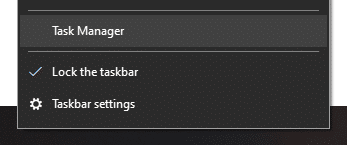
Press Ctrl+Shift+Esc to open the Task Manager or right-click the taskbar and select Task Manager from the menu.
- Identify High CPU Usage
Click on the “Processes” tab in Task Manager to see a list of running processes. Check which processes are using the most CPU resources. If you notice any unfamiliar or suspicious processes using a lot of CPU, you may have malware on your computer.
- End Unnecessary Processes
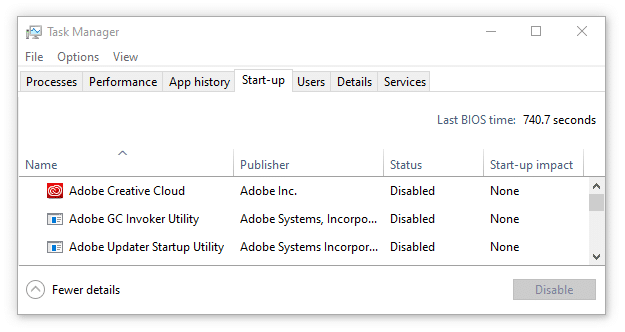
To end a process, select it from the list and click “End Task.” Be cautious not to end any essential system processes, which can cause your computer to crash.
- Adjust Windows 10 Power Settings
Click the Windows Start button to search for “Power & Sleep Settings.” Select “Additional power settings” to open the Power Options window. Choose “High performance” to increase CPU performance and speed up your computer.
- Disable Start-up Programs
Click on the Windows Start button and search for “Task Manager.” Select the “Startup” tab in Task Manager to see a list of programs that start when your computer boots up. Disable any unnecessary programs that may cause high CPU usage during startup.
- Remove Unnecessary Files
Use CCleaner or the built-in Windows 10 Disk Cleanup tool to remove unnecessary files and free up disk space. Removing unnecessary files can reduce CPU usage and improve overall computer performance.
- Scan for Malware
Run a full system scan with your preferred anti-malware software to detect and remove any malicious programs that may cause high CPU usage.
Also, Read
- Best Motherboards for AMD Ryzen 5000 Series CPUs 5950X, 5900X, 5600X
- How To Check The CPU And GPU Temperature In Windows 11 Or 10?
- How To Check CPU Temp With MSI Afterburner?
Why is it dangerous to have high CPU usage?
CPU (Central Processing Unit) is the brain of a computer that executes all the instructions given by the software programs. When a program or process requires more processing power, it can cause CPU usage to increase.
If the CPU usage remains high for an extended period, it can cause several problems that can impact the computer’s performance and health.
Here are some reasons why high CPU usage can be dangerous:
- System Overheating: The CPU generates a lot of heat, and when the usage is high, it can cause the system to overheat, leading to hardware failure, data loss, or even fire hazards.
- Reduced Lifespan: When the CPU usage is consistently high, it can cause the processor to wear out more quickly, reducing its lifespan and potentially leading to costly repairs or replacements.
- Slow Performance: High CPU usage can cause your computer to slow down, making it challenging to perform even simple tasks, and it can cause programs to crash or freeze.
- Security Risks: Some malware or viruses use high CPU usage to avoid detection or to perform malicious activities such as stealing personal information, mining cryptocurrency, or launching DDoS attacks.
High CPU usage can cause several problems, including system overheating, reduced lifespan, slow performance, and security risks. It is essential to monitor CPU usage regularly and take measures to reduce it when necessary to prevent these issues.
Conclusion
Following these steps can lower CPU usage on your Windows 10 computer and improve its performance. We recommend using CCleaner to remove unnecessary files and clean up your computer, but Windows 10 has built-in tools that can also be used.
It’s essential to regularly monitor your computer’s CPU usage and take steps to reduce resource consumption to avoid slow computer performance and reduce power consumption. We hope you found this tutorial helpful.
Please let us know in the comments if you have any questions or other suggestions on how to lower CPU usage. If you enjoyed this article, please share it with your friends and family.
