Open MSI Afterburner and click settings; make sure “Start with Windows” is unchecked and that “Start minimized” is checked.
Want to make sure MSI Afterburner is always running when you start your computer? Follow these simple steps to add MSI Afterburner to startup on Windows 10.
MSI Afterburner is a great graphics card monitoring and overclocking tool that allows you to view and customize various settings for your GPU. If you use MSI Afterburner regularly, add it to your startup programs to launch automatically when you turn on your computer. This tutorial will quickly show you how to add MSI Afterburner to windows startup.
Related Reading
- MSI afterburner not working on windows | How to fix the MSI afterburner not working at a startup?
- Does Graphics Card Affect the FPS in Gaming?
- EVGA Precision x1 Vs MSI Afterburner
What you will need to follow in the tutorial of How to add MSI afterburner to startup windows 10
- MSI Afterburner software (Get MSI Afterburner from the official website)
- Windows 10 operating system
Also, Read
- How To limit FPS With MSI Afterburner?
- How To Record With MSI Afterburner?
- How To Unlock Core Voltage Using MSI Afterburner?
Step-by-step instructions on How to add MSI afterburner to the startup setting of windows 10
- Open MSI Afterburner on your computer.
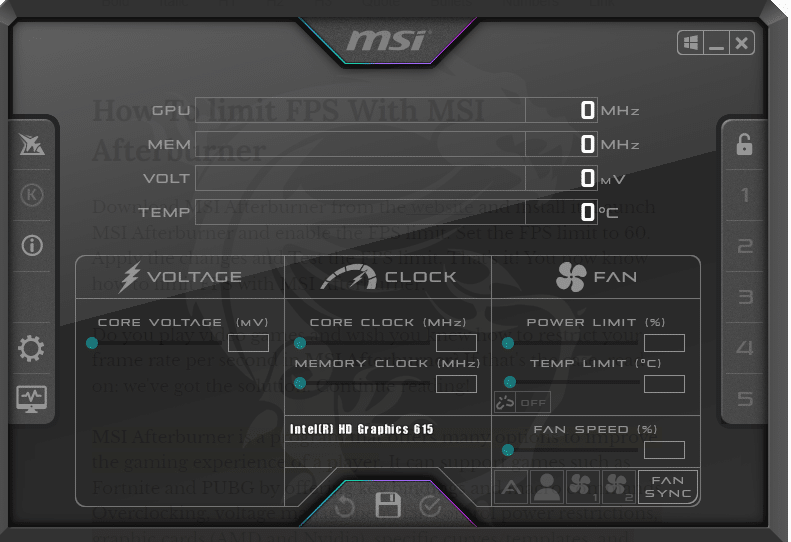
- Click the MSI Afterburner “Settings” button in the top right corner of the MSI Afterburner window.
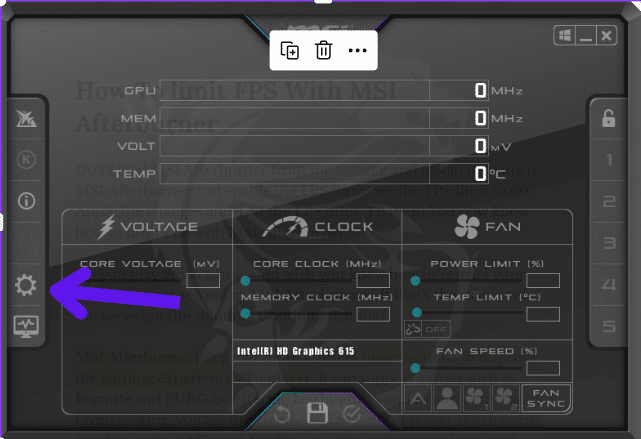
- In the “Settings” menu, go to the “General” tab, where you can find the windows startup icon in Afterburner.

- Check the box next to “Start with Windows” to enable MSI Afterburner to launch when you start your computer.
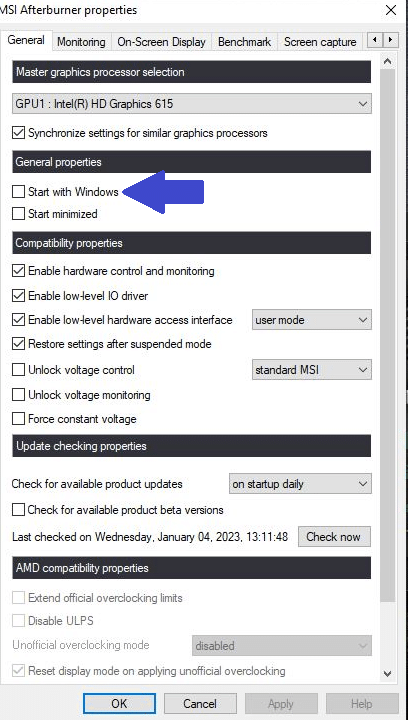
- Click the “Apply” button to save the changes.
- Close MSI Afterburner. The next time your windows start, MSI Afterburner will automatically run at startup.
Also, Read
- How to Reset AMD Radeon Software? Easy Way to Factory Reset AMD Driver
- How To Check The CPU And GPU Temperature In Windows 11 Or 10?
- How Hot is too Hot for Gaming GPU? Good GPU Temperature Range
- CPUID HW Monitor Pro: Ultimate Guide To Understanding And Using This Powerful Tool
- How To Open GeForce Experience NVIDIA Game Filter? Customize Your Game With Freestyle
- What Does Ti Mean In Nvidia GPU? Is A Ti Graphics Card Gives Better Performance?
Conclusion
We hope you found this tutorial on how to add MSI Afterburner to startup on Windows 10 helpful. If you have any questions or comments, feel free to leave them in the comments below. Remember to share this tutorial with your friends if you find it useful. Thanks for reading!
