Launch the MSI Afterburner and hit Settings. Uncheck the Voltage Control and Voltage Monitoring icons. Maximize the Core Voltage. Set the Power Limit to 106 mhz and maximize the Temp Limit. Further, increase the Core Clock to 144 mhz and the Memory Clock to 295 mhz. Hit the Saving Checkmark. Launch the Benchmarking software, observe the results, Modify the Values, and finally, Save all the Settings.
Overclocking is a phenomenon that lets the MSI afterburner laptop user run the GPU faster than the default speed. Overclocking increases the speed by doing two things: accelerating the pace of the graphic card Core Clock and the graphic card Memory Clock.
Overclocking depends on how much voltage increase can the GPU of a user’s laptop tolerate. The voltage increase will determine the increase in the graphic card performance for better performance.
Related Reading
- EVGA Precision x1 Vs MSI Afterburner
- How To limit FPS With MSI Afterburner?
- How To Record With MSI Afterburner?
- How To Unlock Core Voltage Using MSI Afterburner?
Overclocking the graphic card with MSI Afterburner is an excellent option if you are a gaming enthusiast.
However, if overclocking is not performed correctly, it could harm the user’s graphics card. Many users fail to achieve their desired results because they do not entirely research overclocking their main graphics card and the limit of overclocking their specific graphics card.
So, caution needs to be observed before digging into the overclocking process. If done right, overclocking can change your gaming experience for the better.
GTX970 Graphic Card
GTX970 is a graphic card that was designed by NVIDIA back in 2014. It comprised of GM204 Graphic Processor and was constructed on a 2nm Process. It was designed to facilitate all advanced games that could be run on GTX970.
However, NVIDIA had incapacitated a few Shading Units on the GTX970 to achieve the GTX970 target Shader Count.
GTX970 has 1664 Shading Units, 104 Texture Mapping Units, and 56 ROPs.
GTX970 is a part of NVIDIA’s top-notch graphic card series.
One of the Key Features of GTX970 is it is highly overclockable. This makes it an excellent choice for gaming enthusiasts.
Also, Read
- How To Change Input On MSI Monitor Step By Step?
- How To Overclock GTX 1070 With MSI Afterburner?
- How To Enable The Fps Counter In MSI Afterburner?
- How To Factory Reset The MSI Laptop?
What You Will Need to Have to Follow This Step-by-Step Guide
- An Overclocking software
- A Benchmarking software
How Overclocking Software Works
Overclocking software is designed to enhance the speed of your MSI laptop. There are several overclocking software available in the market. MSI Afterburner is one of the most sought-after Overclocking software of the day.
Its advanced and user-friendly features make the arduous task of overclocking easier. The OC Scanner scans and evaluates the user’s graphic card specifications. The properties then help in performing the overclocking procedure efficiently.
How Benchmarking Software Works
Benchmarking software is a tool used to gauge and compare the performance of your MSI laptop. The benchmarking software does this by running several tests to evaluate the performance of your MSI laptop.
Different values of different parameters are checked to analyze their impact on the MSI laptop performance.
Also, Read
- How To Record With MSI Afterburner?
- How To Unlock Core Voltage Using MSI Afterburner?
- Do I Need to Uninstall Old Graphics Drivers Before Installing A New Graphics Card?
- How To Overclock GTX 1070 With MSI Afterburner?
- Best Way to Maximize Crypto Mining Profitability?
Step-by-Step Guide on How To Overclock GTX 970 With MSI Afterburner
- Switch on your MSI laptop.
- Install the MSI Afterburner software if you still need to install it on your laptop.
- Open the MSI Afterburner on your laptop.
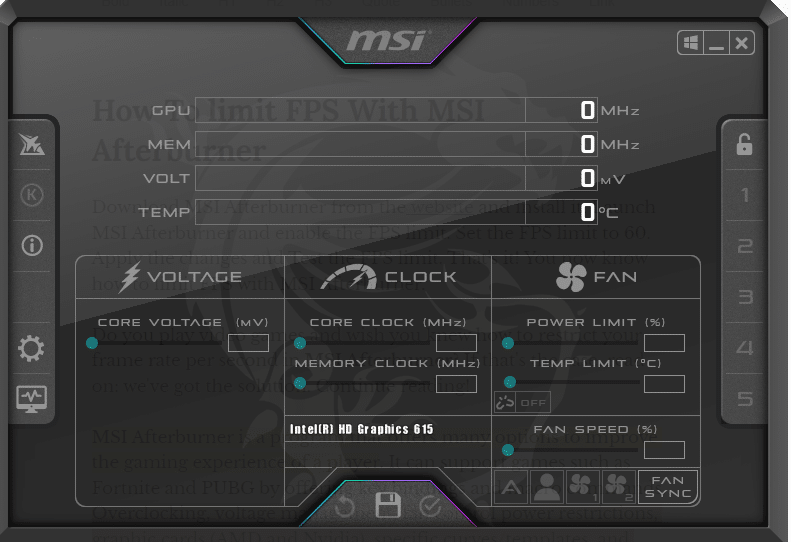
- Hit the settings icon on the left side of the software.
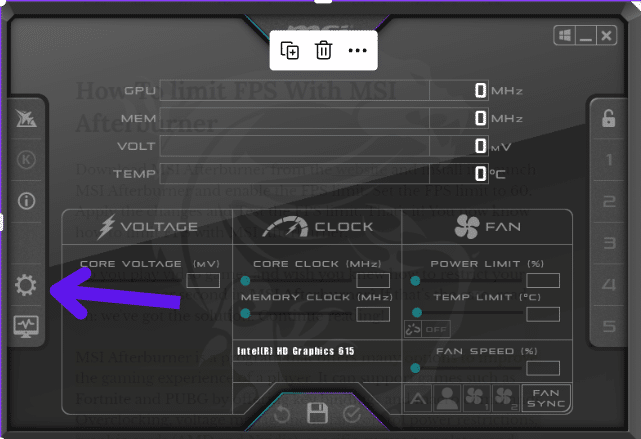
- Check the unlock voltage control and unlock voltage monitoring icons.
- After hitting the two icons, press the OK button.
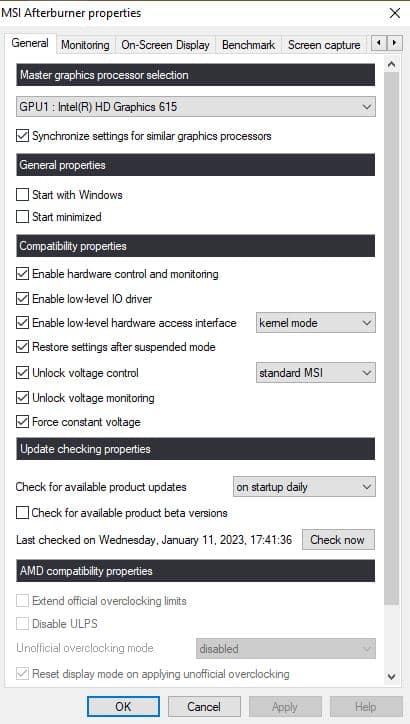
- Go back to the main settings and press the Core Voltage icon.
- Set the Core Voltage to Maximum by sliding the slider.
- Further, set the Power Limit to 106 mhz.
- You also need to set the temperature limit to a Maximum.
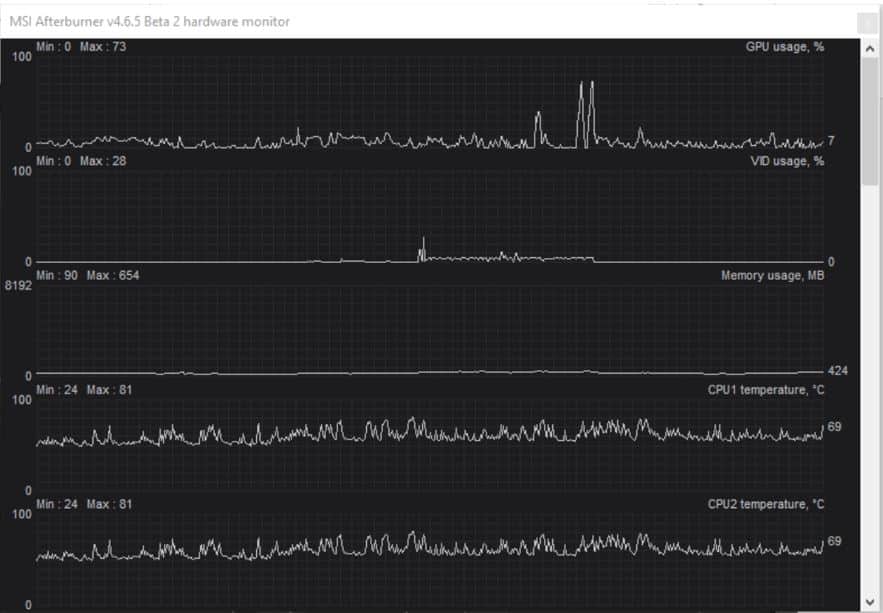
- As you maximize all the above three values, Apply the new settings by clicking on the Checkmark.
- The Core Clock section will appear in the Middle Bar of the MSI Afterburner software.
- Click on the Overclock and increase it to 144 mhz.
- Below the Core Clock, you will find the Memory Clock. Increase the value of the Memory Clock to 295 mhz.
- You are almost done. Hit the Checkmark to save the settings. And you have almost Overclocked your GTX 970 graphic card with MSI Afterburner.
- Now launch your Benchmark software to optimize the values of Temperature and Voltage.
- If any flicker appears on the software’s window, reduce the values slightly.
- Keep reducing or modifying the values until you achieve a stable status.
- Once you achieve your desired status, save the core, memory clock, voltage, and temperature values, by hitting the Checkmark on the MSI Afterburner.
Guess what???? You have successfully Overclocked your GTX 970 MSI with these simple and easy steps.
Geforce GTX 970 is an older version of the GTX series. It has the potential to step-up your gaming experience. Overclocking it with MSI Afterburner makes it all more desirable.
However, overclocking is risky and could cause permanent damage if not done correctly.so, before stepping towards overclocking GTX 1070 or any other card, the user must have a sound knowledge of their graphic card specifications and the overclocking procedure.
Conclusion
It was a fun learning experience for you. The overclocking with MSI Afterburner procedure couldn’t be that easier.
Overclocking is an intelligent way to improve the speed of your GTX 970.
If you enjoyed reading this article and want more such knowledge-packed pieces, let us know by commenting in the comment box. Stay connected!
