The lifespan of a GPU (graphics card) can vary depending on several factors, including usage, cooling, and manufacturing quality. A GPU can last longer, between 3-5 years, with proper care and maintenance.
A graphics card is crucial in any gaming or content creation setup, as it provides the power needed to drive demanding applications. Users’ most important question is, “How long do GPUs last?” The answer to this question is complex and depends on various factors.
In this article, we will explore the factors that impact a lifespan.
What will you need to follow in the tutorial: How Long Do GPUs (Graphic Cards) Last?
To help extend the lifespan of your GPU, you will need the following:
- GPU
- Computer case with good airflow
- High-quality cooling solution (air cooler or liquid cooling)
- Stable power supply unit (PSU)
- It is essential to use high-quality components and ensure your computer has good ventilation to prevent overheating. A stable power supply unit is also essential, as a fluctuation in power can damage the GPU.
Step-by-step instructions: How Long Do GPUs (Graphic Cards) Last?

1: Ensure Proper Cooling
- Make sure your computer case has good airflow.
- Consider installing a high-quality cooling solution, such as an air cooler or liquid cooling, to keep the GPU cool.
2: Use a Stable Power Supply Unit (PSU)
- Invest in a high-quality power supply unit to ensure stable power to the GPU.
3: Avoid Overclocking
- Overclocking can put stress on the GPU and reduce its lifespan.
- Avoid overclocking the GPU unless necessary for your work or gaming needs.
4: Monitor Usage
- Regularly monitor the GPU’s temperature and usage.
- If the GPU frequently reaches high temperatures or is used for demanding applications, consider reducing usage or installing additional cooling.
Also, Read
- GPU Temperature Guide 2023
- How to Safely Overclock Your NVIDIA Geforce GTX 1080 Ti Graphics Card – All in One Overclocking Guide!
- How To Overclock Gpu With Evga Precision X?
Causes of a GPU’s Demise
Several factors can cause a graphics processing unit (GPU) to fail or “die”:
- Overheating: GPUs generate a lot of heat and require cooling to prevent damage. If the cooling system fails, the GPU can overheat and become damaged or fail.
- Power issues: GPUs require a stable and consistent power supply. Power surges, voltage spikes, and other power-related issues can damage the GPU or cause it to fail.
- Physical damage: GPUs are delicate components easily damaged by physical shocks or impact.
- Overclocking: Overclocking a GPU can cause it to run at higher speeds than it was designed to handle, which can result in damage or failure.
- Aging: Like all electronics, GPUs have a limited lifespan and can eventually fail due to age and wear and tear.
- Manufacturing defects: Occasionally, GPUs may be defective when they are manufactured and may fail soon after they are first used.
- Software issues: In some cases, software problems such as malware, corrupted drivers, or compatibility issues can cause a GPU to fail or produce errors.
It’s essential to keep your GPU cool and protected from power issues and physical damage and avoid overclocking and other unnecessary practices that can stress the component.
Also, Read
- How to Overclock AMD Radeon R9 380?
- How To Overclock GTX 970 With MSI Afterburner?
- How To Overclock GTX 1070 With MSI Afterburner?
- How to Easily Underclock Your GPU Without Damaging Other PC Components
Excessive Heat
Excessive heat is one of the most common factors that can cause a GPU to fail or “die.” Graphics processing units (GPUs) generate a lot of heat when they are working, and this heat can cause damage to the internal components if it’s not adequately dissipated.
Heat can cause various problems, such as thermal expansion and contraction, which can lead to physical stress on the components, and oxidation which can cause corrosion and degradation of the metal contacts. In severe cases, overheating can cause permanent damage to the GPU, failing.
To prevent overheating, Nvidia GPUs typically have cooling systems, such as fans or heat sinks, that help dissipate heat from the component. It’s essential to ensure that these cooling systems are functioning correctly and to keep the GPU free from dust and other debris that can clog the cooling system and reduce its effectiveness.
Additionally, ensuring that the GPU is installed in a well-ventilated case can help prevent overheating.
Also, Read
- Best Power Supplies Unit (PSU) for GPU Mining: Top 5 PSUs
- How to Connect Power Supply Cables? Connect PSU Cable To Motherboard
- What Is A Power Supply Unit (PSU)
- How To Check/Test The PC Power Supply? Find Your PSU
- How To Build Your Own Render Farm?
Controlling the Temperature Buildup: the Solution!
To manage heat buildup in your GPU and prevent damage due to overheating, you can follow these tips:
- Keep your GPU clean: Dust and debris can clog the cooling system and reduce its effectiveness, causing the GPU to overheat. Regularly cleaning the interior of your computer case and the GPU cooling system can help prevent this problem.
- Use proper cooling: Make sure that your GPU is equipped with an adequate cooling system, such as a fan or heat sink, and that the system is functioning correctly. If your GPU is overheating, you may need to upgrade to a better cooling system.
- Ensure proper ventilation: Ensure your computer case has enough airflow to dissipate heat from the GPU and other components. Keep the case free from obstructions that could block airflow, and consider adding additional fans or improving the existing ventilation if needed.
- Avoid overclocking: Overclocking your GPU can cause it to generate more heat than it was designed to handle, which can result in overheating and damage. To improve performance, consider upgrading to a better GPU rather than overclocking.
- Monitor temperature: Use software tools to monitor the temperature of your GPU and other components. If you notice that the temperature is getting too high, take action to address the issue, such as cleaning the cooling system, improving ventilation, or upgrading the cooling system.
By following these tips, you can help prevent heat buildup in your GPU and ensure that it continues to function correctly for years.
Unstable Overclocks
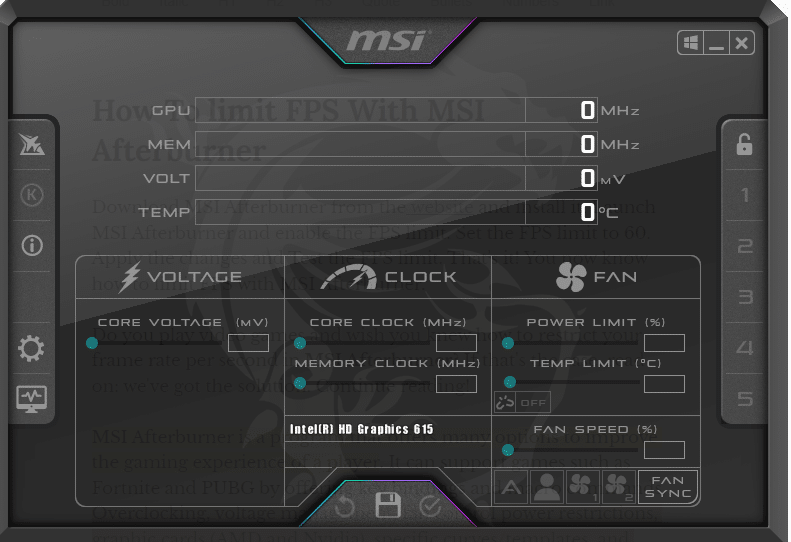
Unstable overclocks can cause a graphics processing unit (GPU) to fail or become damaged. Overclocking is increasing the clock speed of a GPU beyond its factory-set specifications to improve performance.
However, overclocking can also cause the GPU to generate more heat and consume more power than it was designed to handle, resulting in instability and failure.
An unstable can cause various problems, such as crashes, freezes, blue screens of death, and data corruption. In some cases, an unstable One can cause permanent damage to the GPU, failing.
To prevent unstably overclocks and protect your GPU, you should follow these steps:
- Use proper cooling: Make sure that your GPU is equipped with an adequate cooling system, such as a fan or heat sink, and that the system is functioning correctly. Overclocking generates more heat, so it’s essential to have a sound cooling system in place.
- Use a reliable overclocking tool: Many tools are available for overclocking GPUs, like MSI Afterburner, but not all are created equal. Choose a reliable tool that provides accurate information, and that is designed specifically for your GPU model.
- Start with a moderate overclock: Don’t push your GPU to the maximum overclock immediately. Start with a moderate overclock and gradually increase the clock speed, monitoring the temperature and stability of the GPU as you go.
- Monitor stability: Use software tools to monitor the stability of your GPU when overclocked. If you experience crashes, freezes, or other stability issues, reduce the clock speed or back off the overclock completely.
Following these steps can minimize the risk of an unstable overclock and protect your GPU from damage. Remember that overclocking is not for everyone and that there is always a risk of failure, so be careful and proceed with caution.
Also, Read
- How Long Does Liquid Cooling Last?
- How To Install Liquid Cooling On Your GPU For Maximum Performance?
- Is GPU Water Cooling Worth It? Let’s Find Out.
Silicon/Component Lottery
The “silicon lottery” refers to the fact that, due to the nature of the manufacturing process for graphics processing units (GPUs), not all chips are created equal.
Even if two GPUs are built using the same design and manufacturing process, they may still have different performance characteristics due to variations in the quality of the silicon and other components.
In other words, the silicon lottery refers to the random variability in performance and overclocking potential of GPUs due to manufacturing variations.
Some GPUs may be able to run at high clock speeds with low temperatures and voltage, while others may struggle to maintain stability even at lower clock speeds.
This variability can make it difficult to predict a given GPU’s performance and overclocking potential. It can result in disappointment for some buyers who receive a GPU that doesn’t meet their expectations.
The silicon lottery is a fact of life in the world of GPUs, and there’s no guaranteed way to avoid it. However, by researching and reading reviews from other users, you can increase your chances of getting a high-performing GPU.
Additionally, buying a high-quality GPU from a reputable manufacturer and carefully monitoring the temperature and stability of your GPU can help minimize the risks associated with the silicon lottery.
Inadequate PSU/Power Supply
A bad power supply unit (PSU) can cause various problems for a graphics processing unit (GPU), including damage and failure. A PSU provides power to the GPU and other components in a computer; if it does not provide clean, stable power, it can cause issues.
Some of the problems that a bad PSU can cause include the following:
- Power fluctuations: A PSU that doesn’t provide stable power can cause fluctuations in the voltage supplied to the GPU, resulting in instability, crashes, and data corruption.
- Overloading: A PSU that can’t provide enough power to the GPU and other components can cause overloading, damaging the GPU and other components.
- Overheating: A bad PSU can cause overheating in the GPU and other components, resulting in damage and failure.
- Short circuits: A lousy PSU can cause short circuits, which can result in damage to the GPU and other components.
To prevent these problems, it’s essential to use a high-quality, reliable PSU that can provide clean, stable power to your computer’s GPU and other components.
Consider using a well-regarded brand, and ensure that the wattage of the PSU is sufficient to meet the power requirements of your GPU and other components.
Additionally, monitor the performance of your GPU and other components, and if you notice any instability or other problems, consider replacing the PSU. Doing so can help prevent damage and failure of your GPU and other components.
Power Surges
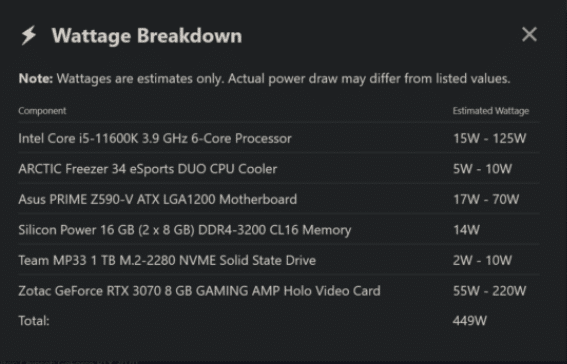
Power surges can significantly threaten the health and longevity of your computer’s graphics processing unit (GPU) and other components. A power surge is a sudden and brief increase in voltage that can cause damage to electronic components, including the GPU.
Power surges can be caused by a variety of factors, including:
- Lightning strikes: A lightning strike near your home or office can cause a power surge.
- Power outages: When power is restored after an outage, a surge in voltage can occur.
- Electrical equipment: Some electrical equipment, such as air conditioners and refrigerators, can cause power surges when they turn on and off.
- Power grid fluctuations: Fluctuations in the power grid can cause power surges.
You can use surge protectors to protect your GPU and other components from power surges. A surge protector is a device that protects electronic components from surges in voltage.
Plugging your computer and other electronics into a surge protector can help reduce the risk of damage from power surges.
Additionally, consider using an uninterruptible power supply (UPS), which provides backup power in the event of a power outage or surge. A UPS can provide clean, stable power to your computer, helping to protect your GPU and other components from damage.
These steps can help protect your GPU and other components from the damaging effects of power surges.
Heavy-Duty Program Requirements
More demanding software can put increased strain on a graphics processing unit (GPU) and potentially cause it to die over time. As software applications become more complex and require more resources, the GPU must work harder to keep up with the demands of the software.
Some of the factors that can contribute to more demanding software include:
- Increased resolution: As screen resolutions increase, the GPU must work harder to process and display images.
- Advanced graphics: Applications with advanced graphics and special effects can strain the GPU more.
- Increased frame rates: Applications that require high frame rates, such as video games, can strain the GPU.
To help reduce the risk of damage to your GPU, it’s essential to use software that is compatible with your GPU and doesn’t place excessive demands on it.
Additionally, consider updating your GPU drivers regularly to ensure that you have the latest performance optimizations and bug fixes.
If you’re using a GPU for demanding applications, such as video rendering or gaming, consider using a GPU with a high-performance level.
Additionally, monitor the temperature and stability of your GPU, and consider using a cooling system, such as a fan or a liquid cooling system, to help keep the GPU running at a safe temperature.
By taking these steps, you can help reduce the risk of damage to your GPU from demanding software and help ensure that your GPU continues to function correctly for a long time.
Conclusion
The lifespan of a GPU can vary depending on several factors, including cooling, power, and usage. By ensuring proper cooling and using a stable power supply unit, you can help extend the lifespan of your GPU.
If you have concerns about your GPU’s longevity, monitor its temperature and usage and seek professional help.
